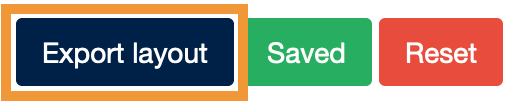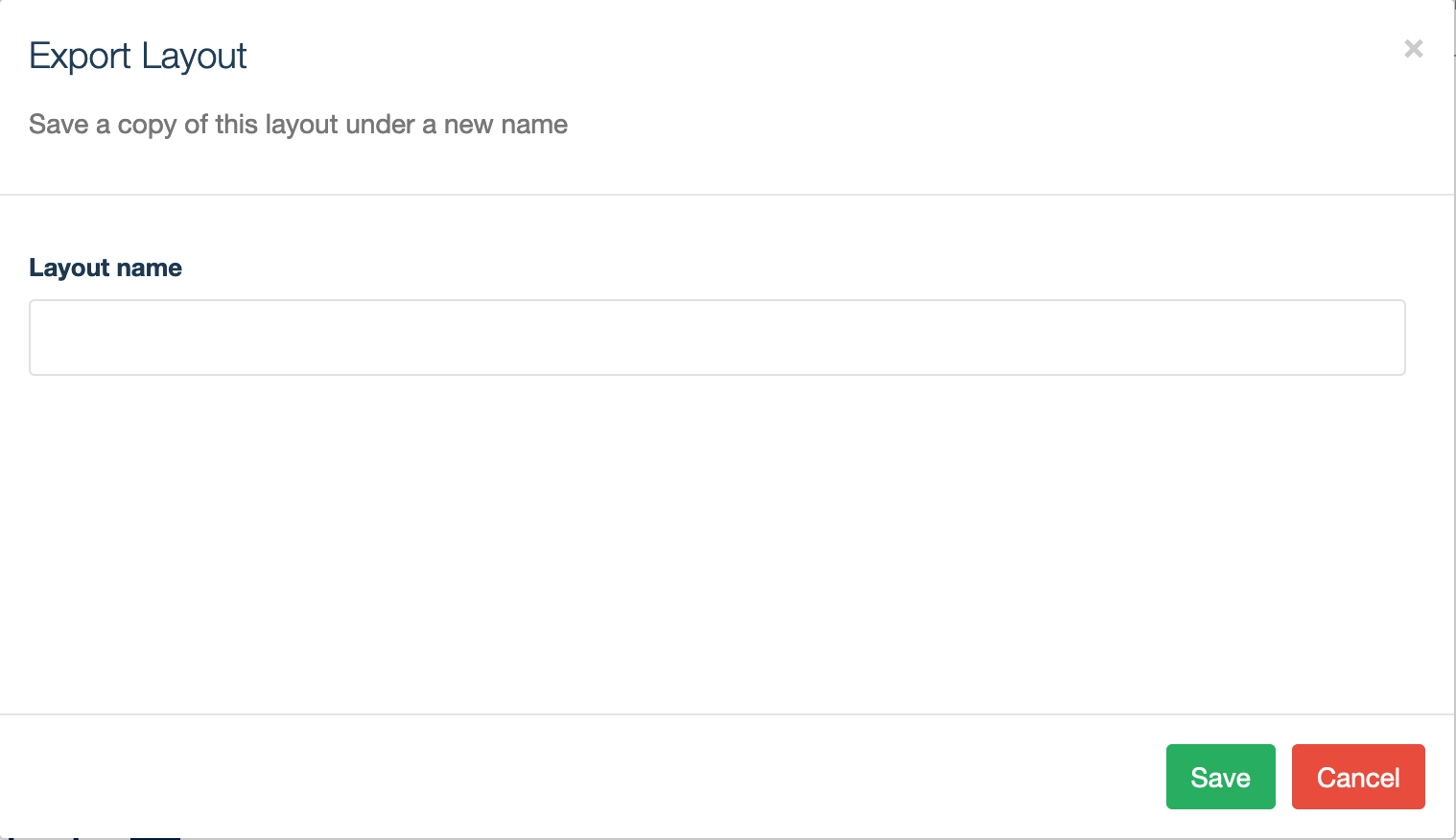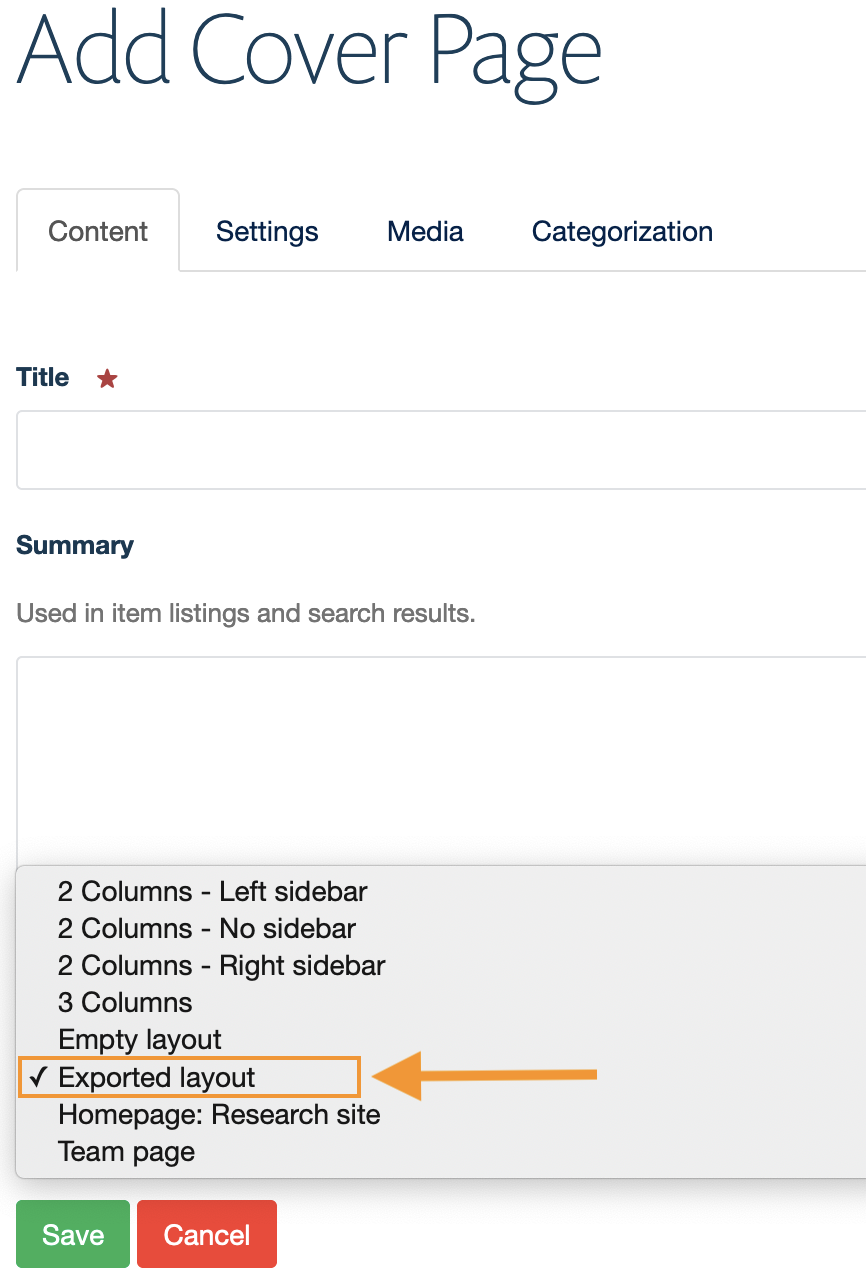/
Export cover page layout
Export cover page layout
You will require this information when you would like to export the layout of a cover page for repeated use by editors across your Haiku site.
Instructions to export a cover page layout
- Navigate to the cover page that you would like to export the layout of. You can either create a new cover page layout and export it or export the layout of an existing cover page. The functionality will export the layout with the rows and columns, as well as the tiles that are defined within them. Ensure that you are logged in with the appropriate permissions. Note: You will need to have Site Administrator privileges to export the layout of a cover page.
- Click 'Layout' on the edit bar at the top of the page.
- Once you land on the 'Layout' of the cover page, scroll to the bottom of the content selector
- Click the 'Export layout' button.
- You will see a pop-up that will allow you to give the new layout template a title.
- Fill the title field and click 'Save'
- When you next create a new cover page, you will see the newly exported layout template available in the drop-down menu
- If you select the new layout from the drop-down you will have the new cover page with the predefined layout. You will still be able to edit the layout template locally for the newly created item if it requires it.
Please note:
- You can't currently delete any of the Cover Page templates that you create. We are working on this and hope to release the update soon which will allow you to change the name of the templates, and delete them if you need to.
- You can't edit the layout of a template. This is advanced functionality that requires development and we will look to include it in the future.
- You can create as many cover page templates as you like, but creating too many may be confusing.
Related articles
, multiple selections available,