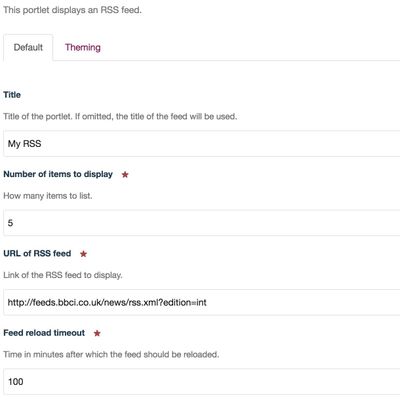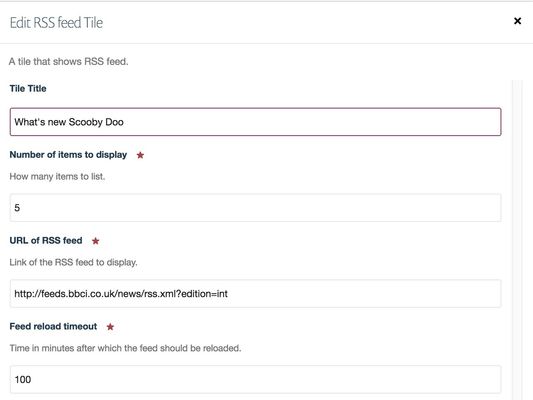RSS tile/portlet
This article describes how to embed RSS feeds into the page and how to provide own RSS stream from the listing.
Various listings e.g., news, events, publications provide RSS feed (see RSS icon next to the page title) automatically. There is no way, at the moment, to control this feature.
To embed RSS feed from other site you can add either portlet or the tile. Please follow instructions given below to do so.
What is the RSS feed tile/portlet?
RSS is a web feed that allows users and applications to access updates to websites in a standardised, computer-readable format. The RSS feed tile/portlet hosts this information on Haiku websites.
RSS Portlet
- Navigate to the page that you would like to add the 'RSS portlet' to (you need to be logged in).
- Once on the page, use the drop down menu on the right side of the edit bar that will be 'Your name'.
- Select 'Manage portlets'.
- You will now be taken to a page that allows you to select 'Primary portlets' and 'Secondary portlets'. RSS portlet is available only for 'Primary portlets'.
- Using the 'Add portlet' drop down menu under the portlet location that you require, select 'RSS portlet'. You will then be taken to a page where you can configure this portlet.
There are four fields on this page:
Title
This is the title that will appear at the top of the portlet. If it is missing Haiku tries to get this title from the RSS feed itself.
Number of items to display
Enter some value if you want to limit number of items to display. This is not mandatory and default value is 5.
URL of RSS feed
URL of RSS feed. This is not mandatory.
Feed reload timeout
Time in minutes after which feed should be reloaded. Please give high number if RSS channel is not frequently updated. It will save Haiku resources and speed up serving the page.
RSS Tile
- Navigate to the cover page that you would like to add the 'RSS tile' to (you need to be logged in).
- Once on the page, select 'Layout' mode and drag&drop RSS tile from available tiles. Save the layout afterwards.
- Go to 'Compose' mode and edit your RSS tile.
There are four fields on this modal:
Title
This is the title that will appear at the top of the tile. If it is missing Haiku tries to get this title from the RSS feed itself.
Number of items to display
Enter some value if you want to limit number of items to display. This is not mandatory and default value is 5.
URL of RSS feed
URL of RSS feed. This is not mandatory.
Feed reload timeout
Time in minutes after which feed should be reloaded. Please give high number if RSS channel is not frequently updated. It will save Haiku resources and speed up serving the page.
To retrieve feeds we use https://pypi.python.org/pypi/feedparser - universal feed parser, handles RSS 0.9x, RSS 1.0, RSS 2.0, CDF, Atom 0.3, and Atom 1.0 feeds.
Related articles