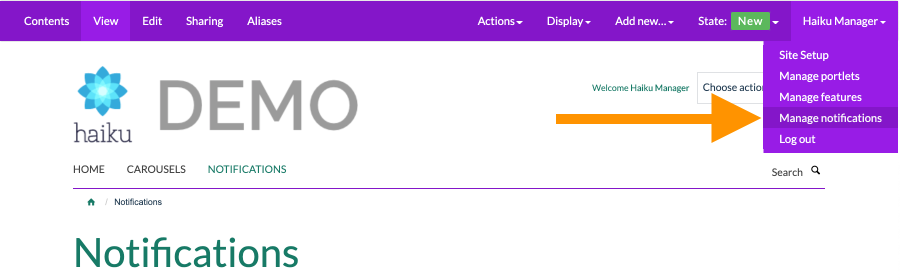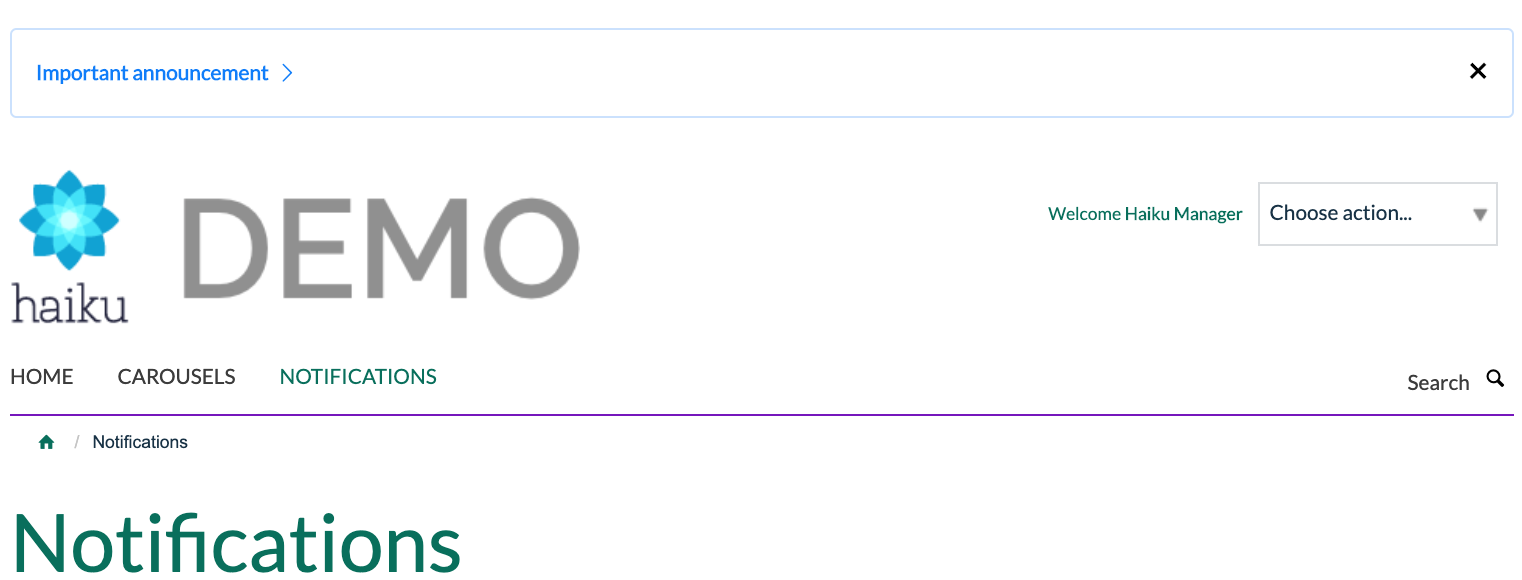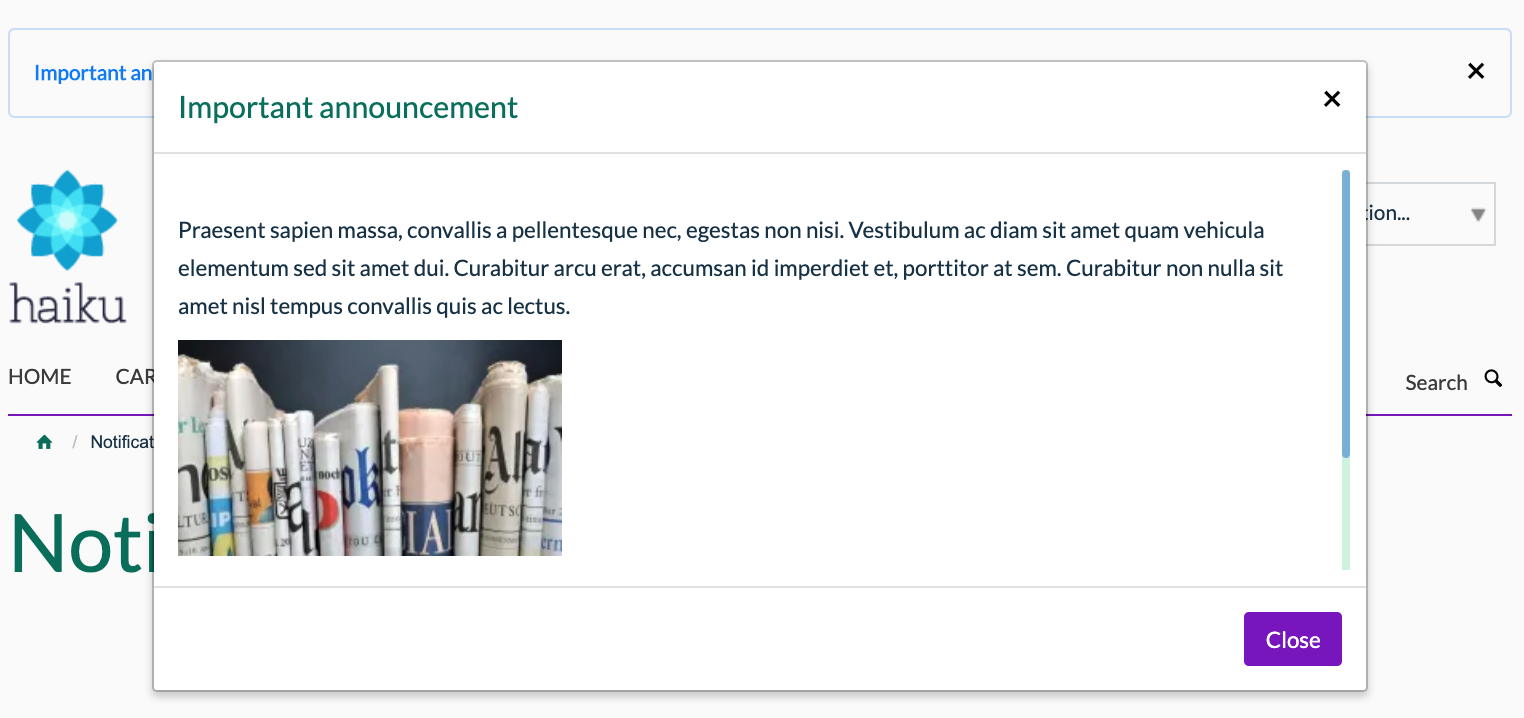Notifications
You will require this information when you would like to add any notifications to your Haiku website.
Using this functionality, you have the ability to add notifications that show site-wide, only on specific content types, only to specific system roles (e.g. editors) as well as notifications for specific users. These notifications will be shown to the relevant target audience when they are logged in to the Haiku website. You are able to make the notifications show for a defined period of time, as well as defining whether the notification can be dismissed or not. You will have probably seen this functionality in use when we send out notifications of system maintenance or updates about new functionality.
Instructions for using the notifications functionality
To send a notification, follow the steps below:
- Navigate to the homepage to set a global notification or to a section or item of content on your website to set a local notification, ensure that you are logged in. Note: You will need to have 'Site administrator' privileges to use the notification functionality.
- Click on your name in the top right of the screen on the edit bar and select the 'Manage notifications' option from the dropdown menu.
- You will be taken to the notification centre where you are able to select whether you send a global notification or a local notification. Note: You will see a banner telling you if you are adding a notification to an item within the section so that you can easily navigate to send a notification for the whole section.
- Once you have selected where you would like to send the notification, you will be taken to the notification builder form which has two tabs:
- 'Content'
- 'Title' - this is the part of the notification that will be shown in a banner at the top of the page. Users will need to click this to see the detailed message in a pop-up.
- 'Message' - this is the detail of the notification that will be shown to users in a pop-up when they click on a notification.
- 'Level - use this field to set the severity level of the notification. This will show the notification in the relevant colour for the severity.
- 'Show also for subitems?' - if selected, the notification will be available also for subitems of the current context.
- 'Dissmissable' - check this field if you want users to be able to dismiss the notification. If unchecked, the message will display until it's end date, or it is manually deleted from the notifications centre.
- 'Start date' - use this field to define the date and time that the notification will show from.
- 'End date' - use this field to define the date and time that the notification should show until.
- 'Filters'
- 'Portal types' - use this field to define if you only want the notification to show on specific content types.
- 'Groups' - use this field to define a group of users that the notification should show for. These can be set up in the Users and Groups settings of your Haiku site. Note: 'Authenticated Users (Virtual Group)' is selected by default and means your notification will be shown to any user logged into the site. Deselect this option if you wish to show the notification to a specific user(s) or portal roles.
- 'Users' - use this field to define specific user(s) to show the notification to.
- 'Portal roles' - use this field to define specific portal roles that the notification should show to.
- 'Content'
- When you have created the notification and set the filters, click 'Send' at the bottom of the page.
- The notification will be displayed above the websites main navigation, and the main message in a pop-up.
Related articles