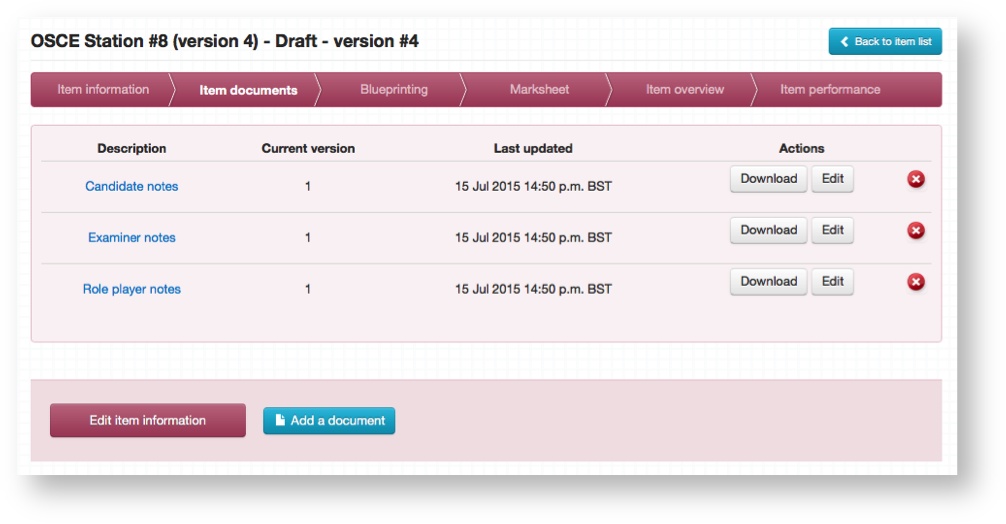/
Attaching documents to an Item
Attaching documents to an Item
Documents can be attached to any Item, either directly or through the built in asset library in Practique.
Step-by-step guide
- Select the Item documents tab on the Item overview screen.
Click Add a document to be taken to the screen where you can make an attachment to this Item.
- Selecting Download on the list of documents will download a copy to your local disk.
- Selecting Edit on the list of documents will display a preview of the document and allow you to make changes to the version (for a general overview of versioning within Practique please click here).
Related articles
Related content
Defining mark schemes
Defining mark schemes
Read with this
Asset Library
Asset Library
More like this
Overview of Short Answer Question (SAQ) Items
Overview of Short Answer Question (SAQ) Items
Read with this
Export and Import items (Practique 8+)
Export and Import items (Practique 8+)
More like this
How to import marks
How to import marks
Read with this
Workflow and Versioning
Workflow and Versioning
More like this