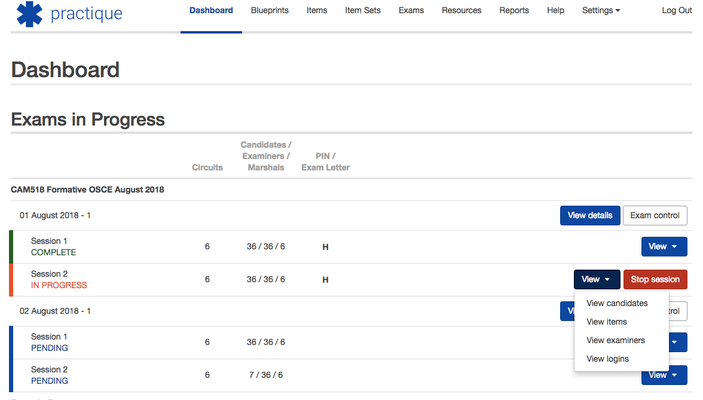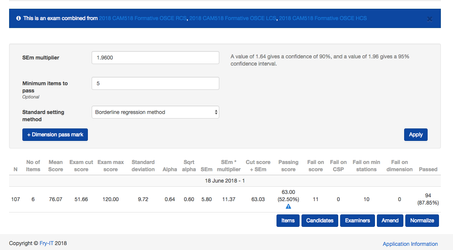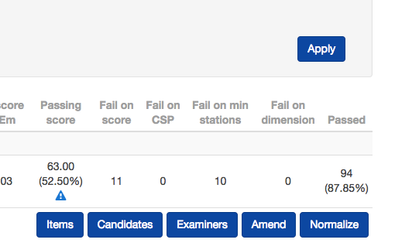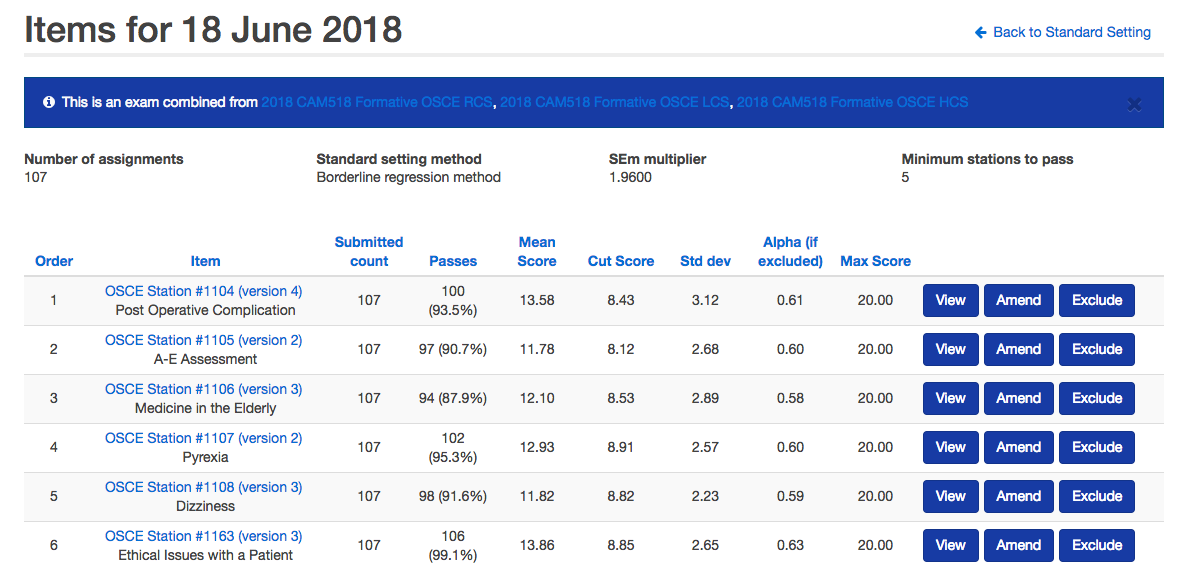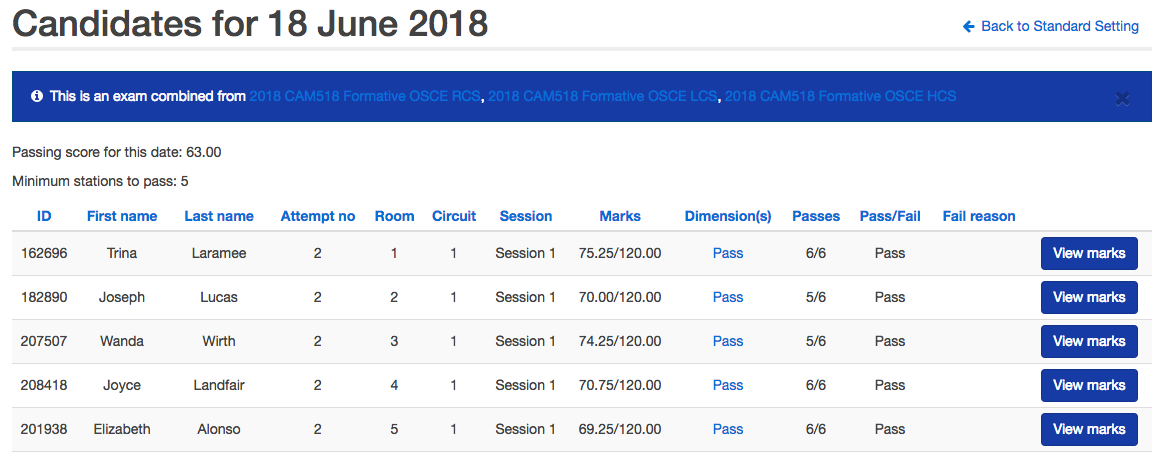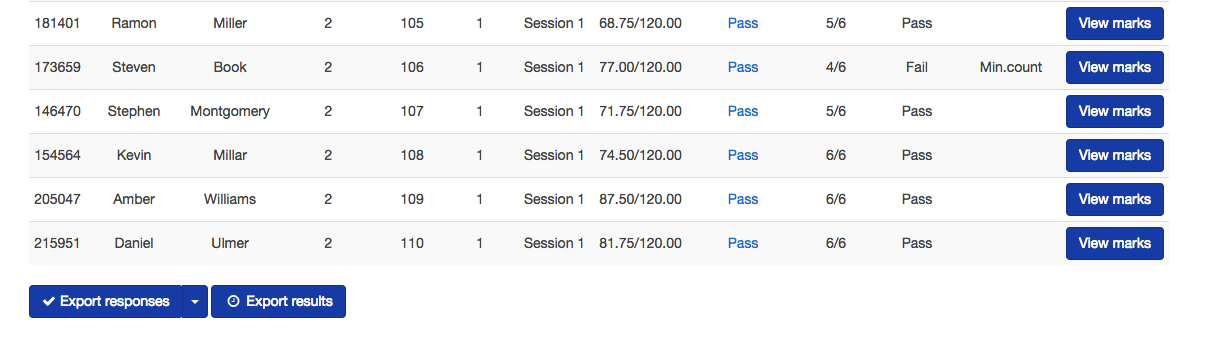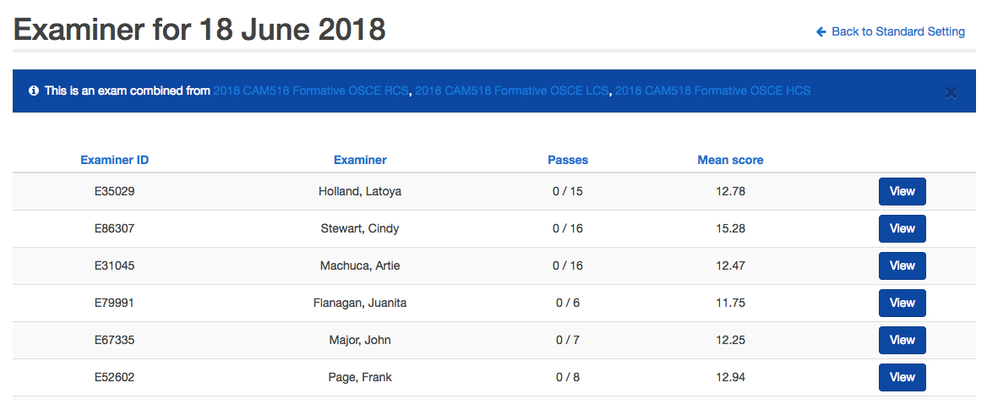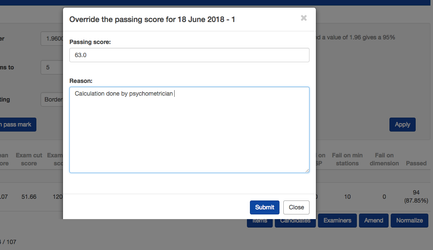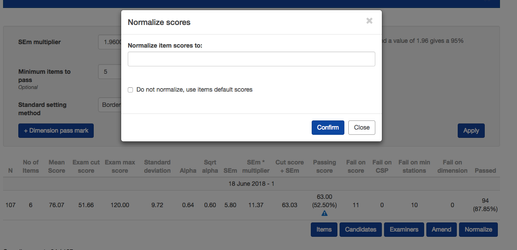/
Results and where to find them
Results and where to find them
Practique analyses results in real time so you can get a snap shot of how your exam is performing and have a complete view immediately after the exam has finished. This page explains the different results and information that is available and where to find it.
, multiple selections available,
Related content
8.7 How to Edit the Master Blueprint and create new Dimensions and Blueprint Maps
8.7 How to Edit the Master Blueprint and create new Dimensions and Blueprint Maps
Read with this
8.12 Viewing and accessing Results, Data and Statistics of a Live Exam
8.12 Viewing and accessing Results, Data and Statistics of a Live Exam
More like this
Standard Setting Terminology
Standard Setting Terminology
Read with this
8.7 Viewing and accessing Results, Data and Statistics of a Live Exam
8.7 Viewing and accessing Results, Data and Statistics of a Live Exam
More like this
Displaying Candidate Names and IDs
Displaying Candidate Names and IDs
Read with this
8.8 Viewing and accessing Results, Data and Statistics of a Live Exam
8.8 Viewing and accessing Results, Data and Statistics of a Live Exam
More like this