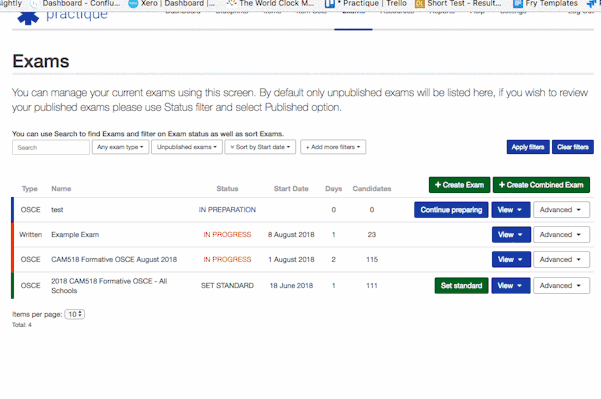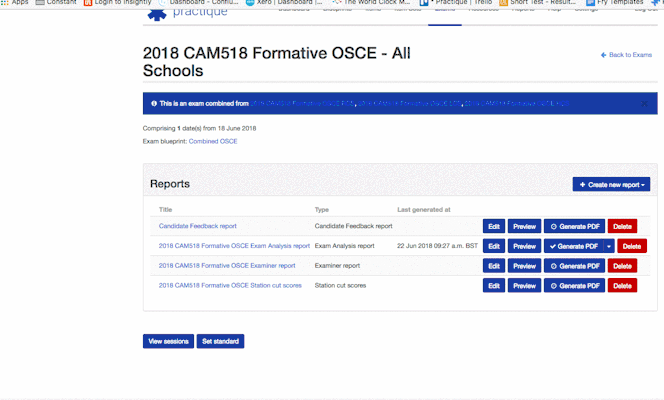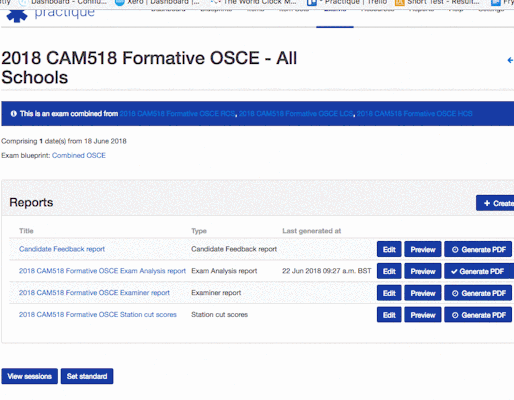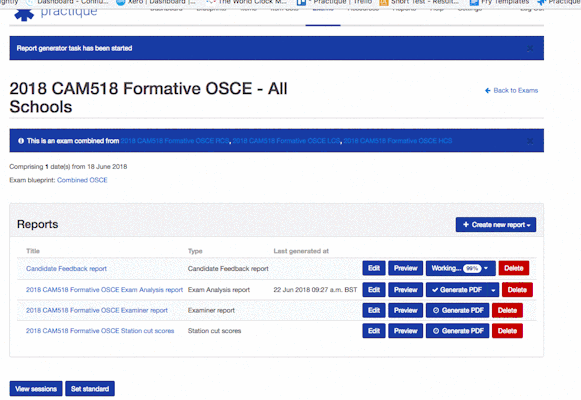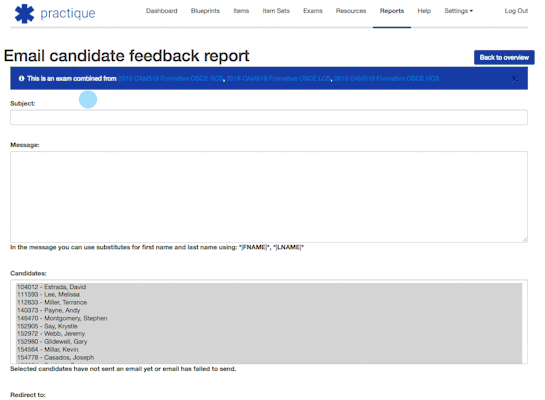Customising and sending Candidate feedback reports
For exam you can create a bespoke feedback report for the candidate and send it directly to them via Practique.
From the Exams Tab, choose the exam you want and click view>reports
Click "Create new report" and choose the Candidate feedback report
You can now choose the elements you want to include in the feedback report using the check boxes
Once you have chosen the elements you want click "Save"
Check the report is showing what you want by clicking "Preview"
You can edit the report as much as you want before sending out to candidates
When you are happy with the report click "generate PDF" this will generate the report for all of the candidates so can take some time.
This will happen in the background and you will get a notification when it is finished. You can can carry on using Practique in the meantime of course.
Once all the Candidate feedback reports have been generated you will be able to email them.
Click the "email" button and this will take you to the email page where you can choose who to send it too.
On the email page you can write a message to all the candidates who will be receiving the email. You can include the first name and last name so it populates automatically. Just copy and paste the following text *|FNAME|*, *|LNAME|* . This is also available on the email page.
All the candidates are selected as default but you can choose who gets the email from the list.
Once you are ready click "send"
If you wish to do a test email before emailing to all students, then please select the first candidate in the list (so only their name is highlighted) then click on 'Redirect to:' and enter your own email address. This sends the email only to you.