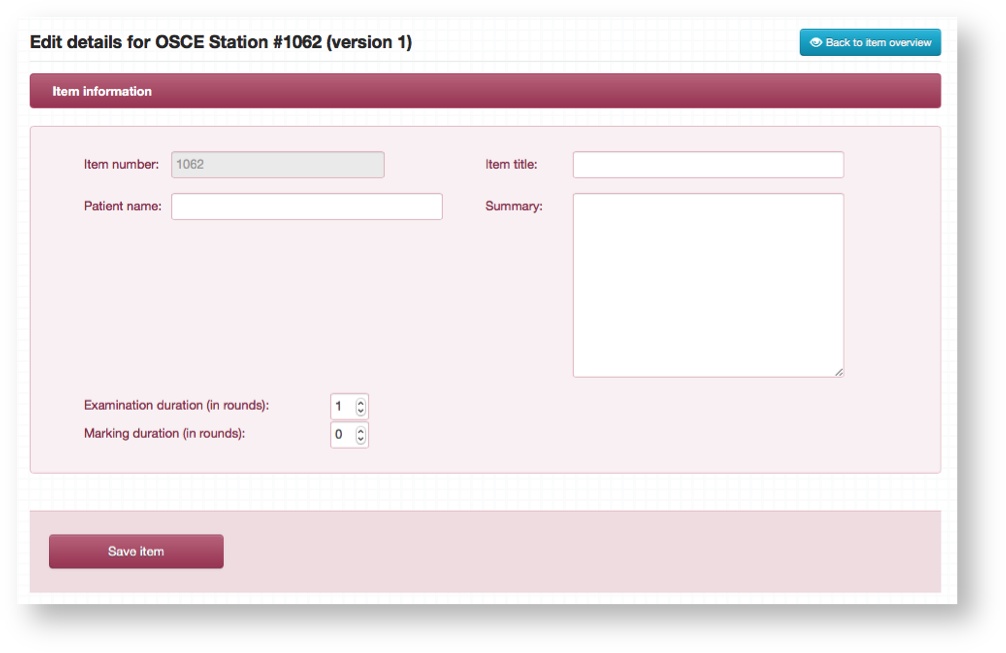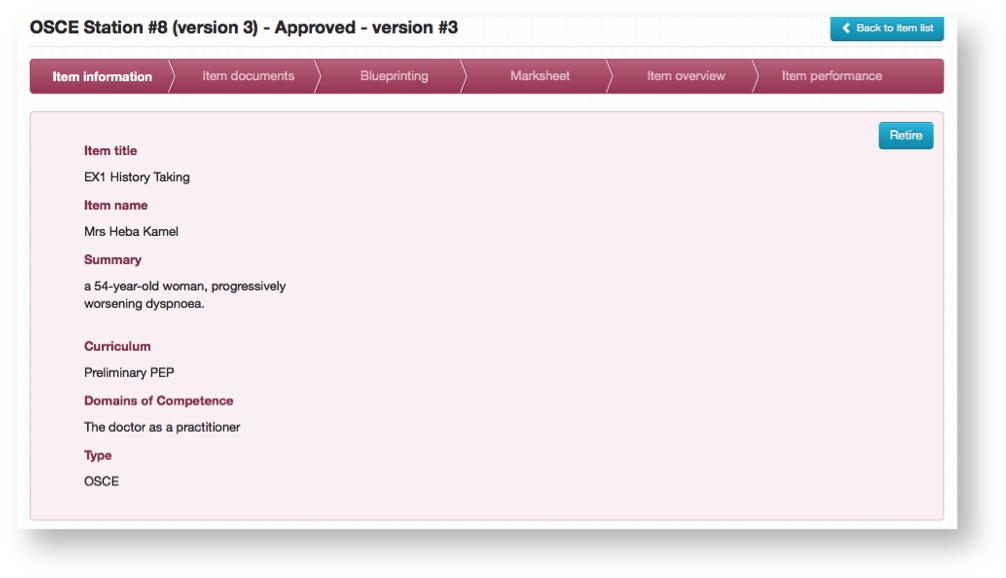...
- Select OSCE Station from the Item type dropdown.
- Each Item is numbered uniquely throughout the system and so the Item number here will be set to the next available unique slot in the system. It can be changed to any unused number if necessary.
- Click Create item and the following screen will show the summary of your newly created Item where you can begin to enter information.
Populate the remaining fields, explanations of which are below.
Info icon false Patient name
Optional information perhaps useful to administrators of the software if they need to track stations by the name of the patient in the scenario. This field is not displayed anywhere during the exam process.Item title
This is the name assigned to each station and will be used primarily to identify stations at a glance.Summary
Optional information which helps you to read some detail about the station at a glance.Examination duration
This has a default of 1. It can be increased to allow for stations that may be set up to be longer in duration than the other stations in that session. For example if most of your stations are 5 minutes in duration (and therefore that is how long your rounds are) but one is 10 minutes then you would set the value for this one to ‘2’.Marking duration
This has a default of 0. In a very similar way to the Examination duration, if your rounds are each 5 minutes long but one station has one round for the examiner to observe the candidate and the next round for the examiner to complete the marking process. In this instance you would set the Marking duration to ‘1’.- Click Save Item to complete this creation and be taken to the Item overview page.
- From here you can access all the different tabs where you can add specific information for that Item: Documents, Blueprinting, Mark sheet /wiki/spaces/PKB/pages/14057592, Item overview, Item performance.
...