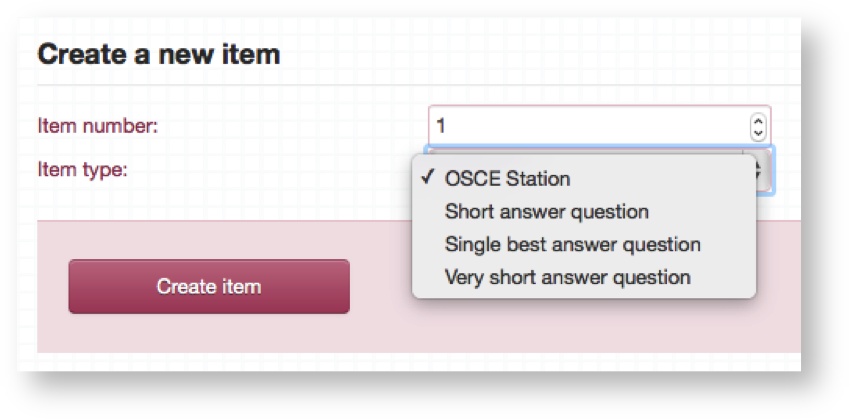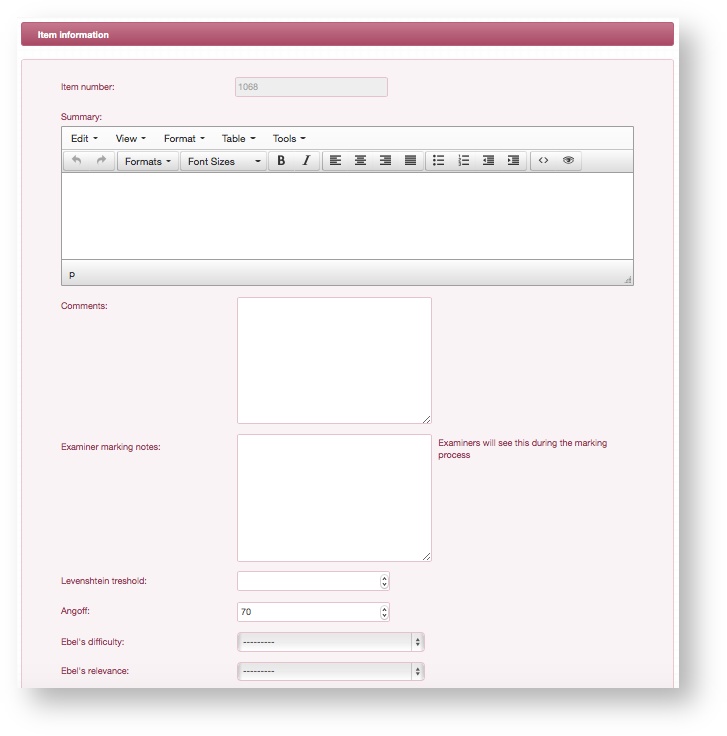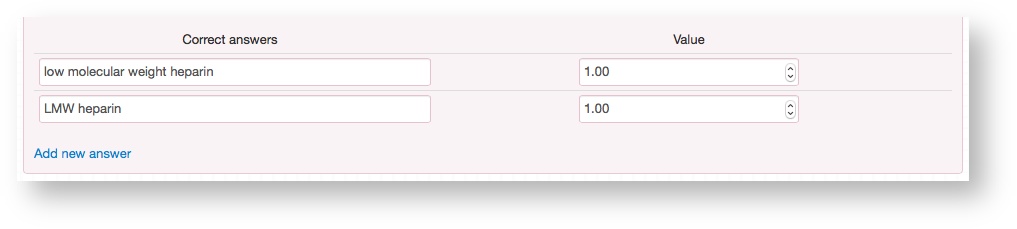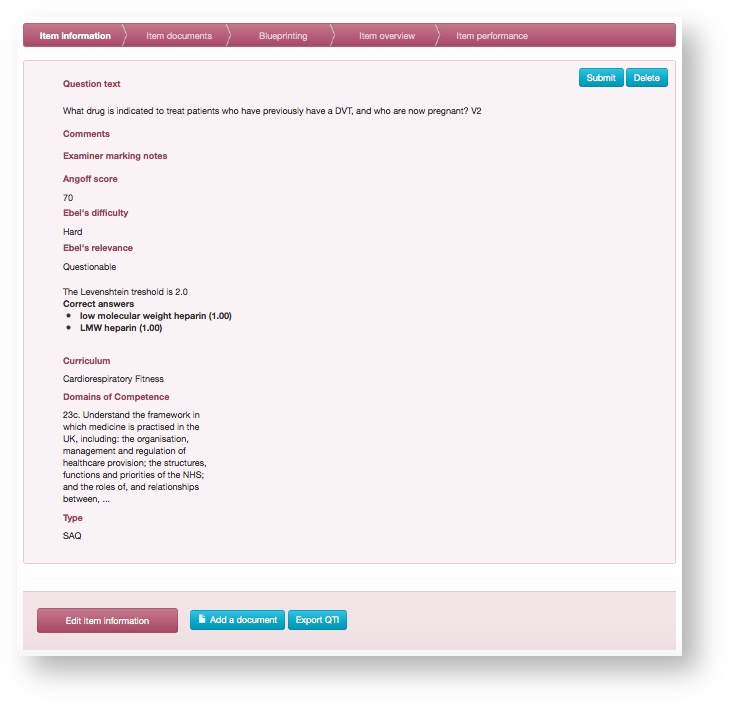This is a description of how to create and work with a VSAQ Item type. VSAQs are marked automatically by the system with the ability to review after the exam is completed.
Step-by-step guide
- Select Very short answer question from the Item type dropdown.
- Each Item is numbered uniquely throughout the system and so the Item number here will be set to the next available unique slot in the system. It can be changed to any unused number if necessary.
- Click Create item and the following screen will show the summary of your newly created Item where you can begin to enter information.
Populate the remaining fields, explanations of which are below.
- Click Add new answer to open up a new answer box. Here you can add all of the responses that you wish to accept as correct.
- Assign a value to each answer. This represents the mark that will be given to the candidate for providing that particular response as their answer to the question.
- Click Save Item to complete this creation and be taken to the Item overview page.
- From here you can access all the different tabs where you can add specific information for that Item: Documents, Blueprinting, Item overview, Item performance.
Related articles