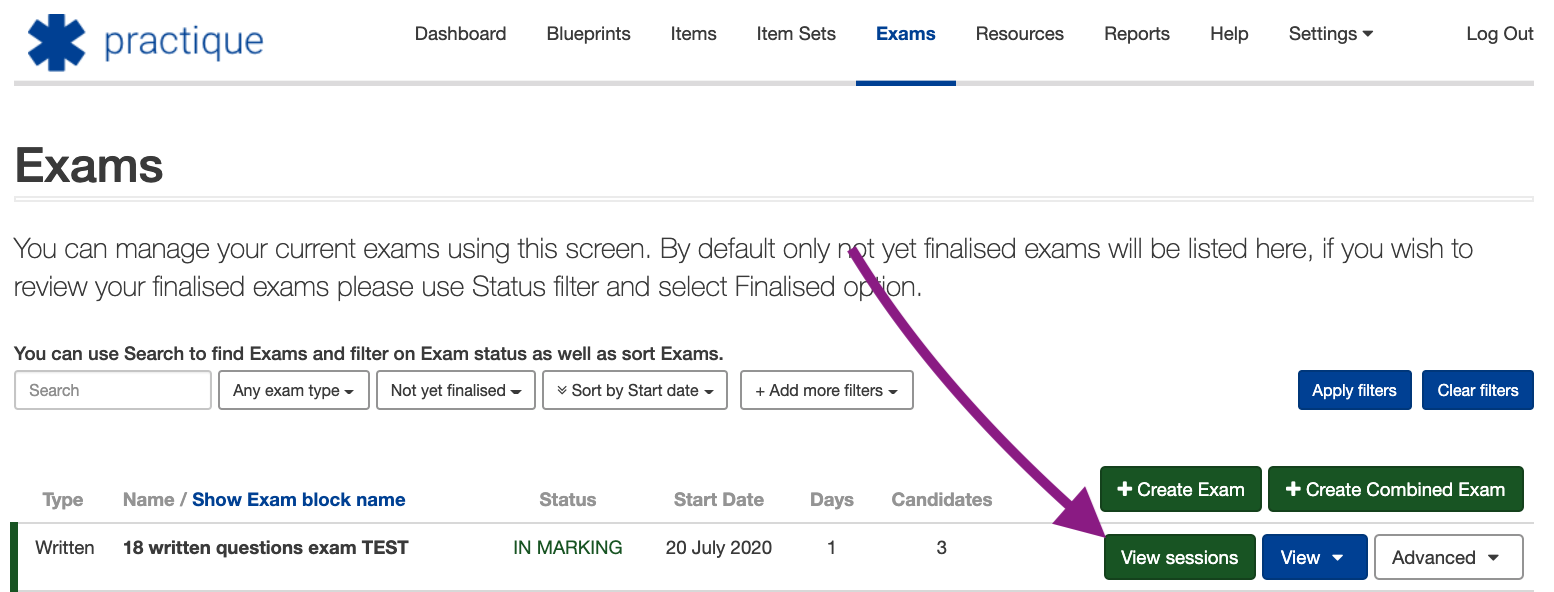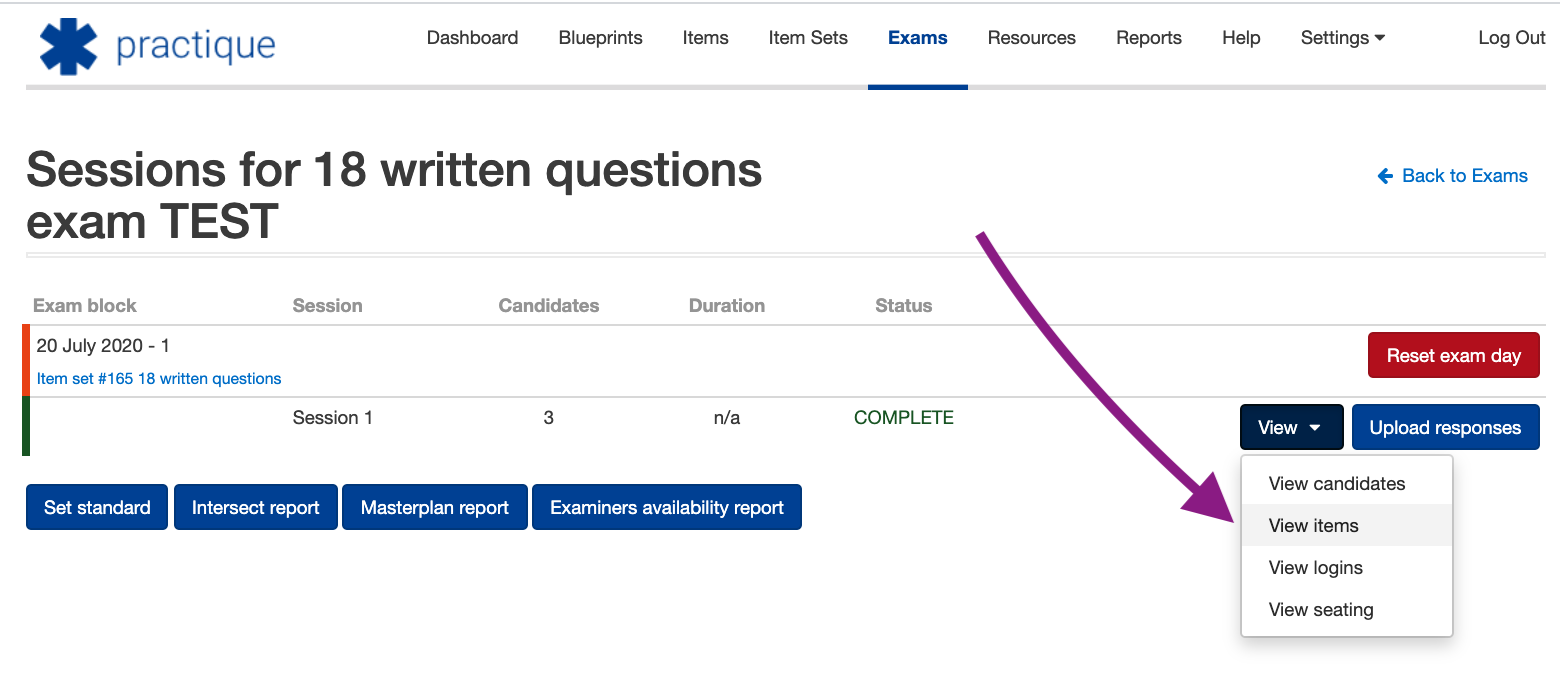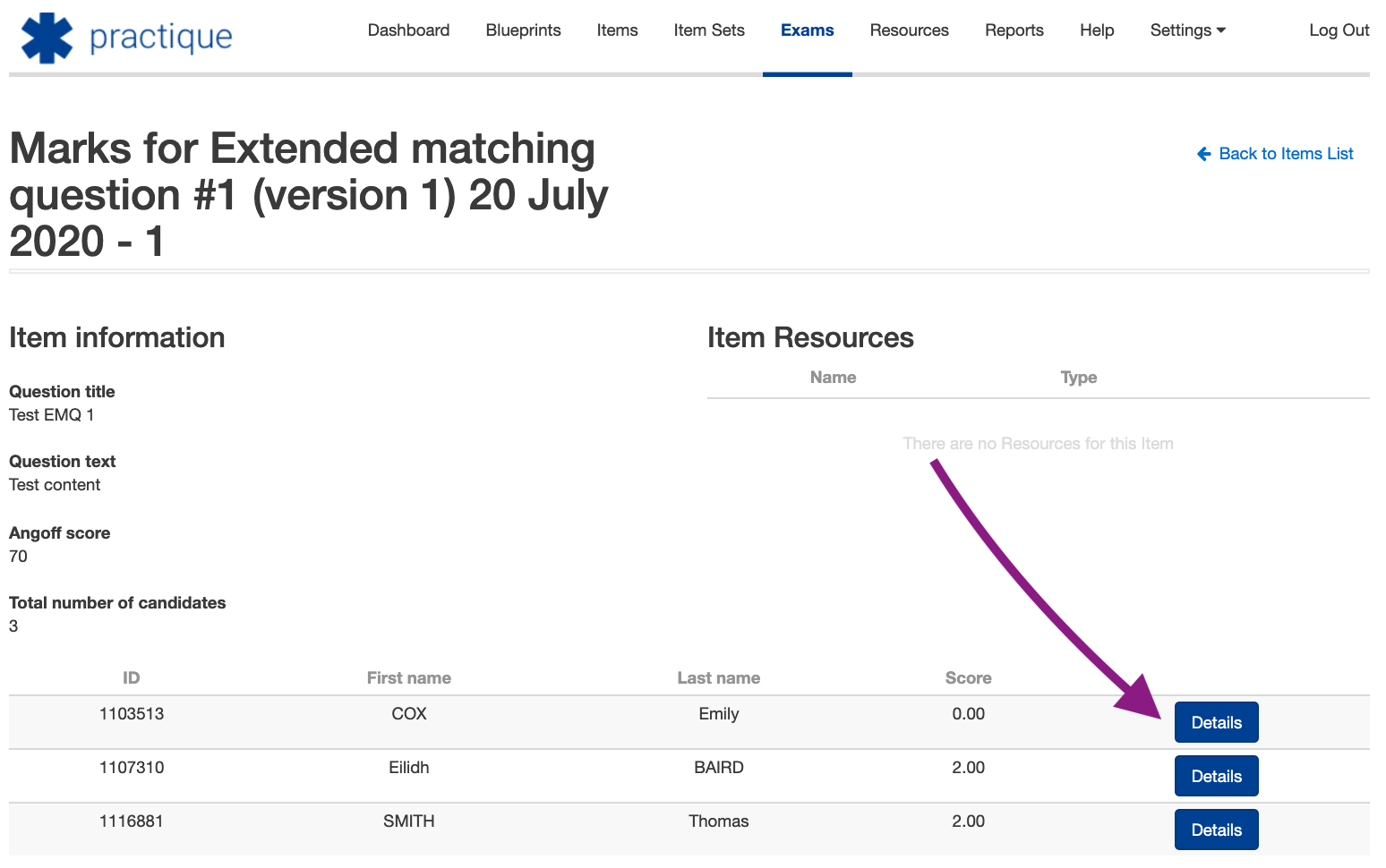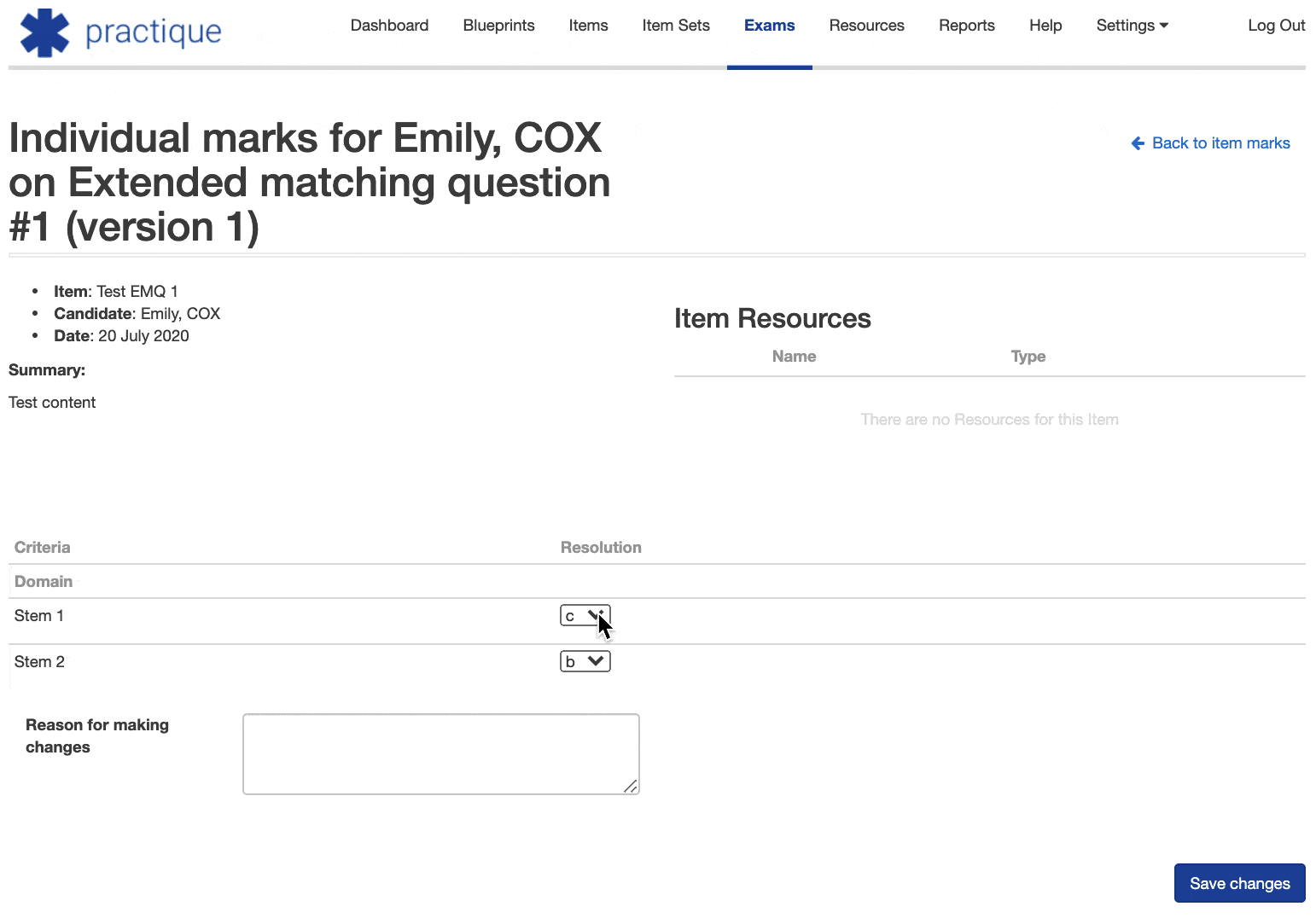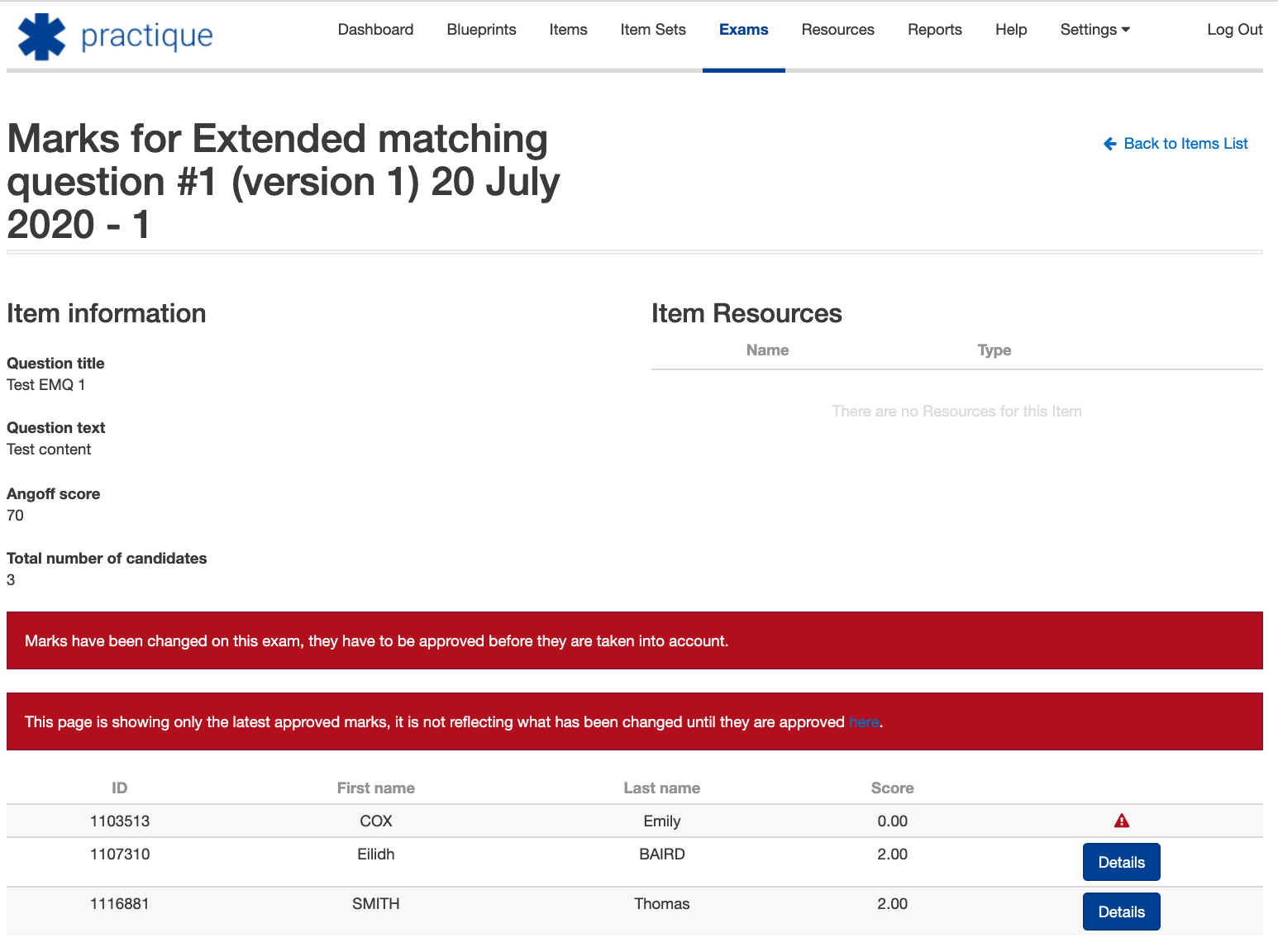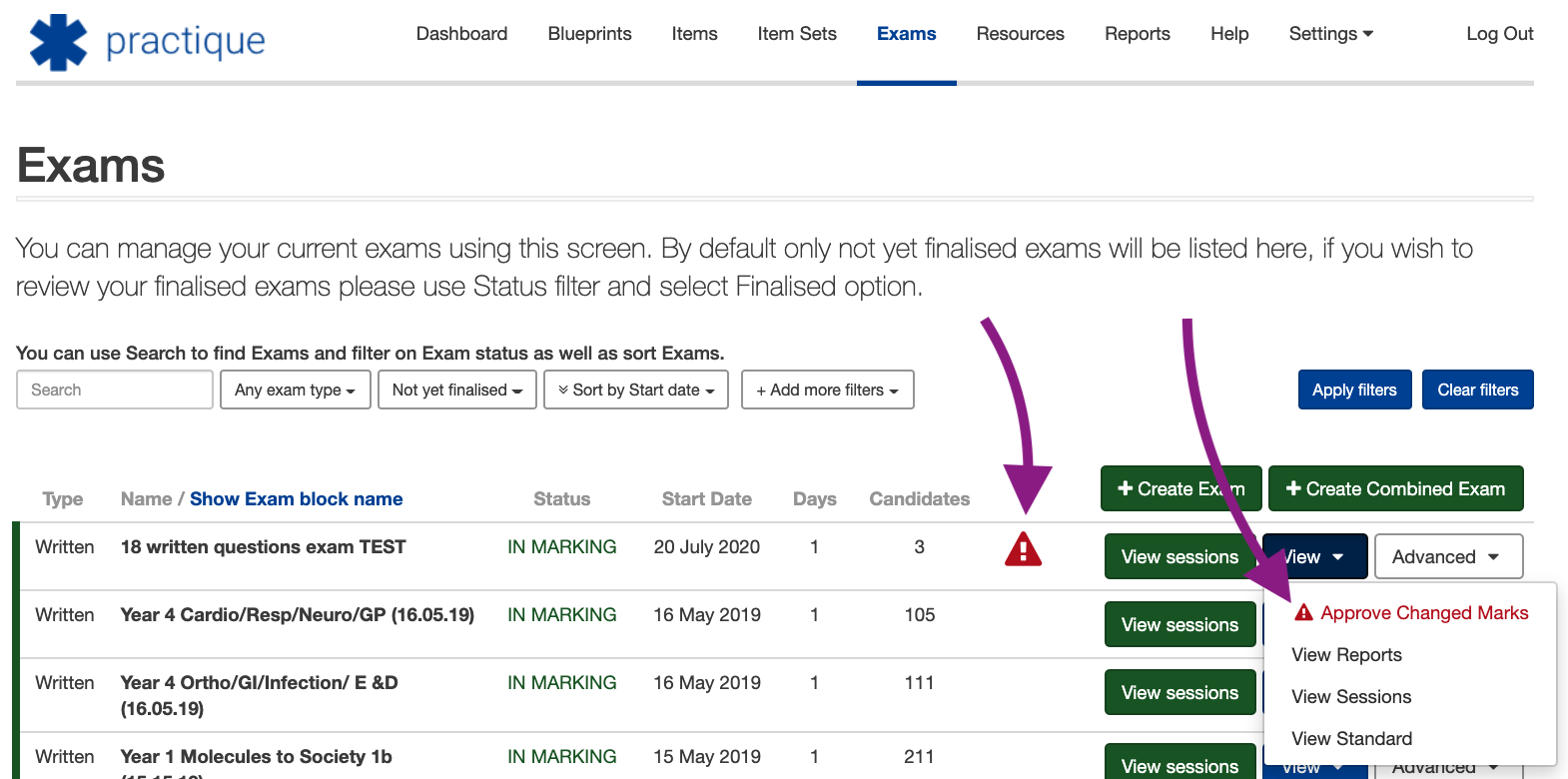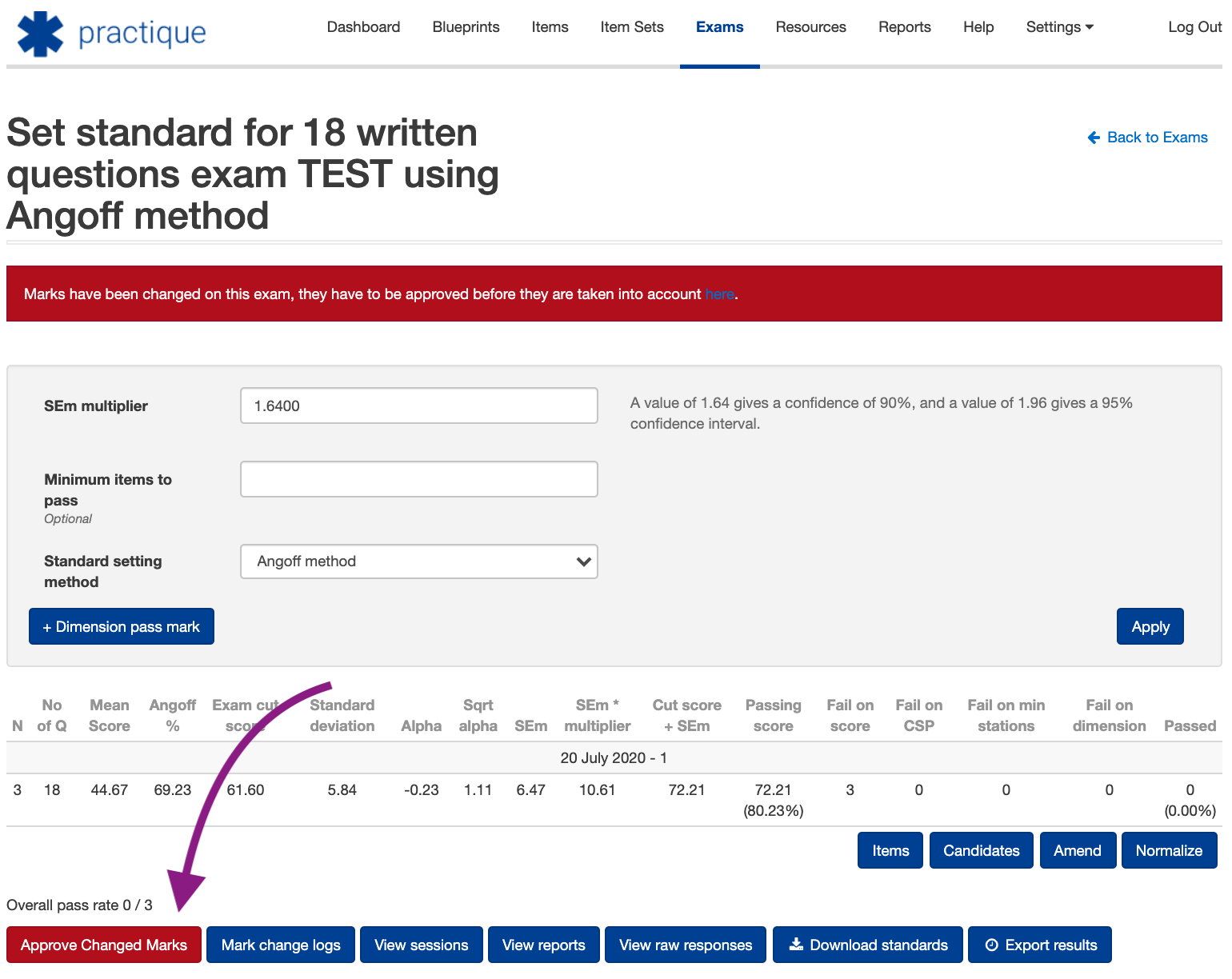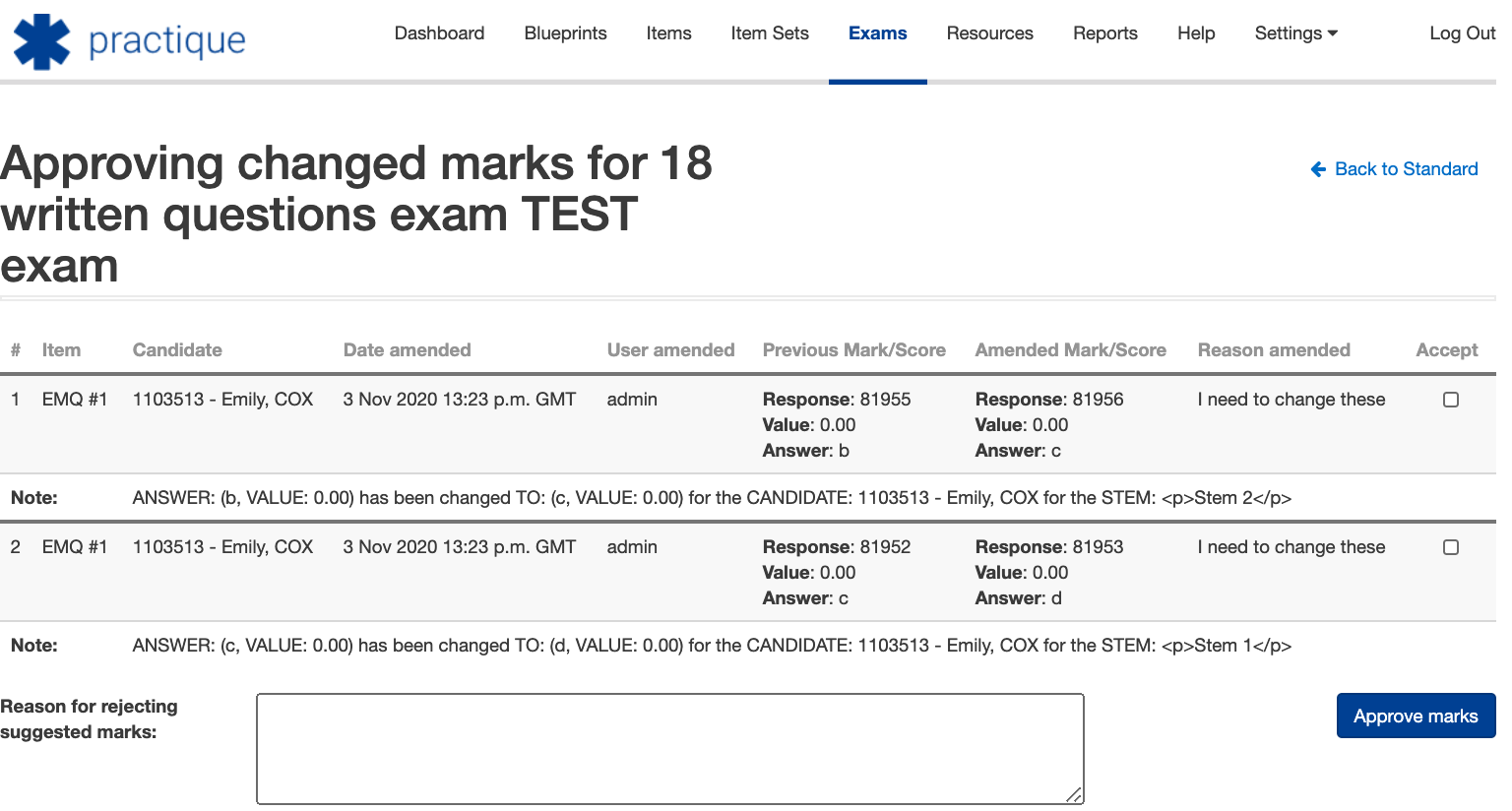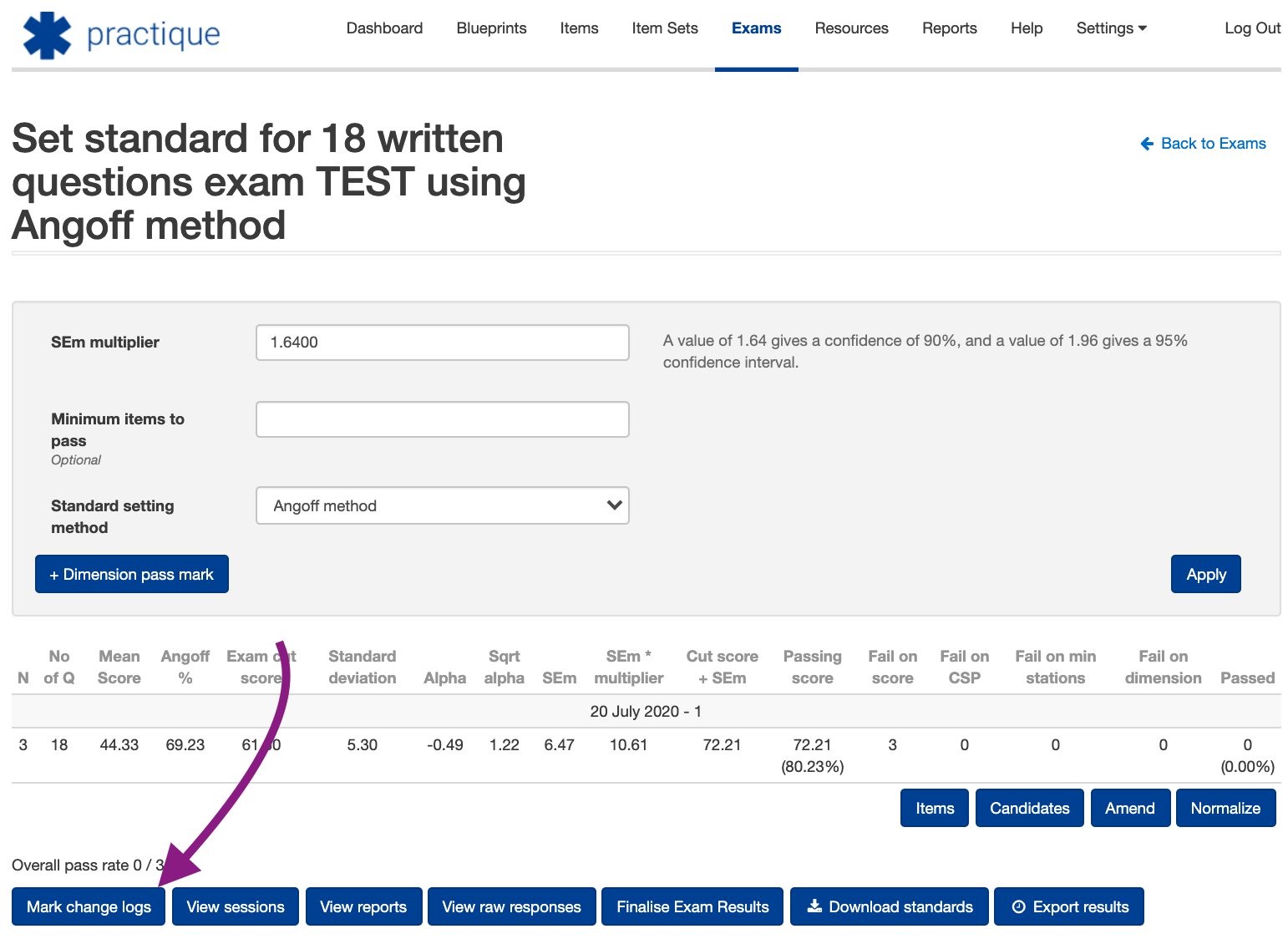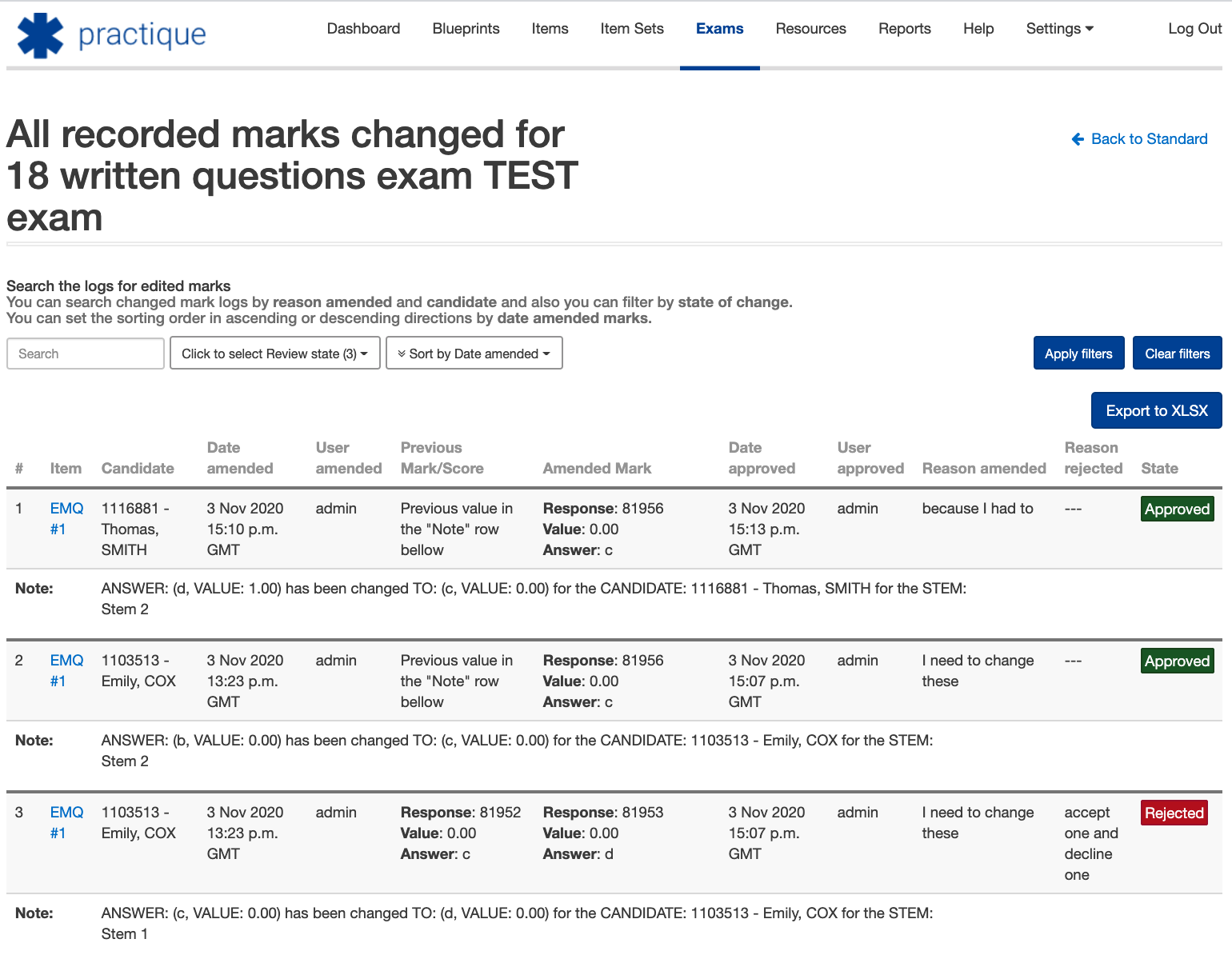Introduction:
This new feature is available in two parts. The first part is available by default and it includes all records of changed marks, and the second part is optional and it includes the additional feature of the mark changing approval process.
The reason we introduced this feature in Practique was that previously, it was possible to change marks by an unauthorised person without it being clearly visible to other users.
There wasn't a system according to which a user can search and filter the changes like:
who did the changes (examiner),
what has been changed (which item, which sub-question, candidate),
when the changes were made,
the reason why the changes have been made
With this new feature, it is now possible to easily overview the whole picture of what has been changed during the mark changing cycle per exam.
From the user perspective, the ability and the way how marks and scores are amended are the same, only now the more detailed record of those changes is now stored in the database with the detailed description which can be used to search, filter and investigate if necessary.
Part 1 - The default new feature: logging all changed marks
It is no longer possible to change marks if an exam is not in the "IN MARKING" state
As soon the exam has the first mark/score changed, the button will appear on the exam's Standard page "Mark change logs" which can be used to inspect who, what, why and when something has changed
Marks are changed immediately as usual and the default state of marks are “Approved”, detailed logs are created and available on the Standard page
Part 2 - The new optional feature: changed marks approval process
By default, this feature is turned off. On client request, it can be turned on. This feature is making mark changing process more strict and rigorous. This was made optional because of increased complexity process that might not suit all organisations.
If this feature is turned on:
It is not possible anymore to change marks if an exam is not in the "IN MARKING" state
There are two new permissions available "Marking and Changing Candidates Score" and "Approve Changed Candidate Marks". Only users with "Marking and Changing Candidates Score" (examiners) can mark and change marks and only users with "Approve Changed Candidate Marks" (exam facilitators) can approve changed marks.
Three review states of changed marks are now available ("New", "Approved", "Rejected).
It will not be possible to generate PDF reports (send emails) until an exam has been finalised (this is to prevent sending outdated scores and statistics to candidates or any relevant personnel).
Once a user changes a mark it is not really changed, but the change is stored separately until they are approved or rejected (some organisations need this extra step for better control of the marking process).
It is not possible to amend marks on the same item for the same candidate if it has been changed already until it is either approved or rejected. If the candidate's mark has been changed more than once we keep the records of all the previous amendments as well.
On the Standard page of each exam as soon there is a changed mark there will be at least one button available "Mark change logs" which contains a list of all amended marks.
On the Standard page, there will also be a button "Approve Changed Marks" which navigates to the form where a user with appropriate permissions can approve (accept) or reject the suggested amendments (for newly changed marks). Only after submitting this form, the system will recognise that marks were changed.
All mark changing forms have a mandatory field, where the reason for changes should be entered.
There are visible information sections such as red bars and exclamation icons which will indicate that the exam has new marks that are awaiting approval, so it is not possible to pass unnoticed. The visibility of these notifications are available on Standard, Sessions, Exam list pages, also on individual mark pages and as well on Standard -> Items page.
On the approving form page if there is at least one rejected mark change (checkbox is not selected) the "Reason for rejecting suggested marks" field will be mandatory.
NOTE: If an exam has been reset or deleted all the logs related to changed marks will be deleted as well.
How to test the functionality
From the ‘Exams’ tab click ‘View sessions’ on an exam that is in the ‘IN MARKING' state
From the ‘Session’ screen, select the ‘View’ dropdown and from the options, select ‘View items’
From the ‘View items’ page, select ‘View’ next to an item, so that you are able to go and change some marks.
From the ‘Item' page, select the ‘Details’ button to be taken to the candidate's marks, so that you can change them.
On the marks detail page, change the mark that the candidate has already been given. Note: before saving the changes, the system will force you to provide a reason for making the changes.
Once you have saved the changes, you will see the page reload with three warnings:
‘Marks have been changed on this exam, they have to be approved before they are taken into account.’
'This page is showing only the latest approved marks, it is not reflecting what has been changed until they are approved here.'
A warning sign in place of the details button for the candidate whose marks have been changed.
You can now access the report of mark changes in three different ways (providing you have the permission to approve changed marks):
Directly from the screen above using the link in the second red warning message ‘here.'
If you go to the exams dashboard, you will see a warning next to any exams that have had mark amendments made to them.
From the ‘Set standard’ screen. If you access the ‘Set standard’ screen, if marks have been changed, you will see a button appear ‘Approve Changed Marks’
Once you have accessed the mark approval screen, you will see this view:
You now need to accept or reject the mark changes. The table shows all of the information about this change that has been made, including a description of what the answer was changed from and then to.
To accept a changed mark, select the checkbox ‘Accept’ in the last column. If you accept the changes, you will not need to provide a reason in the text field. This is only used if you are rejecting the mark changes that have been made.
Once you have accepted and or rejected the mark changes, you will be taken back to the ‘Standard setting’ screen in Practique, as you will need to update the results if there have been changes.
You are always able to access the ‘Mark channel logs’ from the ‘Set standard’ screen
From the ‘Mark change logs’ screen, you can see the following information:
Search field to search fror changes
Filter for review state of changes
Sort order picker
Export to XLSX
All mark changes with their audit log