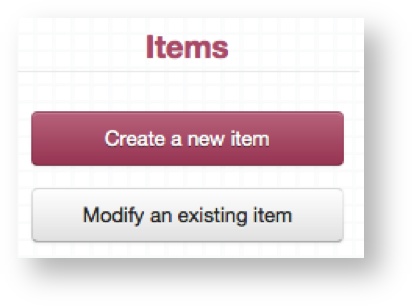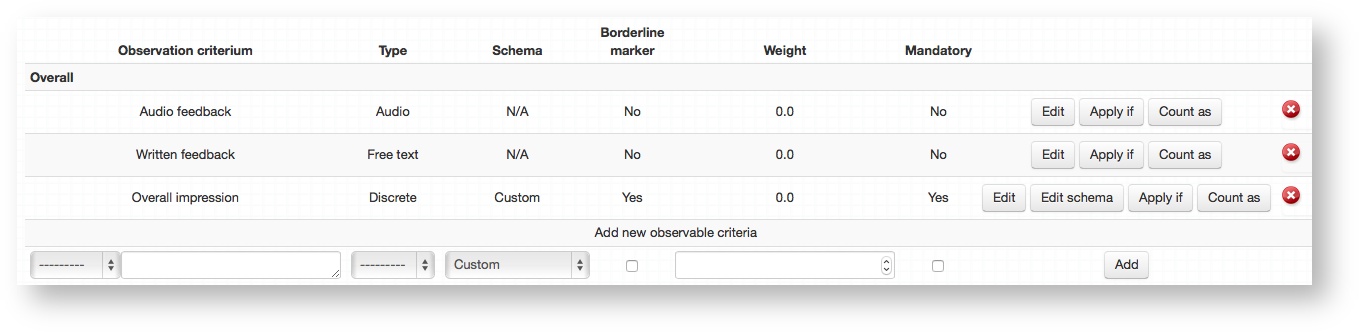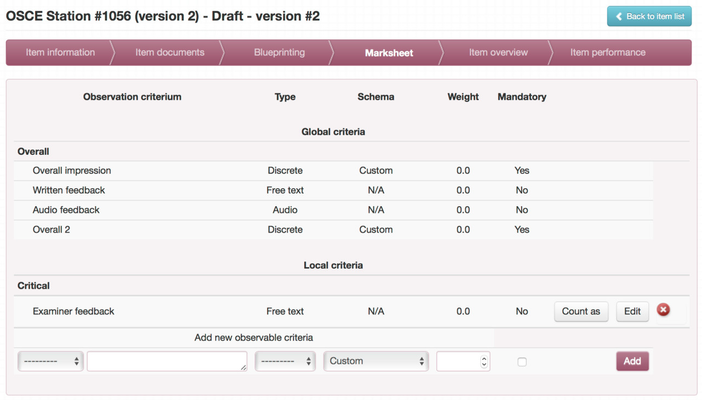Mark sheet structure
Global vs Local criteria....
Global observation criteria
Mark sheet criteria can be defined globally to allow you feature standard feedback options on every single OSCE Item. This saves you time and can be very useful when you have certain criteria that examiners need to feed back on for every station.
Anything added to the global criteria will appear on every single OSCE Item throughout the system. Use the Apply if feature to gain more granular control over the global criteria.
Defining global observation criteria
If you haven't already it is a good idea to setup mark sheet sections and mark schemes before defining your global criteria
Access the global criteria from the dashboard, clicking Modify an existing item → Edit global criteria.
- Follow Adding observation criteria steps to add new criteria
Local observation criteria
Each item can define observation criteria valid only for that particular item - local observation criteria. You specify local observation criteria during authoring of the Item using Marksheet tab.
Defining local observation criteria
If you haven't already it is a good idea to setup mark sheet sections and mark schemes before you continue
- Access Marksheet tab for the Item you wish to define/update observation criteria
Because there is a global criteria defined in the system item in the screenshot does show under the Global criteria where you can see Overall section with 4 observation criteria.
The item has also already one local criteria (under Local Criteria) which is Examiner feedback free text in Critical section. - Follow Adding observation criteria steps to add new criteria
Adding observation criteria
- If you haven't already it is a good idea to setup mark sheet sections and mark schemes before defining your global criteria
- Select a Section to attach the new criteria to from the first drop down box. This will display everything previously defined in the mark sheet sections.
- Type in a name for the criteria in the text box provided.
- Select the Type
- Select the Scheme from the drop down. This will display everything previously defined in the mark schemes section.
- (Global criteria only) Make a selection in the checkbox for whether to define this criteria as a Borderline marker or not.
- Borderline marker is the only criteria on the mark sheet Practique use for Borderline group & Borderline regression standard setting methods
- You can must define only one criteria as Borderline marker
- Criteria should have weight 0.0
- Assign a weight value
- use 0 to exclude criteria from marking
- use 1 to indicate that the criteria is marked according to the mark scheme
- use values such as 0.5 or 2.0 to adjust the mark
- Define whether this should be mandatory or not, if ticked then examiners must provide a response in order to be able to submit their mark sheet.
- Click Add
- (Optional) Click Apply if to link a specific criteria to one or more blueprint categories. This will cause that criteria to only display on the mark sheets for Items that have those specific blueprint categories applied to them.
Example
This is useful when you use both Borderline regression and Borderline group standard setting methods for your exams.
In order to create Items with different Borderline marker criteria (as marking schema will differ) you could create Marking method dimension in the Master blueprint with subcategories Borderline group and Borderline regression. Then, when defining your Global mark sheet criteria, you would create one Borderline marker criteria for each Marking method and use Apply if where you'd select appropriate blueprint category.
- (Optional) Click Count as to map individual feedback responses to a Blueprint dimension. This may be useful to track exactly which feedback relates to a certain curriculum area, for example.
Related articles