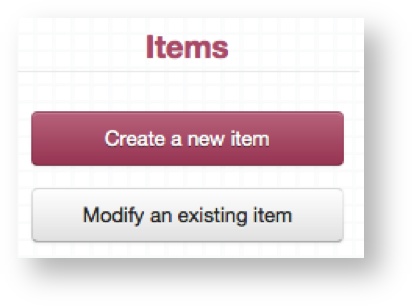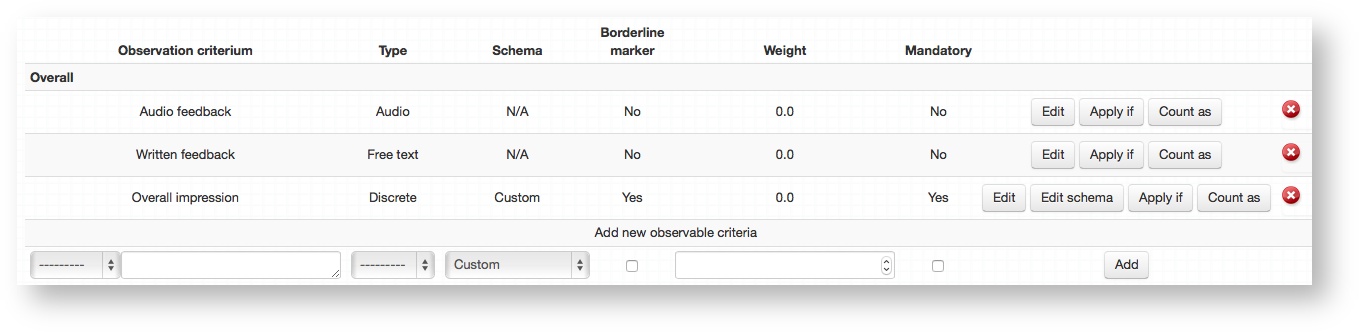Mark sheet criteria can be defined globally to allow you feature standard feedback options on every single OSCE Item. This saves you time and can be very useful when you have certain criteria that examiners need to feed back on for every station..
Anything added here will appear on every single OSCE Item throughout the system. Use the Apply if feature to gain more granular control.
Step-by-step guide
If you haven't already it is a good idea to setup mark sheet sections before defining your global criteria
Access the global criteria from the dashboard, clicking Modify an existing item → Edit global criteria.
- To add a new criteria (from left to right):
- Select a section to attach the new criteria to from the drop down box. This will display everything previously defined in the mark sheet sections.
- Type in a name for the criteria in the text box provided.
- Select the Type
- Select the Scheme from the drop down. This will display everything previously defined in the mark schemes section.
- Make a selection in the checkbox for whether to define this criteria as a borderline marker or not.
- Assign a weight value
- Define whether this should be mandatory or not, if ticked then examiners must provide a response in order to be able to submit their mark sheet.
- Click Add
- (Optional) Click Apply if to link a specific criteria to one or more blueprint categories. This will cause that criteria to only display on the mark sheets for Items that have those specific blueprint categories applied to them.
- (Optional) Click Count as to map individual feedback responses to a Blueprint dimension. This may be useful to track exactly which feedback relates to a certain curriculum area, for example.
Discrete
A list of values from which the examiner can select one option.
Boolean
A simple yes/no selector.
Free Text
Provides a text box for the examiner to type into.
Audio
Provides a button on the mark sheet for examiners to capture audio, for example if they wish to provide spoken feedback. This can only be heard by administrators of Practique.
SAQ
VSAQ
SBA
Related articles