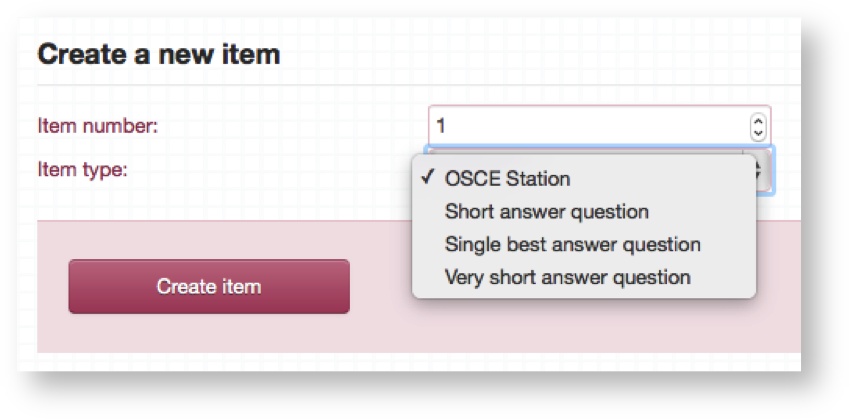This is a description of how to create and work with an SAQ Item type.
Step-by-step guide
- Select OSCE Station from the Item type dropdown.
- Each Item is numbered uniquely throughout the system and so the Item number here will be set to the next available unique slot in the system. It can be changed to any unused number if necessary.
- Click Create item and the following screen will show the summary of your newly created Item where you can begin to enter information.
Populate the remaining fields, explanations of which are below.
- Upon completing the initial summary of the Item you will be taken to the Item overview page.
- From here you can access all the different tabs where you can add specific information for that Item: Documents, Blueprinting, Mark sheet, Item overview, Item performance.
Related articles