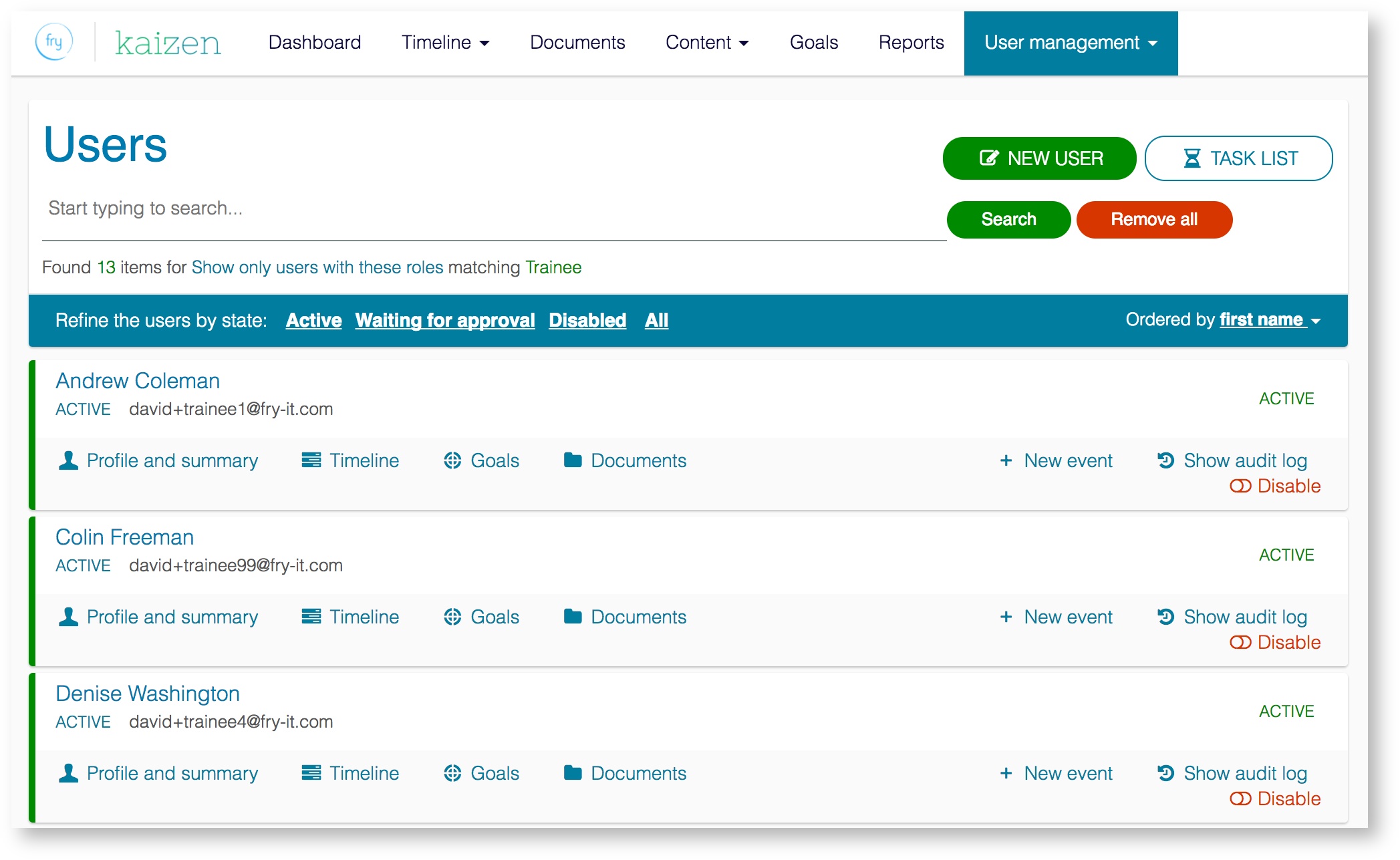| Info |
|---|
If your organisation is using SSO then managing user credentials and access will be done outside of risr/advance. Click here for more information. |
New users can be created individually by navigating to User management > Usersand then clicking the green New User button at the top of this page.
...
This will take you to a page where you can create a brand new user record. You will be presented with all of the fields that you can complete to populate the record with information about this user. These fields can be created and managed from the user fields area.
...
The standard information that is always required every time a new user record is created is First name, Last name and Email Primary email. If any other user fields have been set as a required field then these will also need to be filled in before you can create this record. All of these required fields are labelled with a red star
Secondary email addresses can be added to a user record for the purposes of enabling invitations to be received under the same risr/advance account. Notifications are always sent to a user's primary email address.
For the user to be able to login they will need to be given a login credential. This can be added during the creation of this user account, or alternatively can be added later if you first wish to populate their account with other information.
Finally, in order for this new user to have access to Kaizen risr/advance you must assign them at least one role from the bottom of the screen. By assigning a role (or roles) you are by extension giving permissions to that person to perform certain actions when they login to Kaizenrisr/advance. These roles and permissions are explained in more detail here.
Related articles
| Filter by label (Content by label) | ||||||||
|---|---|---|---|---|---|---|---|---|
|