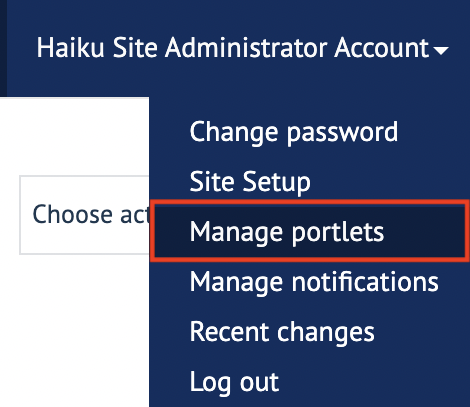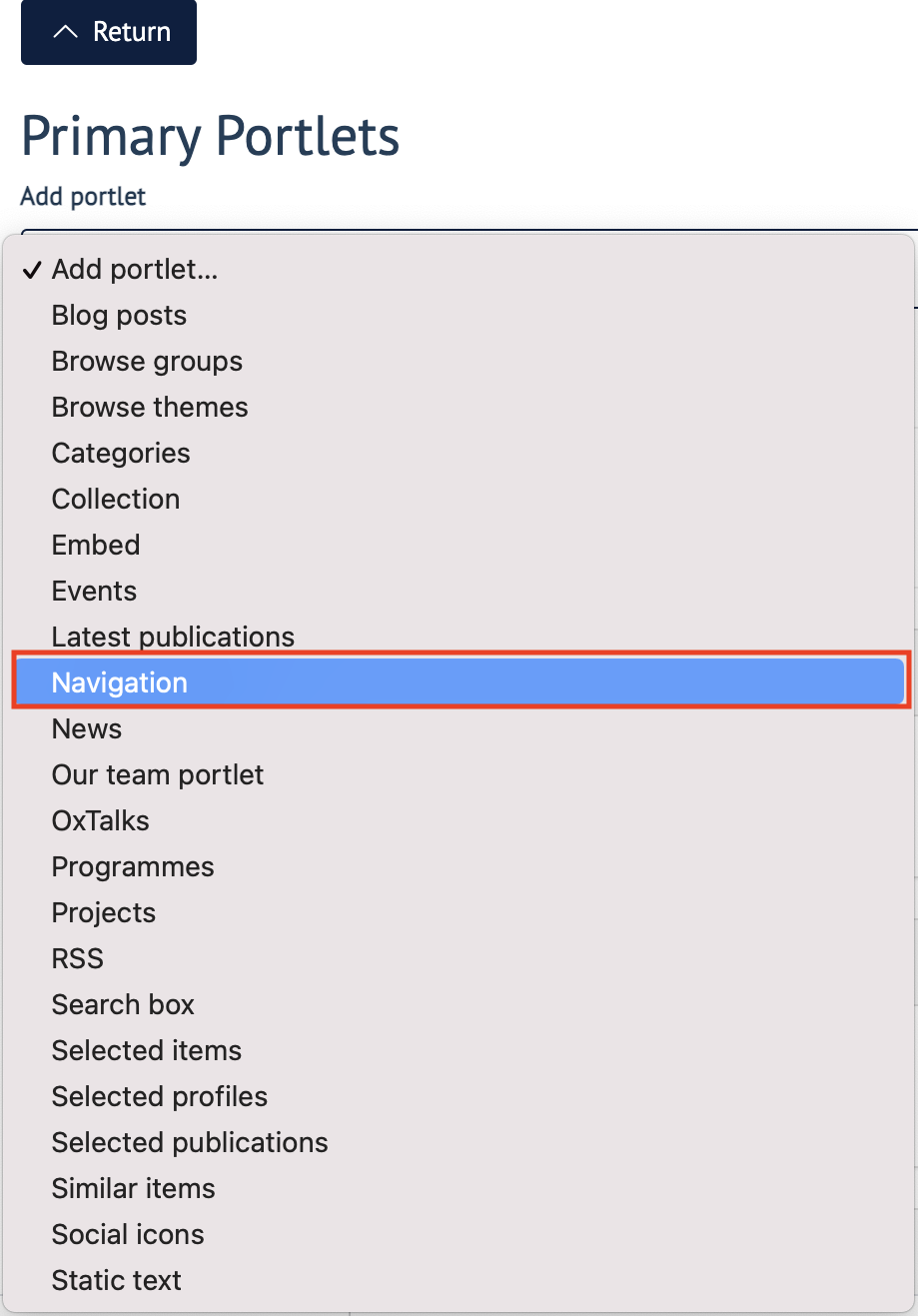You will require this information if you would like to use the 'Our Team' portleta ‘navigation’ portlet on a webpage.
Step-by-step guide
Navigate to the webpage that you would like to add a 'navigation' to (you need to be logged in).
Once on the page, use the drop down menu on the right side of the edit bar that will be 'Your name'.
Select 'Manage portlets.' Click
Under ‘Primary Portlets’ click on the ‘Primary Portlets’ ‘Add Portlet’ dropdown menu.
Select the option called ‘Navigation.’
Click save.
You will now see a navigation portlet on the page you have created it. Please note that when adding webpages to a navigation, you are adding them to the current location of page hierarchy you are viewing.
An example of a navigation portlet is shown below:
...