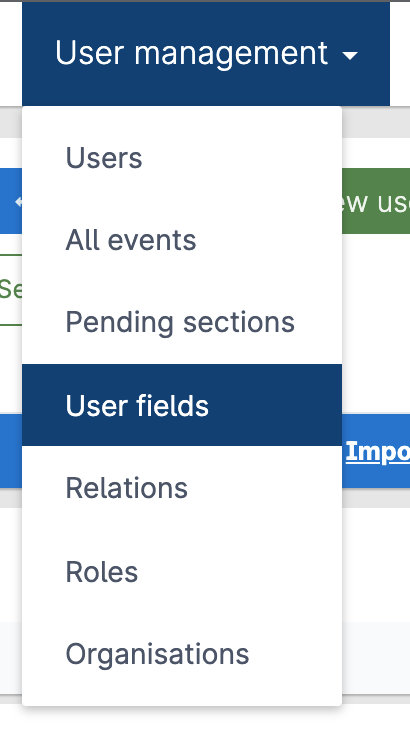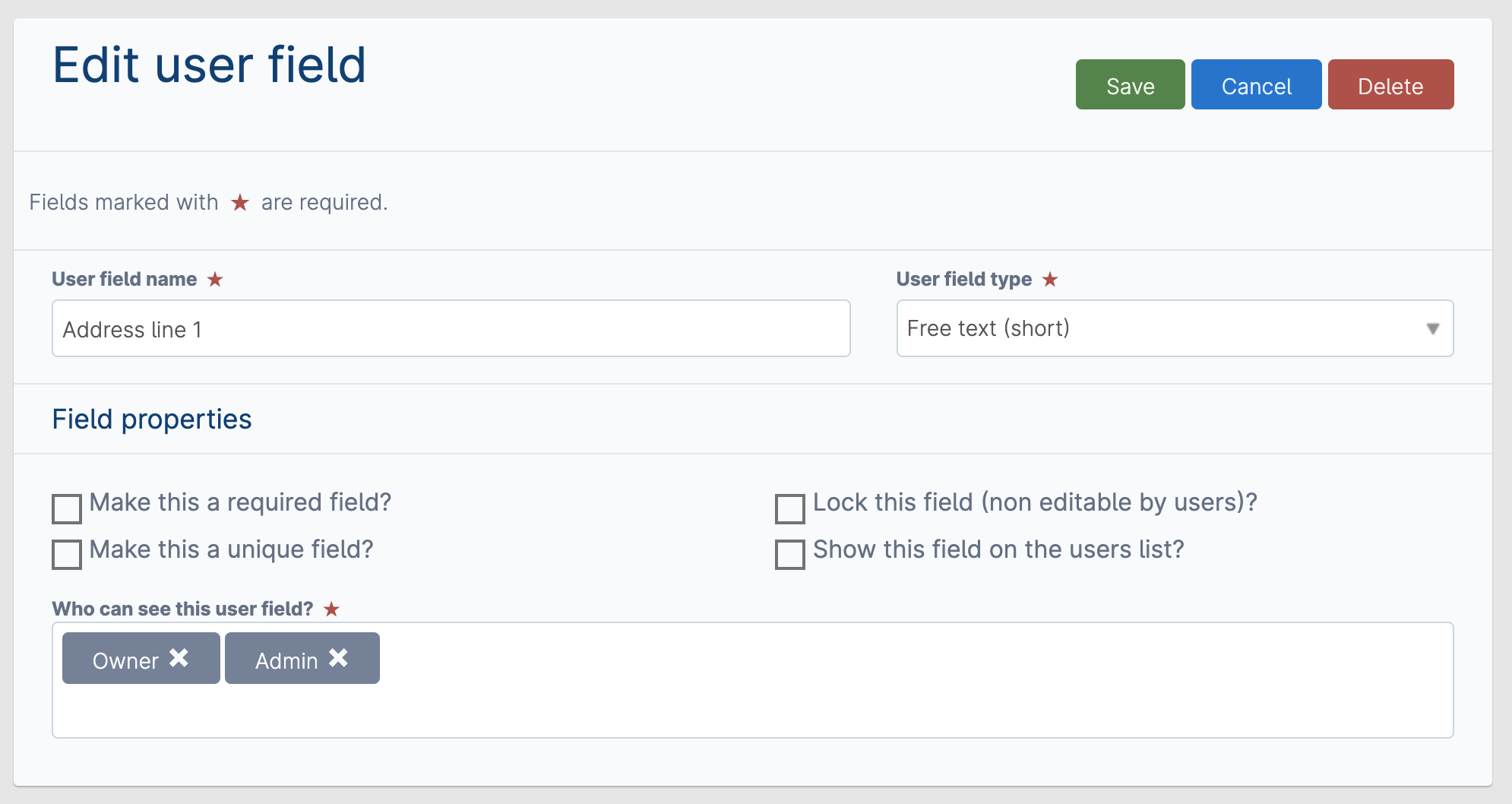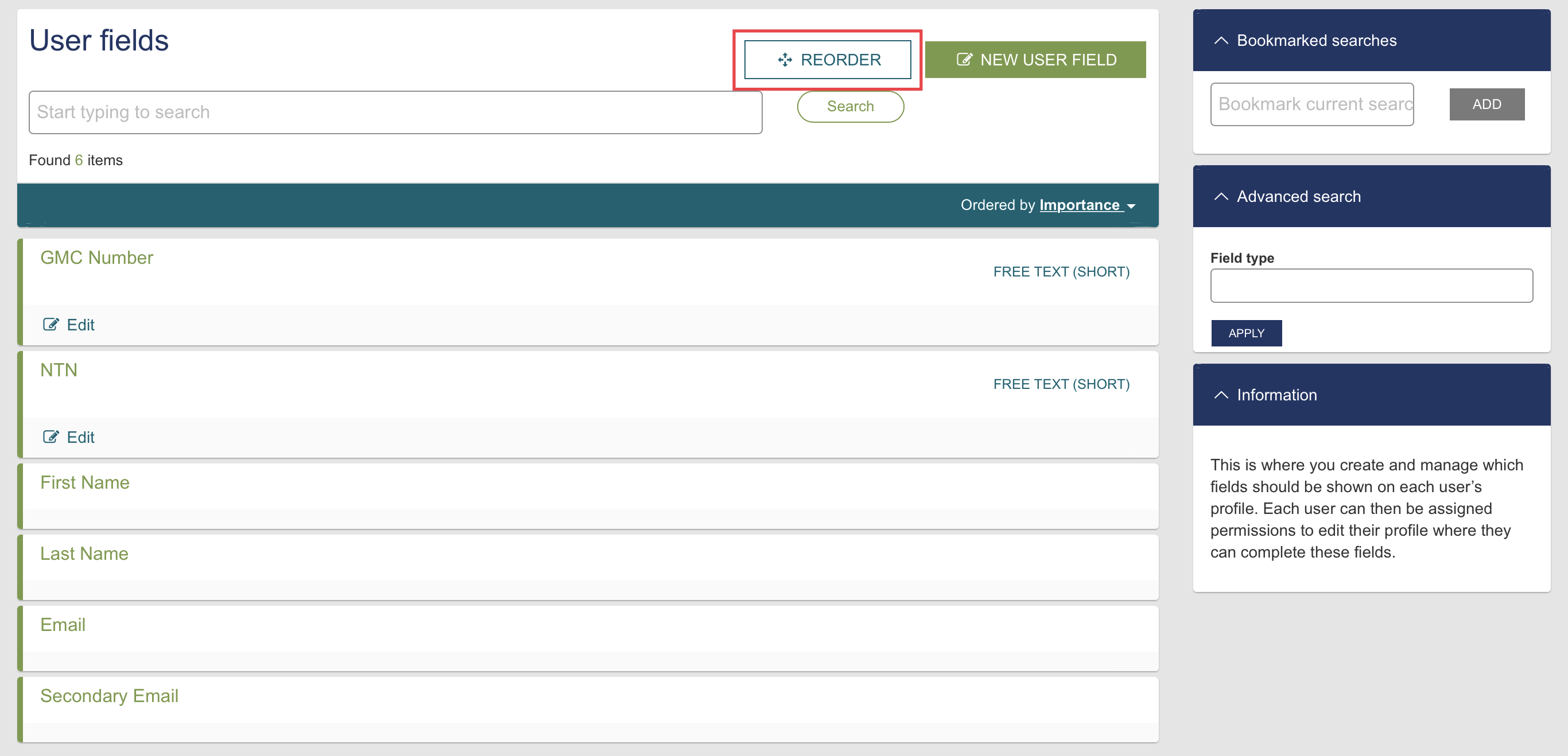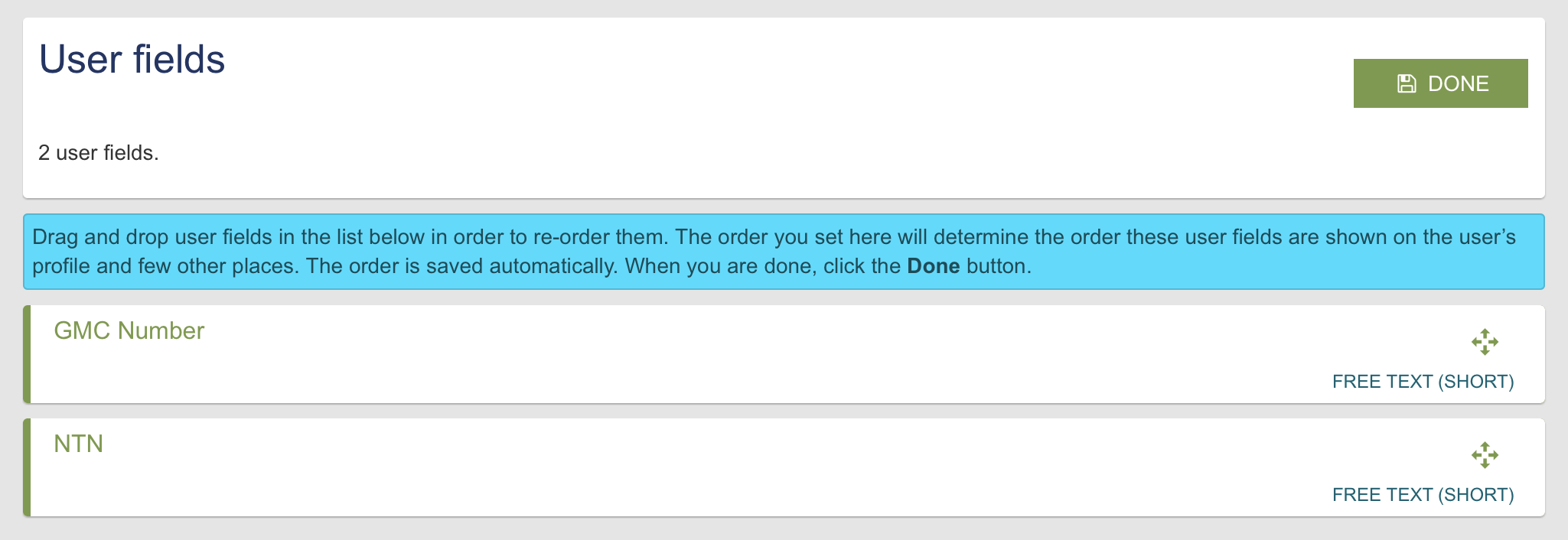| Info |
|---|
Each user has their own profile page which contains information about that person. User fields are a way to customise what type of information should be shown here. |
| Table of Contents |
|---|
Creating user fields
There is certain standard information that is present on everyone's profile: first name, last name and email address. To add further fields to appear on each profile please follow these instructions.
User fields are managed from within the user management dropdown in the top menu bar.
Shown in the subsequent list will be all the custom user fields that have been added already. To create a new user field click the green button at the top of the page. This will take you to the edit screen for a new field where you can start to populate the necessary information
Setting | Description |
|---|---|
User field name | The label which is given to this field every time a profile is viewed. |
User field type | Specifies what kind of data should be input into this field. |
Make this a required field | Determines whether this field is mandatory or not. If yes then a user will not be able to edit and save the profile until this field has been populated. |
Make this a unique field | This causes Kaizen to check whether any other profiles in the system have the same value as is being entered and will not allow an edit to be saved if there is a duplicate elsewhere. |
Lock this field (non editable by users) | Specifies whether this field should be editable by the end user or not. If it is locked then only users with the permission (as part of their role) allow user to edit locked user fields will be able to make changes. |
Show this field on the users list | Dictates whether or not this field is shown directly on each user's record when viewing the list of users. |
Who can see this user field? | allows you to specify which role(s) should be able to view this piece of information on a given profile to which they have access. All defined roles are listed for selection, and all roles chosen will have the ability to view this data on all user profiles to which they have permissions to access. The owner role is used should you wish the owner of the profile to view this information when viewing their own profile. The default selection is all roles which results in this data being visible to all users with permissions to access any given user profile. |
| Note |
|---|
When restricting a user field to be visible to specific roles in the system please note this only takes effect when directly viewing someone’s profile. If the user field is used within a form (event type) the data will always be visible. |
Click to save the changes made to this user field and return to the main list. This has now made available this user field to populate on each user's profile. If nothing has been entered on a profile for a field then it simply does not display in order to keep the presentation clean.
Reordering user fields
by default the order in which the user fields display when viewing a profile will be the order in which they were originally created. To change this use the reorder button at the top of the user fields page.
Clicking this enters reordering mode. From here you can drag and drop the user fields into the desired order and click done to finish
When viewing a profile the user fields will now be displayed according to these ordering preferences.
| Info |
|---|
First Name, Last Name, Email and Secondary Email are standard user profile information which cannot be reordered. |
Related articles
| Filter by label (Content by label) | ||||||||||||||||||
|---|---|---|---|---|---|---|---|---|---|---|---|---|---|---|---|---|---|---|
|
| Page Properties | ||
|---|---|---|
| ||
|