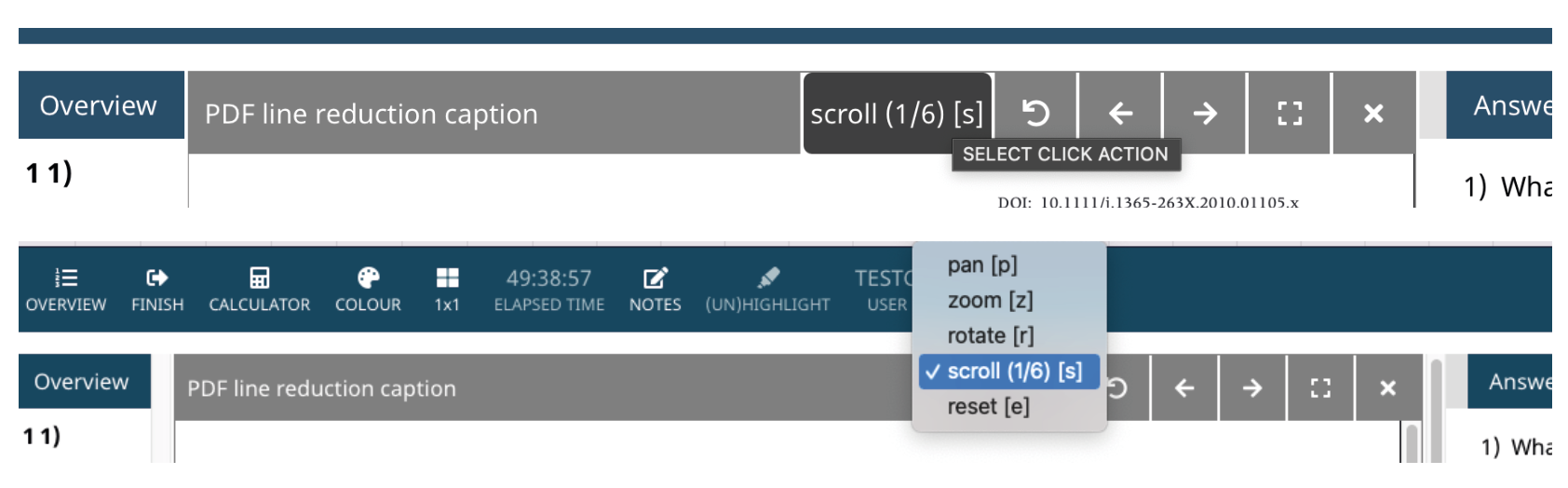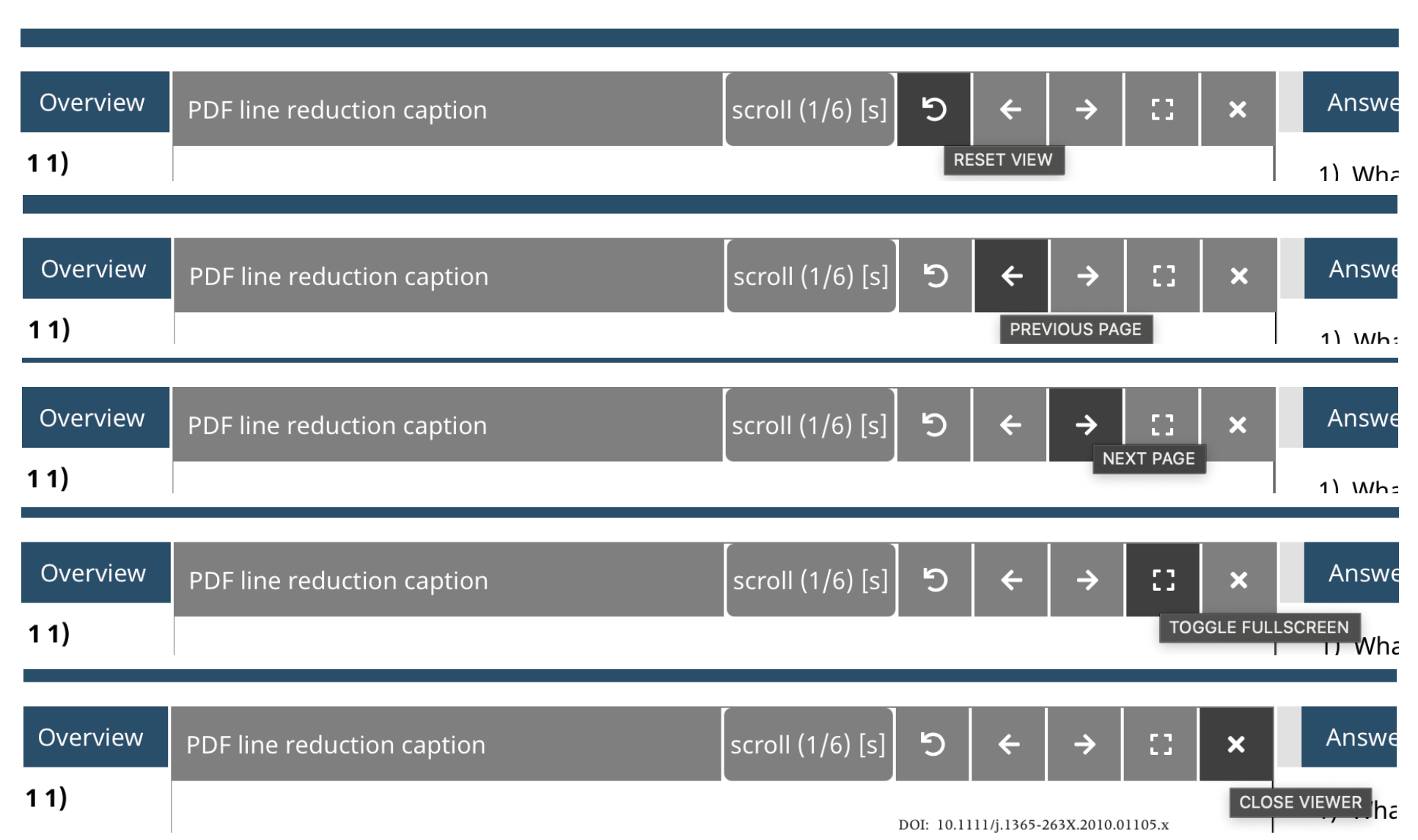Available from versions: 8.4 (Practique Server) and 2.7.89 (P4B)
Feature release date: 28/02/2022
Summary of Resource Viewer
In Practique for Browser (P4B) participants of an Exam (both OSCE and Written) are often required to view Resources. These resources can be anything from Patient notes, histories, DICOM images, multiple page PDFs and various other forms of documentation that may aid the Candidate, Examiner or Role Player. Our Resource Viewer is intuitively updated to account for all types of Resource able to be utilised in the system.
User Guide
Exam Participants are able to use the intuitive controls featured in the Resource Viewer, it is possible from the inset menu to:
scroll [s] between pages and sections of a DICOM image or PDF document
pan [p] around the image/document using the mouse
zoom [z] in on the image/document
rotate [r] the image/document
reset [e] the image/document back to its original state
There are also fixed options which are:
Reset View - Reset any changes made by use of any other options
Previous/Next Page Selection Arrows - to change page of a multi-paged document or to change between single page resources
Full Page - Toggle view of Resource to full page (click again to return to standard view)
Close Viewer - Returns the participant to the Resource Selection and closes the Resource Viewer
Notes:
Tips:
Troubleshooting:
If the Resource Menu Bar Disappears at any point, it is brought back into view by scrolling up
Keywords: Add all relevant key words and phrases that are associated with this piece of functionality to make future Knowledge base work and searching easier