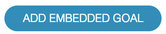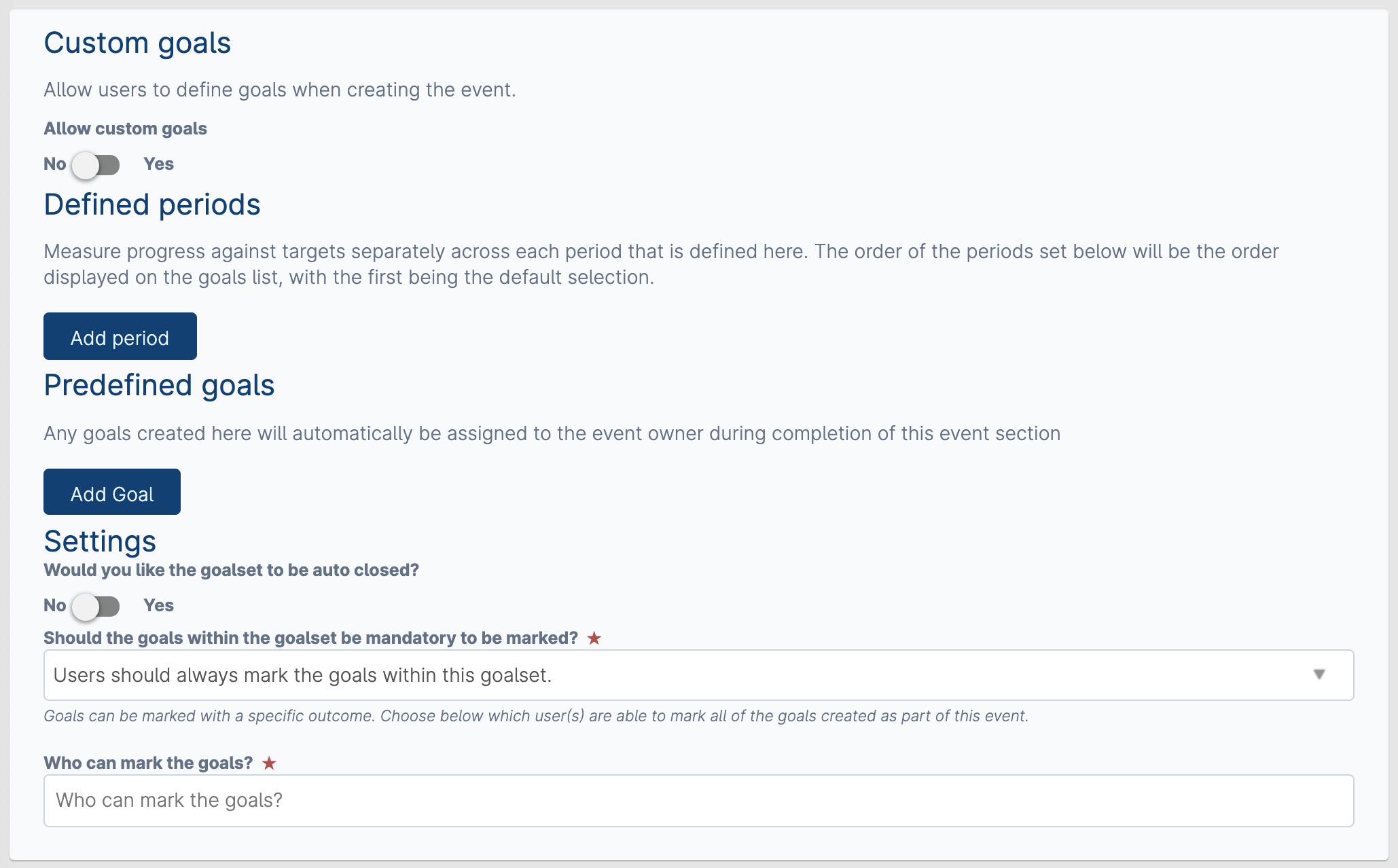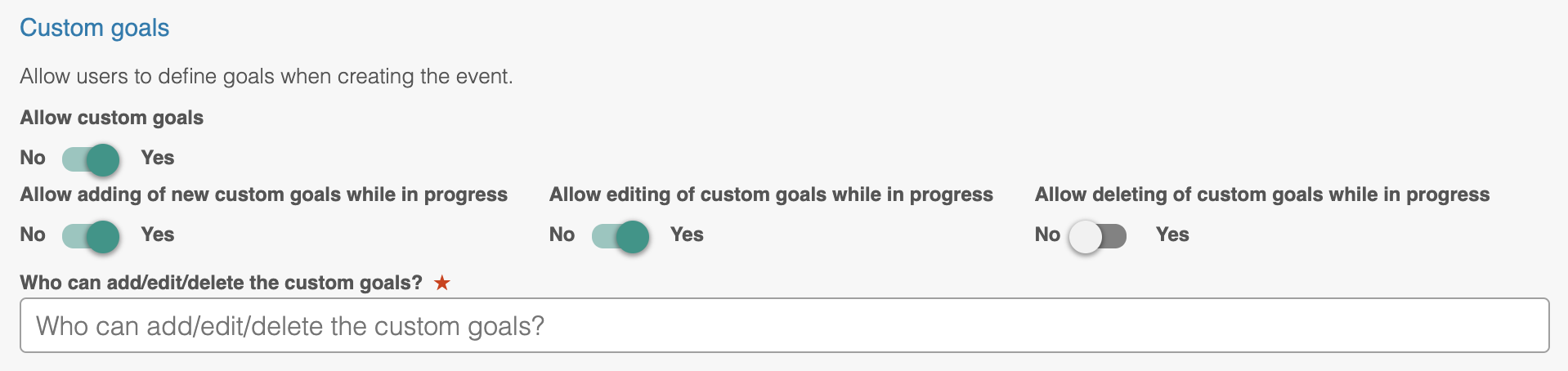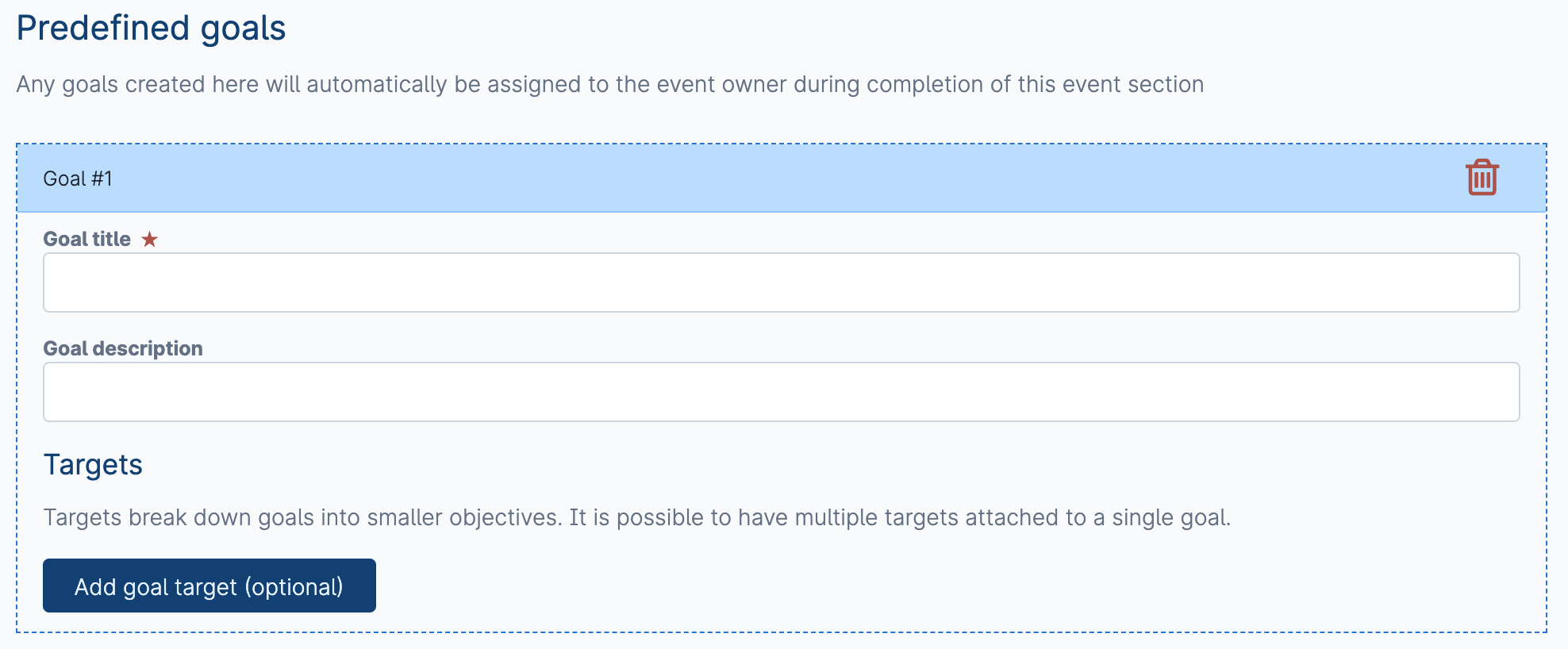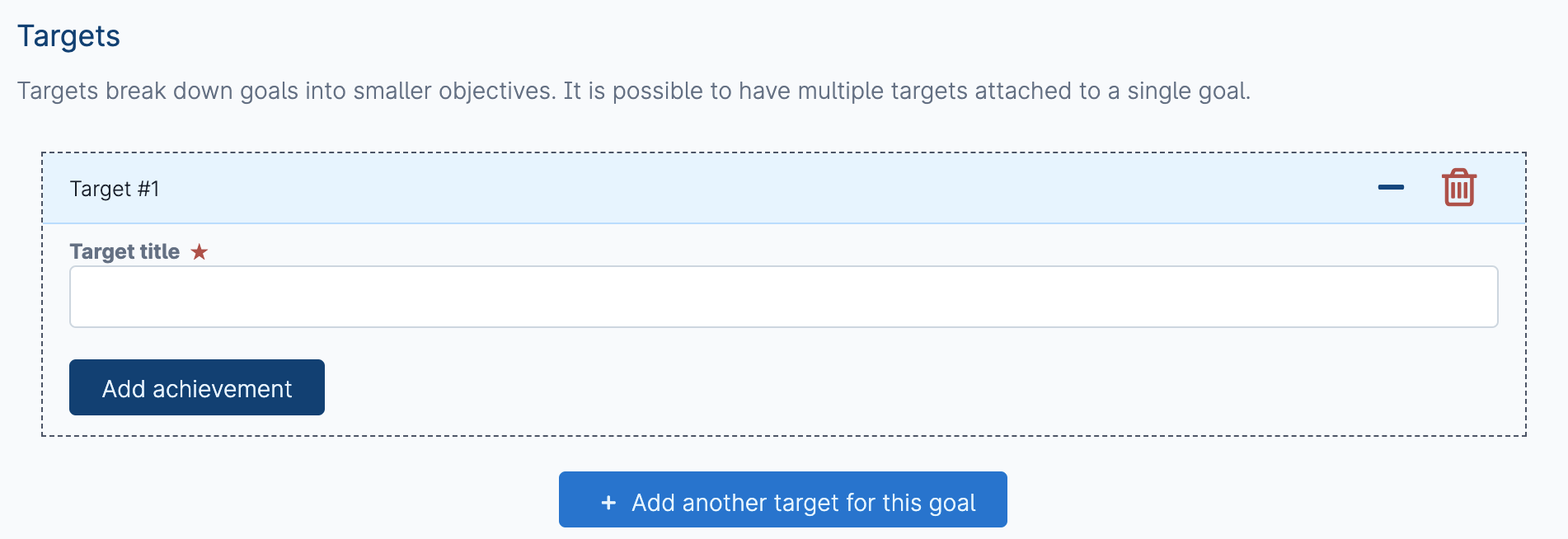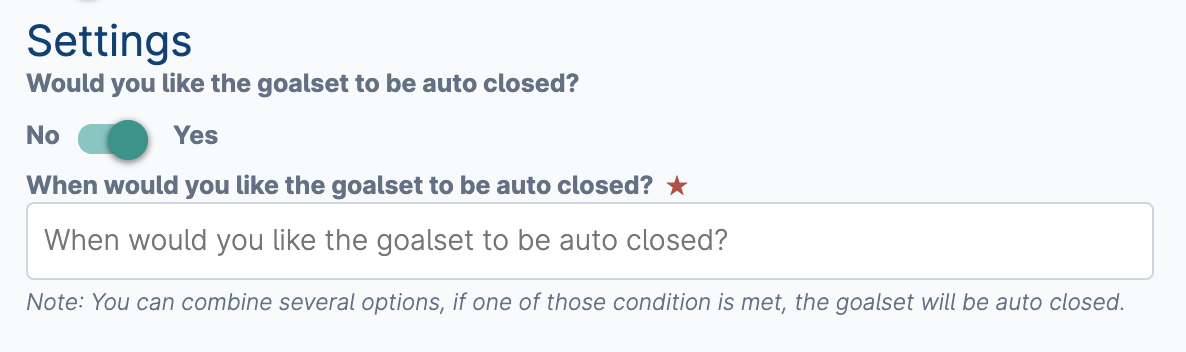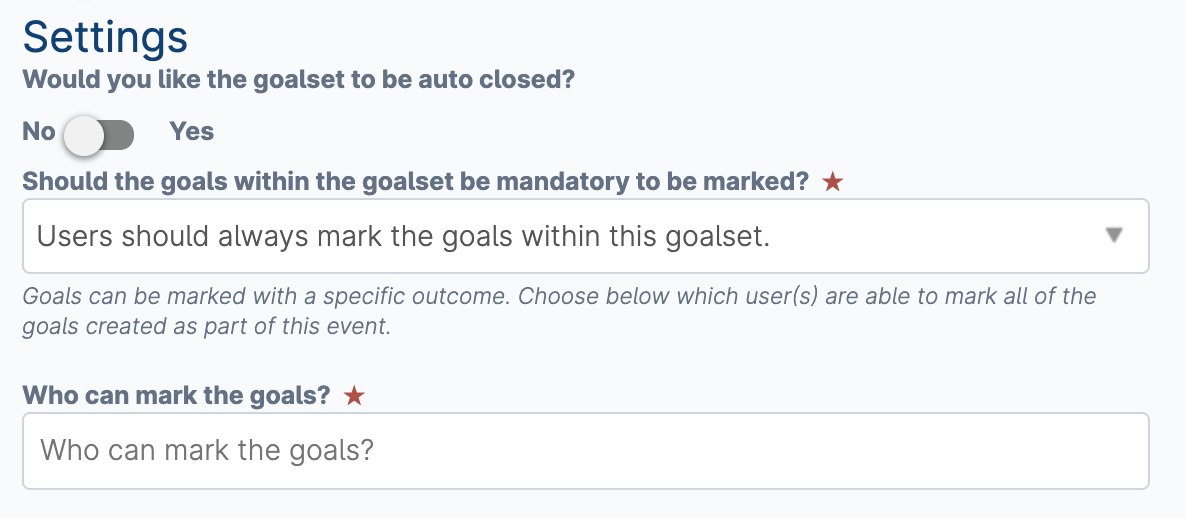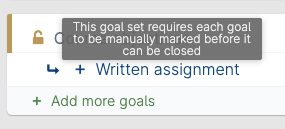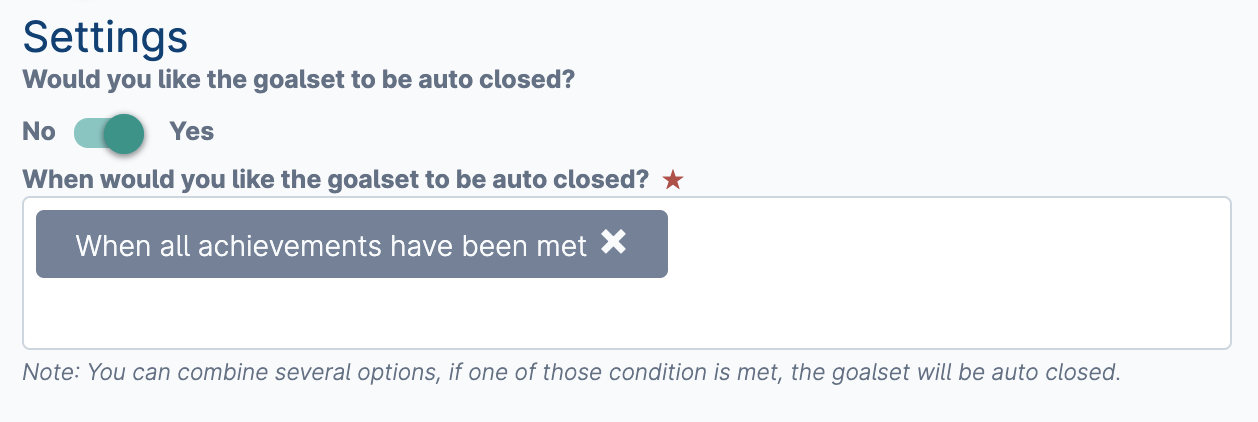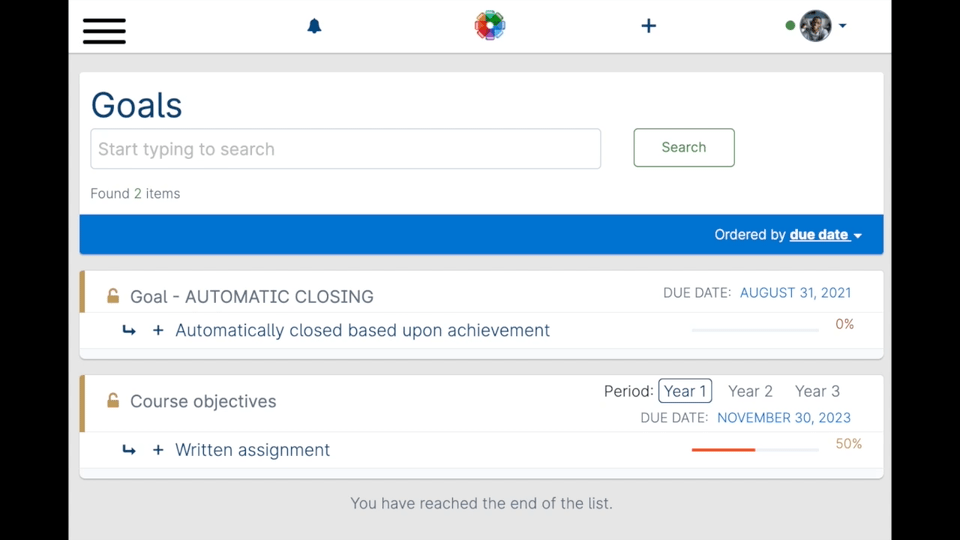To set a goal for another person you must add an event containing a goal onto their timeline. This means that you must first create an event type which contains an embedded goal field.
When editing the section of the event type add the field type embedded goal.
The edit screen for this embedded goal field has a number of options to allow you to set how you'd like it to work. Custom goals allow the user creating the event to define and set the goal(s), predefined goals are preset within the event type and are the goals applied to the user on creation of the event.
Custom goals
These are goals which are created during the process of creating the event and as such are unique to each event. Custom goals are useful for allowing users to set their own bespoke goals. Switching allow custom goals to yes will open up three further settings:
Allow adding of new custom goals while in progress - the specified role(s) can create new goals within this goal set whilst in progress.
Allow editing of custom goals while in progress - the specified role(s) can edit any custom goals within this goal set whilst in progress.
Allow deleting of custom goals while in progress - the specified role(s) can delete any custom goals within this goal set whilst in progress.
Defined periods
Periods allow you to separate targets into different blocks. Attaching a blueprint tag to a period will allow you to report on progress across periods.
Predefined goals
These are goals which are defined within the event type and will be applied to the owner automatically when the event is created. Predefined goals are useful when you need to create a common set of goals which are applied to many users, and wish to report on them as a common set. It is possible to combine predefined goals with custom goals within a single goal set.
Clicking add goal will begin the process of defining goals:
Goal title - will be the name shown in the user's list of goals
Description - appears when the user is viewing this goal from their goals page
Adding a target to a goal is optional and is useful if you wish to break goals into smaller objectives, or to set specific achievements:
Target title - shown to the user when they expand the goal containing this target
Adding an achievement allows you to set a specific definition of how the user should demonstrate progress against this target
Achievement settings
Whilst a goal set is open events can be continually linked to the target(s) in order to measure progress. In order to prevent further events from being linked to the target(s) the goal set must be closed. This can be actioned either automatically or manually.
Automatic goal set closure
A goal set can be automatically closed when certain conditions are met.
These conditions are as follows:
When the goalset is overdue | The goal set will be closed when the due date is reached. Goal sets matching this condition will be closed in the few hours following midnight on the day after the due date. |
|---|---|
When all achievements have been met | The goal set will be closed when all goals within the set have reached 100%. For this to take effect each target will have to have a specific achievement set in order for Kaizen to be calculate a progress percentage. |
Manual goal set closure
A goal set can be manually closed by using the close this goal set option directly from the goals list.
This option will be available according to which manual mark condition is selected as follows:
Users should always mark the goals within this goalset | In order for the close this goal set option to be available each goal must be marked with an outcome. These outcomes are fixed at Achieved, Not achieved, Partially achieved, Carried forward. To control who can mark the goals in this set choose the desired role(s) in the field who can mark the goals? Once all goals in the set have been marked the goal set can be closed directly from the goals list. |
|---|---|
Users should not be able to mark the goals within this goalset | The option to close this goal set is always available to the timeline owner and to anyone else with the permission allow user to close and re-open the goals of other users |
If a goal set is closed automatically and then re-opened, Kaizen will not perform any subsequent attempts to automatically close this goal set
Each goal set shows information as to how it will be closed. This is visible when hovering over the padlock icon shown against each goal set.
This goal set requires each goal to be manually marked before it can be closed | This is a manually marked goal set |
|---|---|
This goal set can be manually closed when appropriate | This is a goal set where marking has been disabled |
This goal set has been re-opened and must be manually closed when appropriate | This is a goal set which has been automatically closed and subsequently re-opened. |