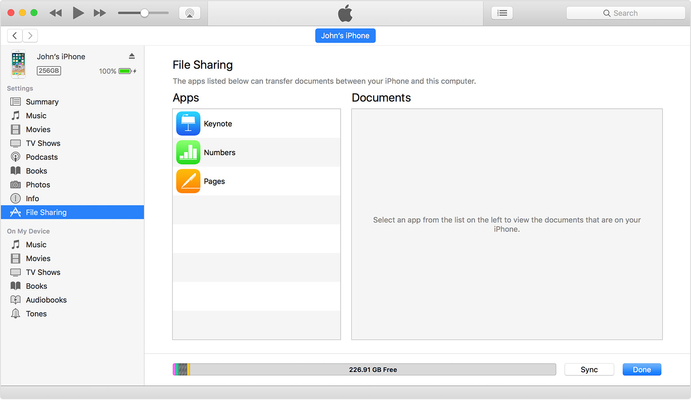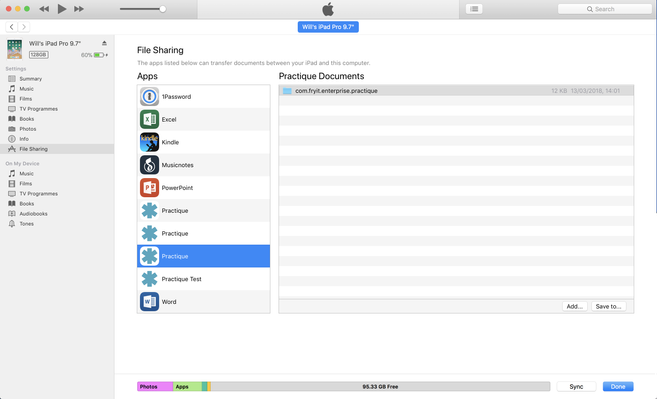In some adverse situations, you may need to recover marks from a device via USB. In these situations, please contact the Practique team via Service Desk, where we can help assess the situation. Do not under any circumstances delete the iPad application from the device.
Requirements
- iTunes installed on a Mac or PC - see here for download
- USB to lightning cable
Recover Files
- Open iTunes on your Mac or PC
- Plug in your iPad to the computer. You may need to trust the device.
- Click your device in iTunes. Get help here if you cant find it.
- In the left sidebar, click File Sharing.
- Select Practique to see the Practique Files.
- Select the folder that starts 'com.fryit.....'
- Click 'Save to'
- Save it to your local file system
- Send the logs folder to the Practique team via the Service Desk.