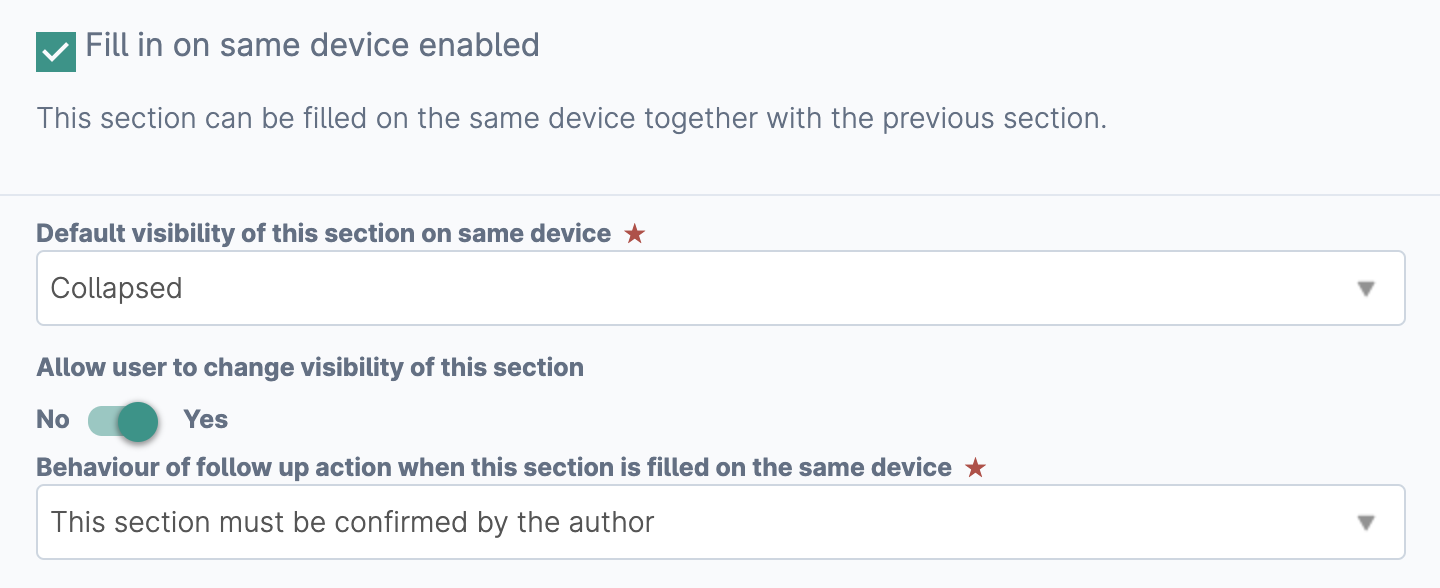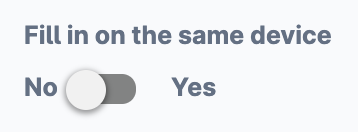Fill in on same device functionality allows two users to capture responses to one event from the same device
Within each event type section it is possible to choose whether or not this section can be filled in on the same device as the previous section. These settings are shown beneath the filling and editing heading of the section configuration.
The default configuration for every event type section is shown as follows:
The available settings which can be changed:
Fill in on same device enabled
Checked - this section can be filled in on the same device as the previous section
Unchecked - this section cannot be filled in on the same device as the previous section
Default visibility of this section on same device
Collapsed - this section will not be shown by default when filling in the previous section. If the user wishes to fill in on the same device they will need to switch the toggle shown at the bottom of the form to yes.
Expanded - this section is shown by default without the need to manually switch the fill in on same device toggle to yes.
Allow user to change visibility of this section
Yes - the fill in on same device toggle at the bottom of the form is shown and available for the user to switch
No - the fill in on same device toggle at the bottom of the form is not shown
Behaviour of follow up action when this section is filled on the same device
This section must be confirmed by the author - after submission the author of this section must return to their own Kaizen account and confirm this response. This can be actioned directly from within the email notification they receive or from their Kaizen to do list
No confirmation is required by the author - an email notification will be sent to the author but no follow up action is required.