Altmetric tracks a range of sources to capture and collate this activity, helping you to monitor and report on the attention related to the work you care about.
Integration with Haiku allows Site Administrators to configure the Altmetric badges for several types of placement:
- listing - used in content listing views
- detail - used in content detail pages
- popup - used in content modal boxes
- portlet / tile - used in portlets, profile and coverpage tiles
Every badge placement provides various configuration options based on the official Altmetric badge builder.
Current integration with Altmetric in Haiku supports badges for the publication content-type, and all it's possible appearances each discussed in detail below.
NOTE: Altmetric integration requires the "haiku.altmetric" extension to be activated in the website's "Site Setup" → "Add-ons". This will have been activated for you in this instance.
General badge configuration
As a Site Administrator, go to the "Site Setup" → "Haiku Altmetric" configlet listed in the "Add-ons Configuration" area of the site control panel.
Switch between configlet tabs to configure the badge for different placements using the following configuration options:
- Type - select one of the available badge types which are usually badge, donut and bar in various sizes - NOTE: if no value for badge type is selected then no badges will be shown
- Condensed style - shows condensed version of the badge
- Popover - defines badge popover position (if any)
- Details - defines badge details position (if any) - NOTE: details are ignored if popover position above is selected
- Hide no mentions - if an item has no mentions the badge will show a score of 0
- Hide if score less then - badge won't appear on the page if item's score is less then value of this field
For details about badge options refer to the badge builder page.
Once badge's are configured in the site setup, and at least badge the type is selected, it immediately will start appearing in the publications section where publications are listed, on the publication detail page, modal box and can be enabled for particular portlets and tiles.
Listing badge
Publications section currently integrates with Altmetric badges as shown on figures below.
Listing - badge
Listing - donut
Listing - bar
Listing - donut with popover
Modal badge
Altmetric score badge can be also shown in the publication's modal box e.g. with more details as shown below:
NOTE: screenshot needs update after styles update
Detail badge
Publication detail page can display badge as well as shown on below:
NOTE: screenshot needs update after styles update
Latest / Selected publications portlet badge
- badge displaying needs to be enabled in the portlet's configuration so we can show score only in selected portlets. Navigate to the portlet where you would like to show the altmetrics, edit it and check the box to show the altmetrics.
Publications profile tile
- badge displaying needs to be enabled in the portlet's configuration so we can show score only in selected portlets (separately for key and recent publications). Navigate to the portlet where you would like to show the altmetrics, edit it and check the box to show the altmetrics.
Latest publications tile (cover pages)
- badge displaying needs to be enabled in the portlet's configuration so we can show score only in selected portlets.
What if badge isn't displaying?
- make sure that badge placement (listing, detail, popup, portlet / tile) has at least selected badge type
- some publications are missing Altmetric score information or the DOI identifier so for those we don't show badge at all
Related articles
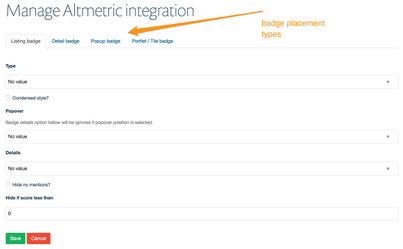
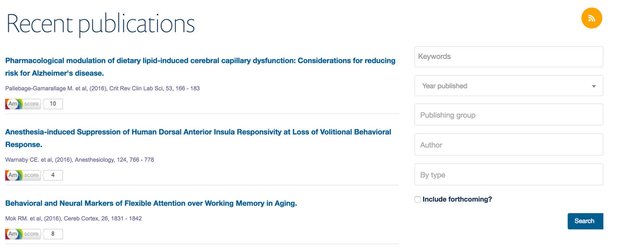

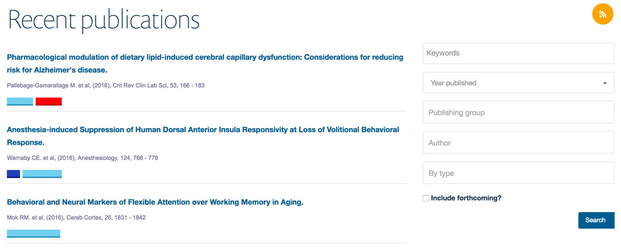
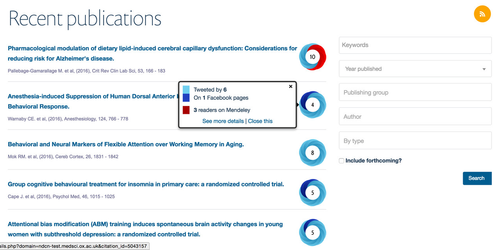
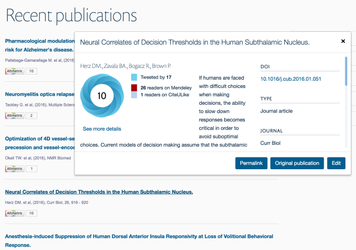
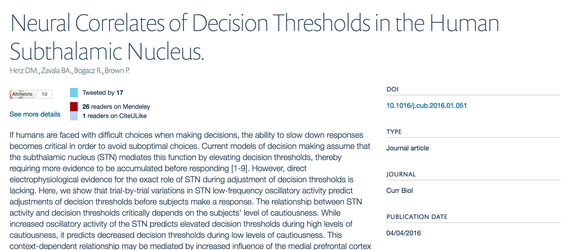
0 Comments