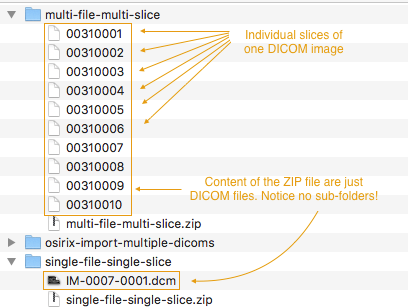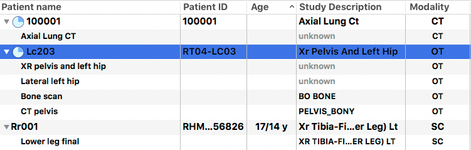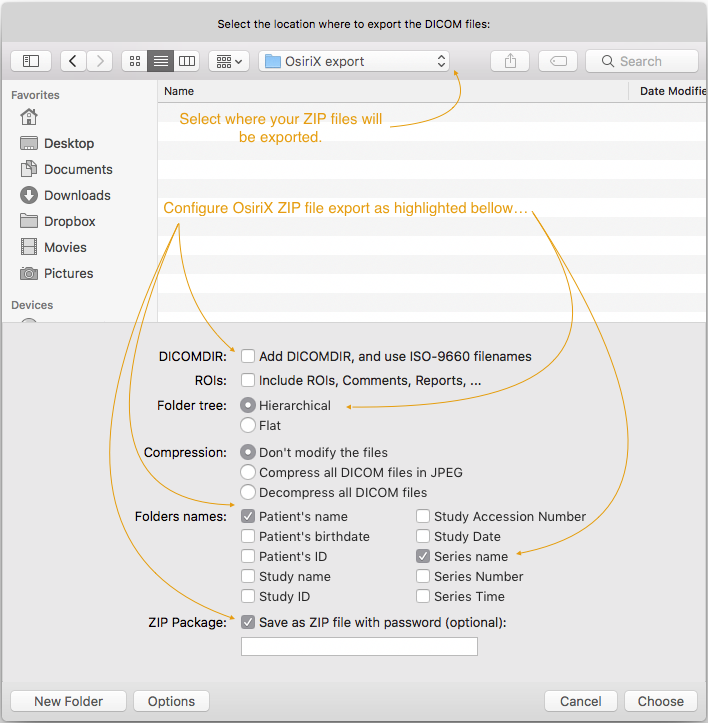Practique allows users to create Resources with DICOM images. Practique supports grayscale as well as colour DICOM images and multi slice DICOM images.
Different types of multi-slice DICOM formats supported by Practique:
- single file, single slice DICOM (eg. chest-x-ray.dcm)
- multiple file, multiple slice DICOM (eg. chest-x-ray-1.dcm, chest-x-ray-2.dcm, chest-x-ray-3.dcm)
- single file, multiple slice DICOM (eg. chest-x-ray.dcm)
All these 3 multi-slice DICOM formats can be uploaded to Practique when creating single Resource representing the DICOM image. When uploading DICOM images to Practique users need to use ZIP compression (create ZIP file) in order to be able to upload DICOM image. Please see in next section descriptions of how the ZIP file structure should be for each of the types above.
Preparing DICOM ZIP file
Single file, single slice DICOM, Single file, multi slice DICOM
These 2 cases are simplest case of the ZIP file which can be uploaded to Practique. In the screenshot on the right the ZIP file structure would be same as for single-file-single-slice. →
User needs to produce ZIP file which
- does not have any subfolders
- DICOM image can have any name and/or extension
Multiple file, multiple slice DICOM
In this case Practique requires user to create flat ZIP file containing just the files with individual slices of one DICOM image. In the screenshot on the right the ZIP file structure would be same as for multiple-file-multiple-slice. →
User needs to produce ZIP file which
- does not have any subfolders
- DICOM image can have any name and/or extension
- Multiple slices are denoted by the increasing numeric filename (see multi-file-multi-slice case → )
Exporting DICOM images from OsiriX
Practique supports import of ZIP files exported from OsiriX, provided that users use export settings detailed in this section. Because there are many versions of OsiriX software which may have different export capabilities, following information is only applicable to OsiriX 8.x.
Let's consider following database in OsiriX containing 3 patients with different DICOM imaginary for each of the patient. We want to achieve easy export & import with such data. Example database →
In order to export each of the patients user selects patient and use Export feature of the OsiriX. User is presented with the screen similar to one on the next screenshot where it is possible to change settings of the export for that particular patient.
User needs to use the same settings as shown bellow in order to successfully export DICOM images into format which Practique can import.
Once user finishes settings & exports information from OsiriX they will have ZIP files (in our case 3) present in the chosen destination.
Filenames of the ZIP files will be the same as Patient name in OsiriX as shown in the bottom part of the screenshot →
When ZIP Files are extracted (as we did with each of them in the screenshot) it is apparent what structure OsiriX export achieved for various types of cases.
Notice that the structure of the ZIP files depends if OsiriX "Patient" had more DICOM associated and how many slices those DICOM images had.