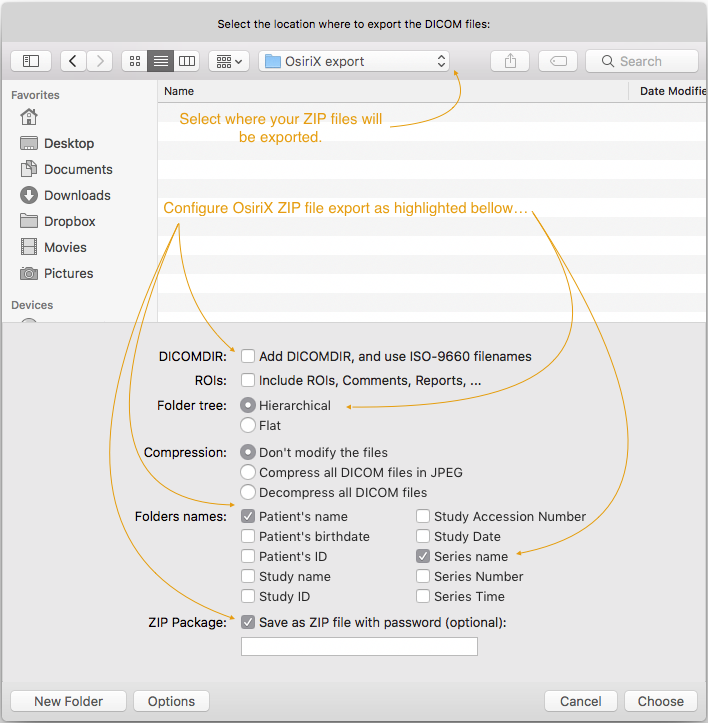...
All these 3 multi-slice DICOM formats can be uploaded to Practique when creating single Resource representing the DICOM image. When uploading DICOM images to Practique users need to use ZIP compression (create ZIP file) in order to be able to upload a DICOM image. Please see in the next section for descriptions of how the ZIP file structure should be for each of the file types above.
Supported formats
You can find more information on what DICOM formats we support here
Image size: For optimum performance we recommend that DICOM images with a maximum of 100 slices be used. Images with more than 100 slices can cause significant slowing when downloading the exams onto local devices.
Total Exam Size: Practique supports a total exam size of 2GB. If you require larger exams than this please contact our service desk.
Preparing DICOM ZIP file
Single file, single slice DICOM, Single file, multi slice DICOM
...
These 2 cases are simplest case of the ZIP file which can be uploaded to Practique. In the screenshot on the right the ZIP file structure would be is the same as for single-file-single-slice. →
User The user needs to produce ZIP file which:
- does not have any subfolders
- DICOM image can have any name and/or extension
...
In this case Practique requires the user to create a flat ZIP file containing just only the files with individual slices of one DICOM image. In the screenshot on the right the ZIP file structure would be the same as for multiple-file-multiple-slice. →
User The user needs to produce ZIP file which:
- does not have any subfolders
- DICOM image can have any name and/or extension
- Multiple slices are denoted by the increasing numeric filename (see multi-file-multi-slice case → )
Exporting DICOM images from OsiriX
In this case Practique requires the user to create a hierarchical ZIP file containing only the files with individual slices of one DICOM image (See image below).
Practique supports import of ZIP files exported from OsiriX, provided that users use export settings detailed in this section. Because there are many versions of OsiriX software which may have different export capabilities, following information is only applicable to OsiriX 8.x.
Let's consider following database in OsiriX containing 3 patients with different DICOM imaginary for each of the patient. We want to achieve easy export & import with such data. Example database →
In order to export each of the patients user selects patient and use Export feature of the OsiriX. User is presented with the screen similar to one on the next screenshot where it is possible to change settings of the export for that particular patient.
User needs to use the same settings as shown bellow in order to successfully export DICOM images into format which Practique can import.
Once the user finishes settings and then exports information from OsiriX they will have ZIP files (in our case 3) present in the chosen destination.
Filenames of the ZIP files will be the same as Patient name in OsiriX as shown in the bottom part of the screenshot below.
When ZIP Files are extracted (as we did with each of them in the screenshot) it is apparent what structure OsiriX export achieved for various types of cases.
Notice that the structure of the ZIP files is the same for all cases. When "Patient" has multiple DICOM images (series) in OsiriX resulting ZIP file will contain the same number of folders as there is series, for example LC203.
Uploading DICOM images to Practique
Once user has prepared ZIP files either manually as per “Preparing DICOM ZIP file” or using OsiriX as per “Exporting DICOM images from OsiriX” ZIP files can be uploaded to Practique to create Resources.
Keep in mind that in Practique one Resource corresponds to one DICOM image (can be multi-slice).
Users can use “+ Create new resource” when ZIP file they’re uploading contains single DICOM image (can be multiple slice).
When uploading ZIP file (most likely export from OsiriX) which contains multiple DICOM images (as for example LC203 mentioned above) user must use “+ Create multiple Resources” and Practique will create Resource for each DICOM image which is contained within the ZIP archive.