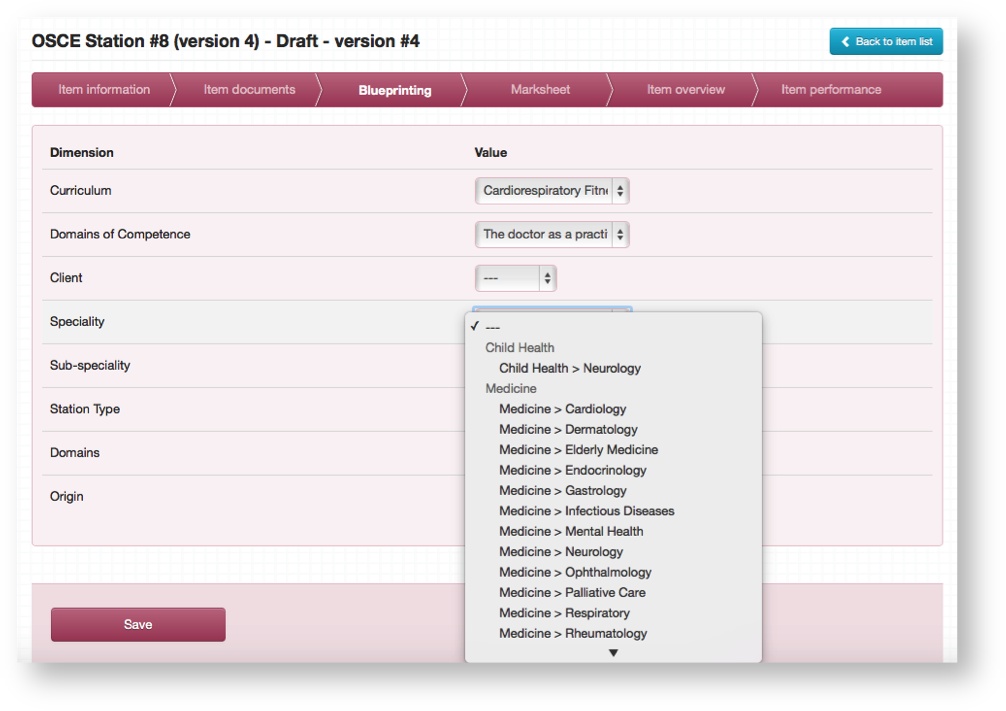This is where you can select from all the tags that you initially created within your Master Blueprint. The Item will have available all the different dimensions and categories within them for you to select from. page describes adding blueprints to the individual sections within a Marksheet. If you want to add Blueprints for the whole station you will need to add them in the "Blueprints" section in the Item view
Remember: When you want to add blueprint tags to your OSCE Marksheet the item must be in DRAFT.
Step-by-step
...
guide
We are assuming you have some sections already set up and that you just want to add some blueprint tags to the sections.
- Go to the Marksheet section in the Item view Select Blueprinting from the set of tabs within an Item view
- You will be presented with a list of all the dimensions of your Master Blueprint which you defined here.
- A selection can be made for each although it is entirely optional whether to add any blueprint values or not.
- All the selections you make here enable this station/question to be tracked throughout the system and categorised for each blueprint value so you can very effectively track performance. Blueprint values can be added for all Item types
| Info | ||
|---|---|---|
| ||
Blueprints can be created as free text fields allowing you to freely type any information you like. This can be useful for example in the case that you need to detail the requirements for each station in terms of role players for OSCE. This information can easily be printed out and sent to the hiring agency. |
Related articles
| Filter by label (Content by label) | ||||||||||||||||||
|---|---|---|---|---|---|---|---|---|---|---|---|---|---|---|---|---|---|---|
|
...