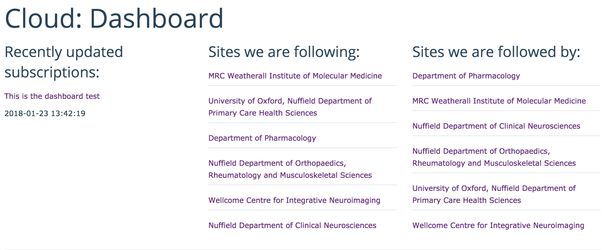You will require this information when you want to learn more about what you can see on your cloud dashboard.
...
- Navigate to the cloud dashboard within your Haiku website by accessing the 'Site setup' through the drop down under your name on the right side of the edit bar.
- Once you have landed on the 'Site setup' page, under the 'Add-on configuration' title, you will see a new option 'Cloud Dashboard'. Select this option, and you will be taken to a new screen showing some feeds.
- The three feeds that you can see display the following information:
- 'Recently updated subscriptions'
- This will show you the content that you are subscribed to, that has been recently updated. It contains a link to the item of conetent on your website, so that you can easily navigate to it. Please note: if if you are not seeing any updates in this column, it is becasue because you are not yet subscribed to any content from other Haiku websiteswebsite(s) or the original content has not been updated after it was initially subscribed to.
- 'Sites we are foillowing'
- This is a list of all of the Haiku websites that your Haiku website is following. This list shows you which websites you are able to clone and subscribe to content from.
- 'Sites we are followed by'
- This is a list of all of the Haiku websites that your Haiku website is being followed by. This list shows you which websites are able to clone and subscribe to content from your website.
- 'Recently updated subscriptions'
...