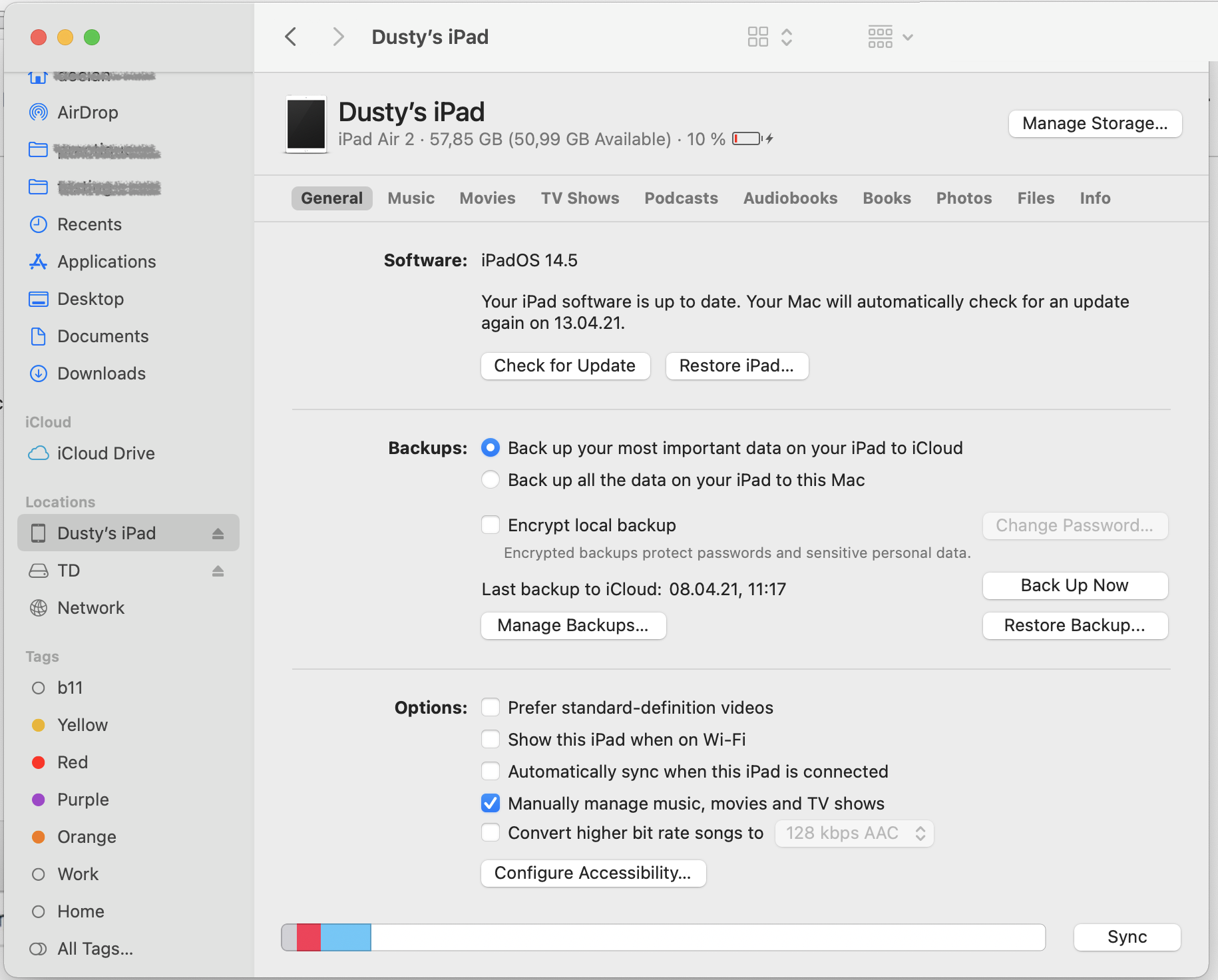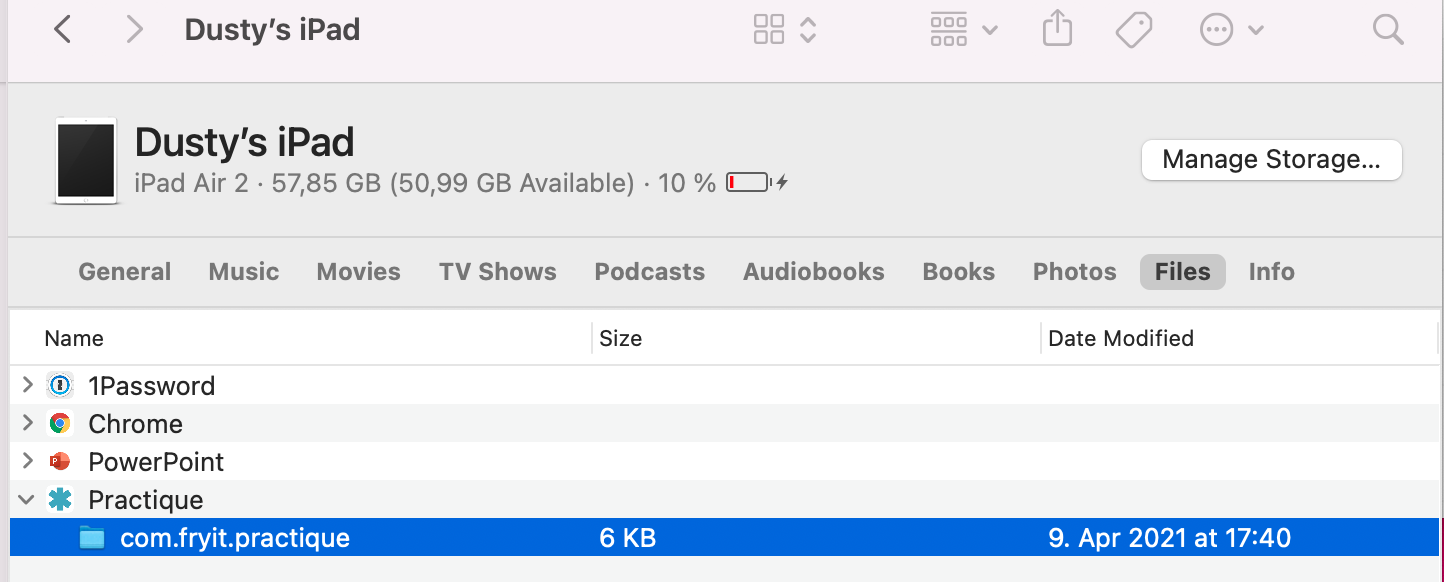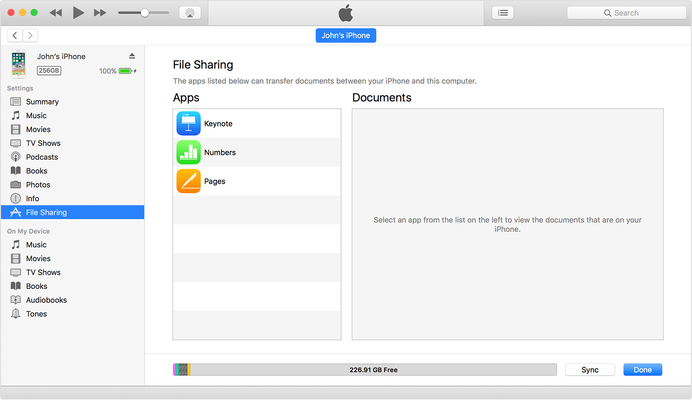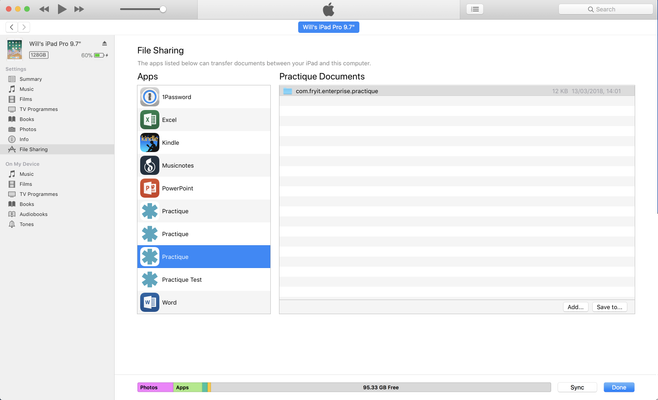In some adverse situations, you may need to recover marks from a device via USB. In these situationsrare cases, please contact the Practique team via Service Desk, where we can help assess support the situationrecovery. Do not under any circumstances delete the iPad application from the device.
Requirements
- laptop running macOS Catalina, Big Sur, or later
- cable to connect iPad to laptop
- alternatively for older Mac OS versions, iTunes installed on a Mac or PC - see here for download
- USB to lightning cable
...
Recover Files
- Plug in your iPad to the computer. You may need to trust the device.
- Your device should be made available in Finder
- Selecting it will show a menu as follows:
- Select Files to show a list of applications sharing files on your device
- Select Practique
- Select the package com.fryit.practique and drag it to your local file system
- Send the logs folder to the Practique team via the Service Desk.
Recover Files (Using iTunes)
- Open iTunes on your Mac or PC
- Plug in your iPad to the computer. You may need to trust the device.
- Click your device in iTunes. Get help here if you cant find it.
- In the left sidebar, click File Sharing.
- Select Practique to see the Practique Files.
- Select the folder that starts 'com.fryit.....'
- Click 'Save to'
- Save it to your local file system
- Send the logs folder to the Practique team via the Service Desk.
...