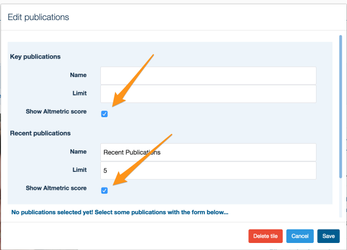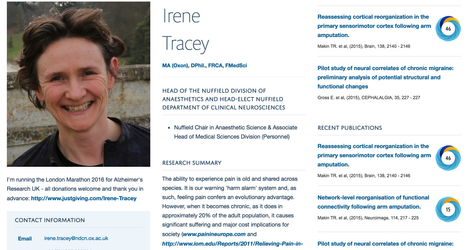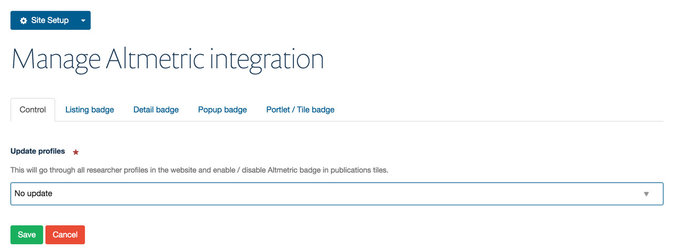Altmetric tracks a range of sources to capture and collate this activity, helping you to monitor and report on the attention related to the work you care about.
...
- Type - select one of the available badge types which are usually badge, donut and bar in various sizes - NOTE: if no value for badge type is selected then no badges will be shown
- Condensed style - shows condensed version of the badge
- Popover - defines badge popover position (if any)
- Details - defines badge details position (if any) - NOTE: details are ignored if popover position above is selected
- Hide no mentions - if an item has no mentions the badge will show a score of 0
- Hide if score less then - badge won't appear on the page if item's score is less then value of this field
For details about badge options refer to the badge builder page.
Once badge's are configured in the site setup, and at least badge the type is selected, it immediately will start appearing in the publications section where publications are listed, on the publication detail page, modal box and can be enabled for particular portlets and tiles.
Listing badge
Publications section currently integrates with Altmetric badges as shown on figures below.
...
- badge displaying needs to be enabled in the portlet's configuration so we can show score only in selected portlets (separately for key and recent publications). Navigate to the portlet where you would like to show the altmetrics, edit it and check the box to show the altmetrics.
If there is a lot of profiles in the website and it is needed to enable or disable it for all of them then Site Administrator can use the Altmetric control panel in the Site setup to do so. In the first tab of the panel called "Control" select action related to profiles update: "Enable" or "Disable" and click the "Save" button. System will loop through all profiles and tick / untick the checkboxes in all available profile publication tiles.
Latest publications tile (cover pages)
...