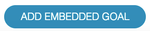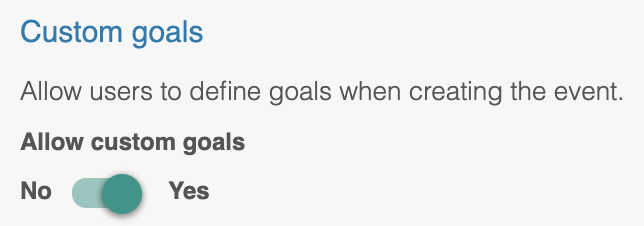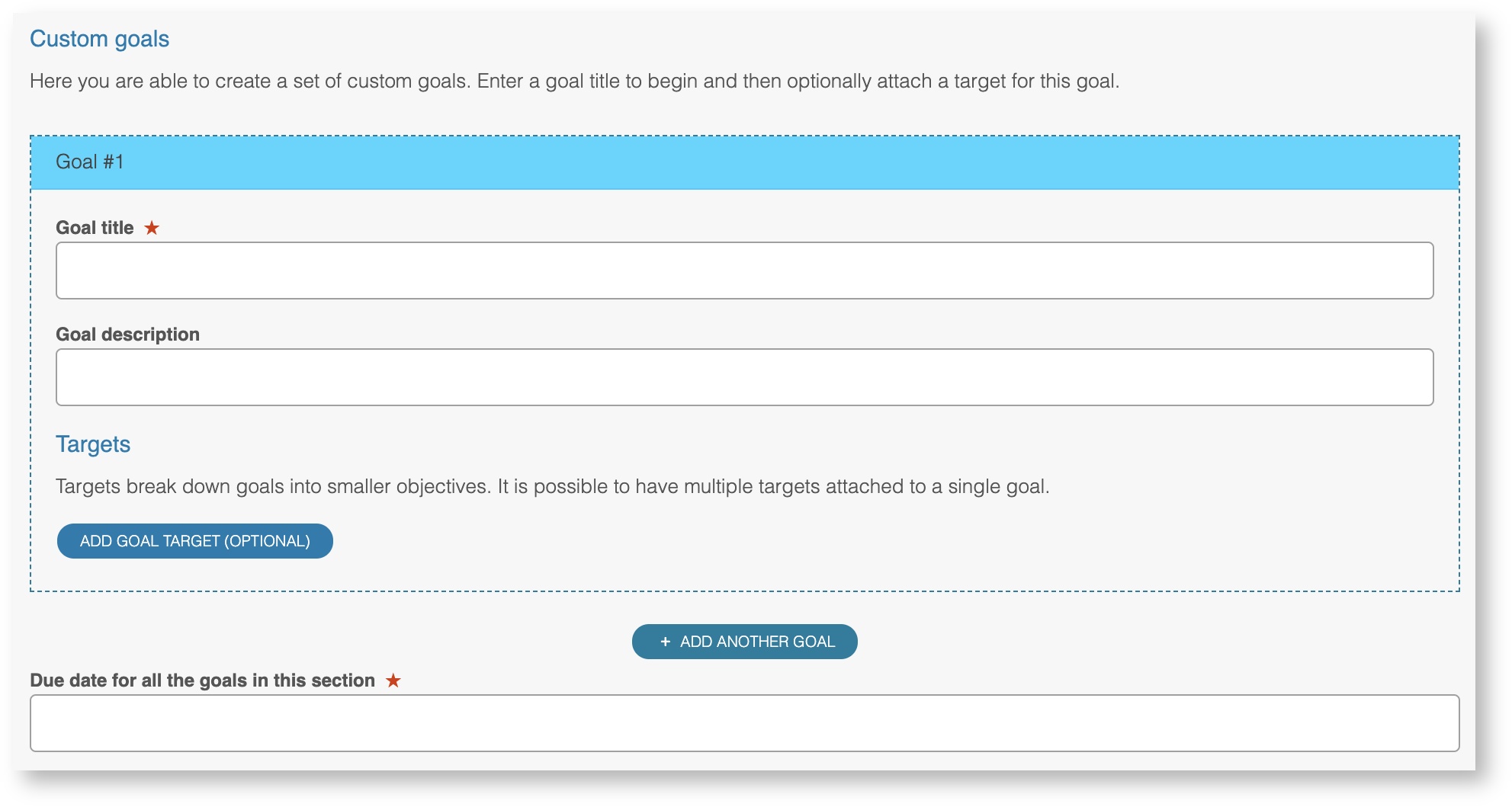...
| Info |
|---|
The creating of goals is always done through adding an event containing them to your portfolio. This means that you must first create an event type which contains an embedded goal field. |
Similar to How to configure goals goals are defined within the section of an event type. You add a goal by adding this field when creating your event type Begin by adding an embedded goal to an event type section.
The edit screen for this embedded goal field has a number of options to allow you to set how you'd like it to work.
The option you choose here dictates how the goal will behave when this event is created. To allow the user to create their own goals you will need to select the second option I would like only the user to add new custom goals. This To enable users creating this event to set their own goals choose to allow custom goals. This means that when this event is added to the user's timeline the person adding it will be able to define the goals at that time.
When this event type is published users will be able to use it to set goals for themselves. They can do this in two ways:
...
During the creation of this event they will then be shown the embedded goal field that was defined above. It will look similar to the below.
The goal title is what will be displayed as the main reference point from the user's overall list of goals. Goal description is optional in order to give some extra context. Add goal targets allows the user to specify some set targets to achieve in the form of other events in the system. Due date sets by when these goals should be completed
For full detail on how to setup goals and targets please see how to configure goals.