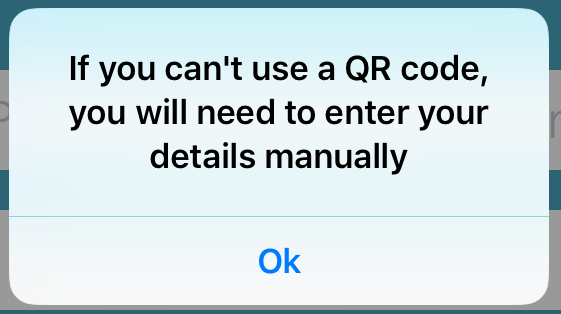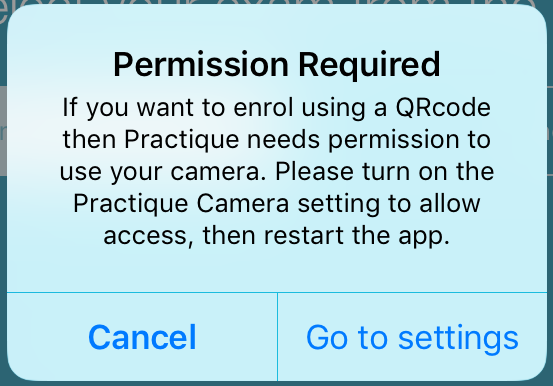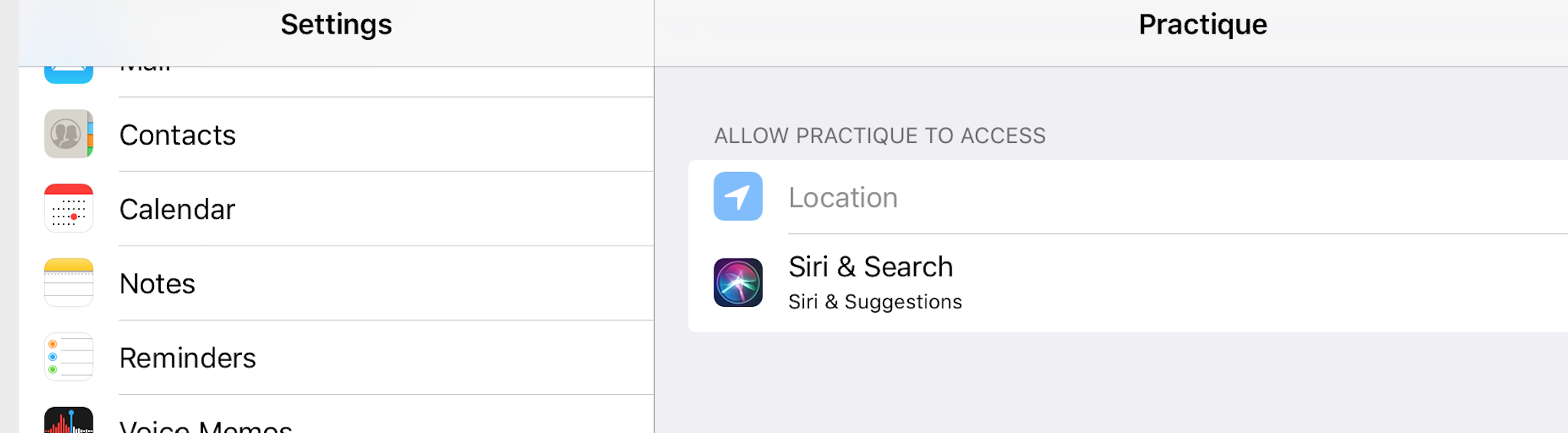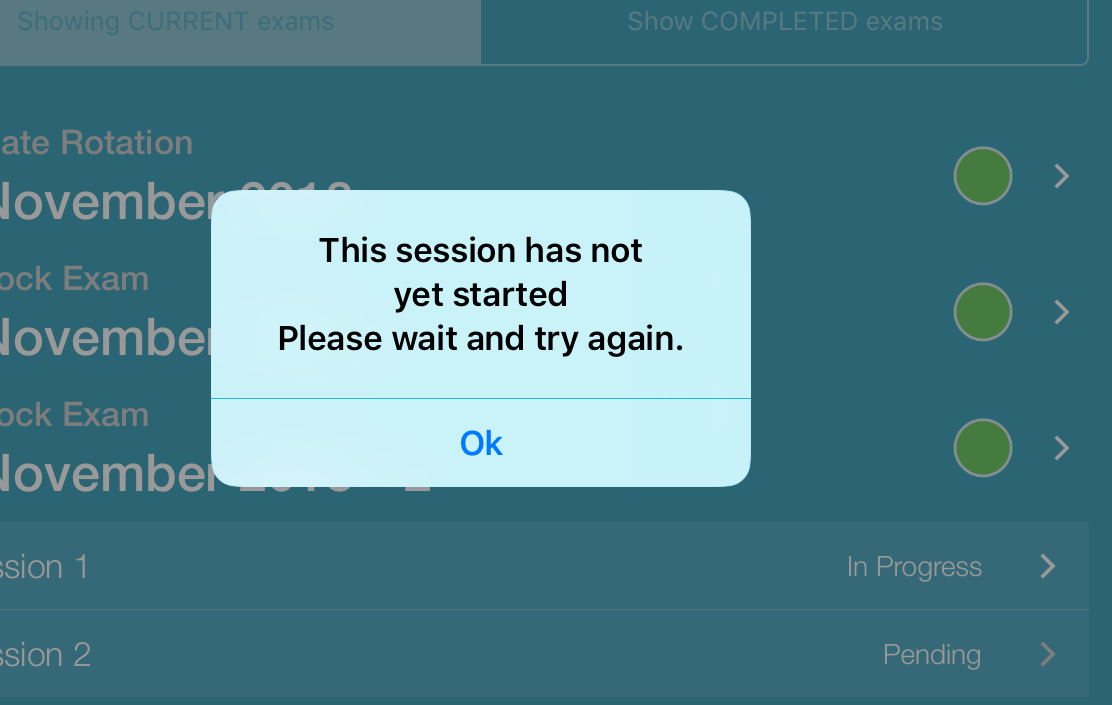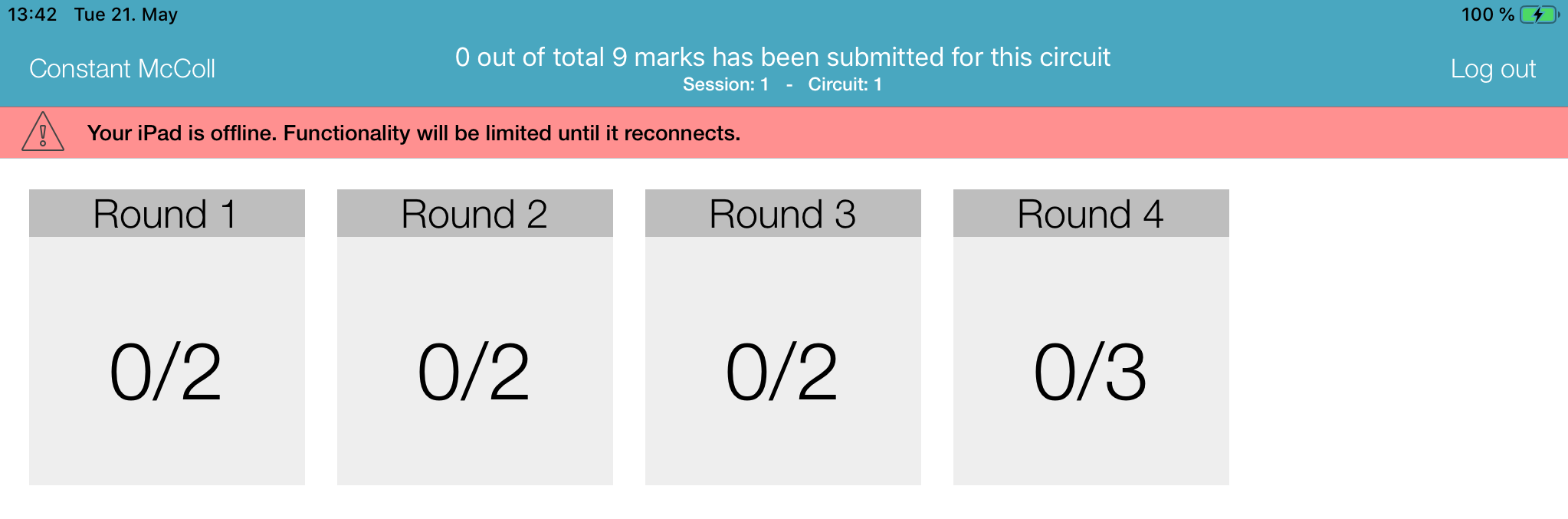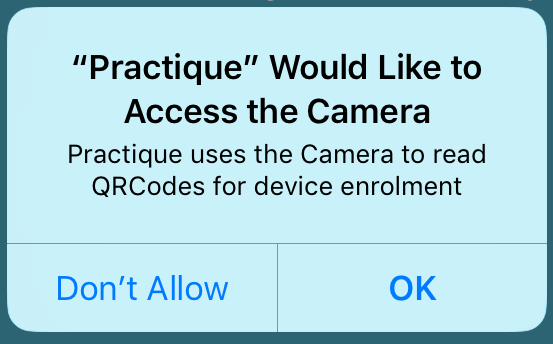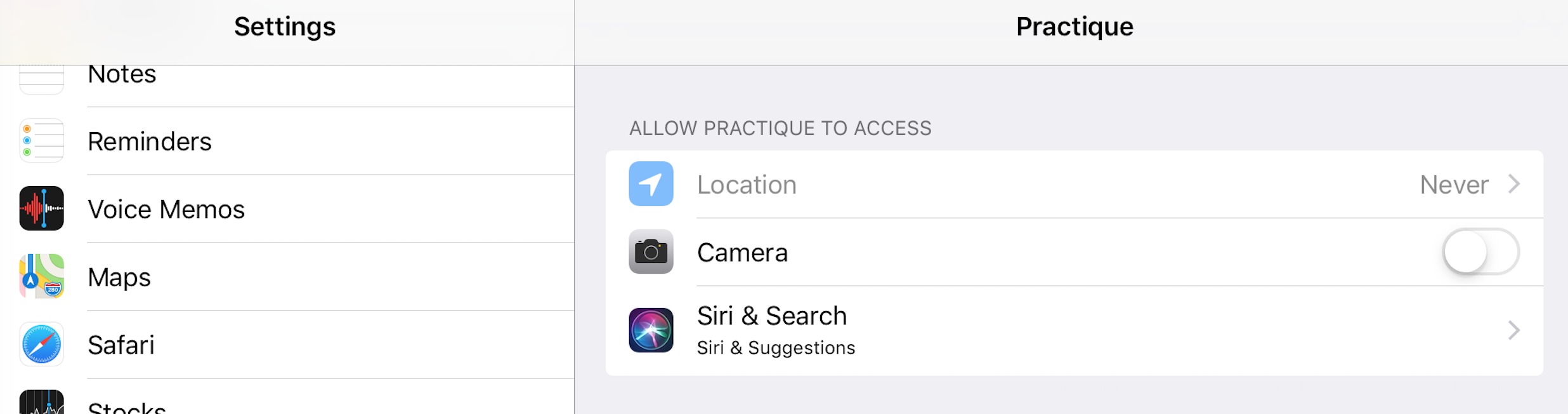...
6.2.0 (3731 beta build)
Improvements
...
| title | Camera Permissions |
|---|
If your server is not configured to use QRCodes this information note can be ignored.
If you want to use QRCodes then you need to give permission for the camera to be used.
...
If you don't give this permission you can continue to use the app by entering details manually,
but you will be reminded that permission is required any time you start the app and from the "Go to settings" button you can grant the permission
Where the app is being set up using an MDM, or Apple Configurator 2, permission must be give to the device to allow for camera usage.
MDM: settings will be specific to the system used.
Configurator 2: camera usage is controlled via a Profile Restriction
...
Where the server is set to use QRCodes, but the device is not set up to allow camera usage, then the device setting will not be available from "Go to settings" for you to give the permission when you start the app.
with camera usage allowed ...
...
without camera usage allowed ...
Simplifying iPad Login (QRCode implementation)
- Instead of selecting an exam session, typing in the examiner ID and exam letter, users can now directly log in using QRCodes
- Simply scan the code using the camera on the iPad - you will need to allow the app to access the camera. For more information on camera permissions please read this note
- The camera is available on both the exam list screen and the login screen for a specific session
...
- When using QRCodes you may get the following pop-up
...
- error / warning pop-ups like this
other possible messages are
"There are no exam sessions available at the moment";
"There was a problem processing the QRCodePlease try again, or enter your details below";
"There was a problem reading from the QRCode\nPlease try again, or continue manually";
"The QRCode does not match any of the current exams\nPlease confirm you have the correct code and try again";
"There was a problem processing your request\nPlease restart the app and try again";
"The QRCode does not match any of the current sessions\nPlease confirm you have the correct code and try again";
"These sessions have completed and are no longer accessible";
"This session has not yet started
The \nPlease wait and try again.";
"This session has completed <<add image>>and is no longer accessible";
"There was a problem accessing this session";
New Marksheet Layout improvements
...
The online/offline status of the marshal was not shown after they had logged in, so it was possible that the iPad could go offline without the marshal realising. A warning notification is now shown on all screens when the app goes offline.
Session rounds
Schedule
| Info | ||
|---|---|---|
| ||
If your server is not configured to use QRCodes this information note can be ignored. If you want to use QRCodes then you need to give permission for the camera to be used. If you don't give this permission you can continue to use the app by entering details manually,
but you will be reminded that permission is required any time you start the app and from the "Go to settings" button you can grant the permission
Where the app is being set up using an MDM, or Apple Configurator 2, permission must be give to the device to allow for camera usage. MDM: settings will be specific to the system used. Configurator 2: camera usage is controlled via a Profile Restriction Where the server is set to use QRCodes, but the device is not set up to allow camera usage, then the device setting will not be available from "Go to settings" for you to give the permission when you start the app. with camera usage allowed ... without camera usage allowed ...
|