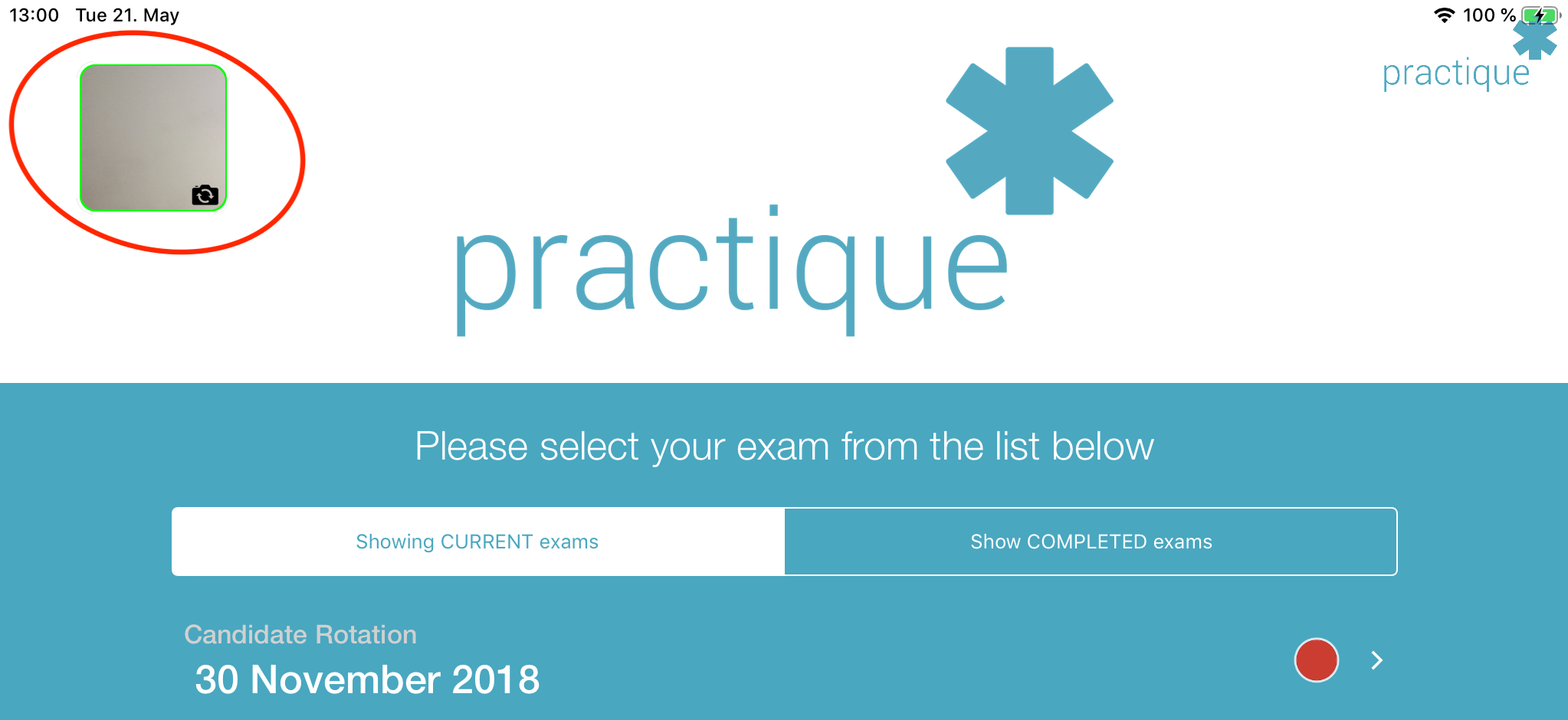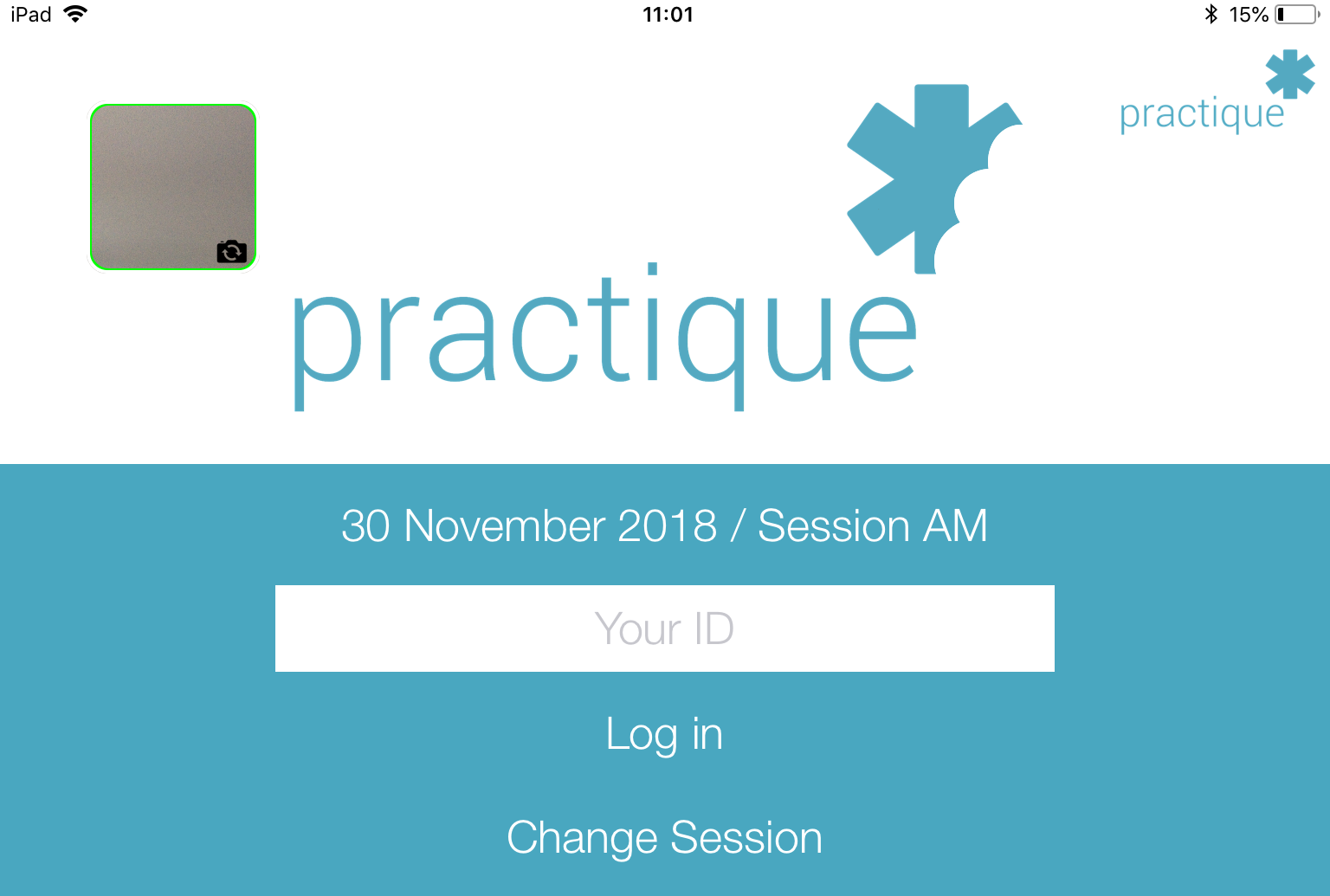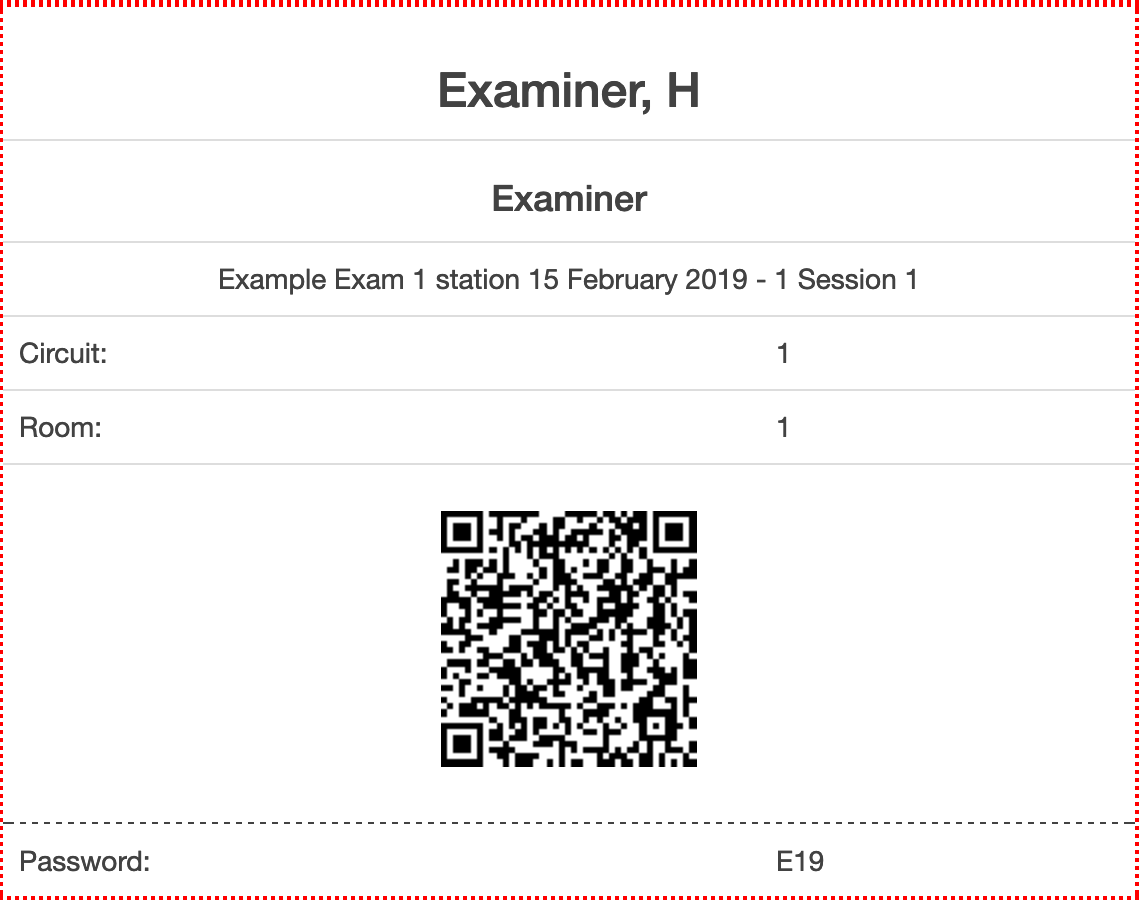...
6.2.0 (3730 beta build)
Improvements
| Info | ||
|---|---|---|
| ||
When you are manually enrolling the app you will be asked to allow the camera to be used. If you want to use QRCodes then you need to give permission. Where the app is being enrolled using an MDM or Configurator permission should be set to allow for camera usage. <<TODO add images>> |
Simplifying iPad Login (QRCode implementation)
- Instead of selecting an exam session, typing in the examiner ID / and exam letter, users can now directly log in using QRCodes, simply
- Simply scan the code using the camera on the iPad.
- The camera is available on both the exam list screen and the login screen for a specific session.
- The camera view in the top-left corner can be switched between forward and rear facing cameras (touch the image to change) depending on which side you want to hold towards the QR code.If necessary
- Without having to select it, the exam block will be sync'd before logging the user is automatically logged in.
- The codes are available to the exam administrators, in printable badge format, after they set up the exam.
- Codes can be printed to give to examiners, or used from the screen
- If the exam is reset the codes will be regenerated, so any existing printed codes are then invalid
- When using QRCodes you many get the following pop-up
...