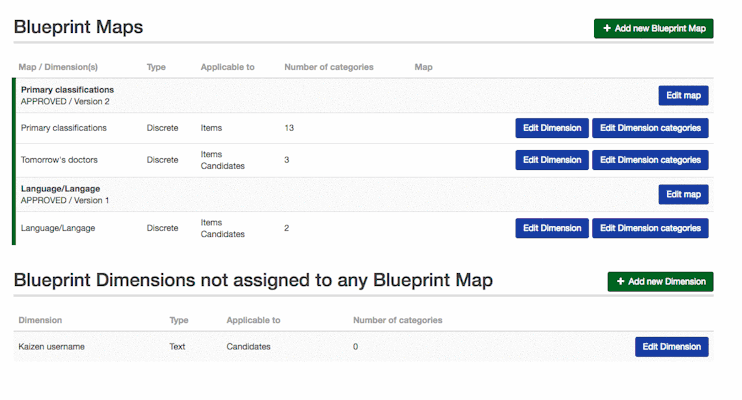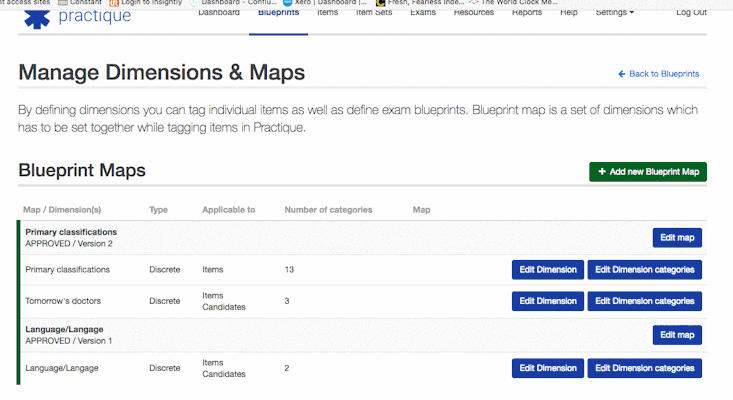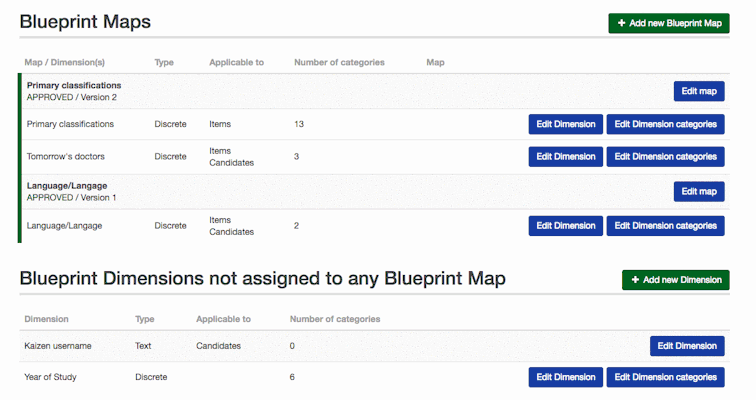...
- The first thing you may want to do is to set up your Master Blueprint. This will contain all of the categories of information that you want to be able to assign when tagging individual questions. The blueprinting section can be reached directly from the dashboard.
- Clicking Manage blueprints → Edit Master Blueprint will take you to the page where you can begin to setup your Blueprints using the Dimensions and Categories.
- The Dimension is the name of the type of blueprint field you wish to create (Ex. Year of Study). Click on "Add new Dimension" and type in the name. You will also need to set if you want to have this Dimension as a drop down list (Discrete) or a free text field (Text)
- The Categories sit within the Dimension and are the different types of Blueprint tag that wish to assign to an Item (Ex. Year 1, Year 2, Year 3.......)
You can specify that Dimension is Applicable to Item, Candidate, Examiner or any combination of these. You can see for example below that Year of Study in above screenshot is can be set to be applicable for both Items and Candidates. This allows you to create Dimensions which you can use for grouping or filtering Candidates and Examiners. See Managing Candidates and Examiners for more details about this feature. - Categories are grouped by dimensions, in the example shown above we have entered Domains "Year of Competence study" and selected its type to Discrete (which defines that this will be a means a drop down list). Clicking Edit on this dimension once it has been created will take you to the next page where you can add your individual blueprint categories that you wish to sit within that dimension.
- After creating a few dimensions and categories within them you should end up with an ordered set of tags which can be added to questions you will create later. The system will automatically place your tags into alphanumeric order and this order will carry through onto any reports that you choose to display information from these blueprintsYou can later filter by these tags and report on them after an exam.
Related articles
| Filter by label (Content by label) | ||||||||||||||||||
|---|---|---|---|---|---|---|---|---|---|---|---|---|---|---|---|---|---|---|
|
| Page Properties | ||
|---|---|---|
| ||
|