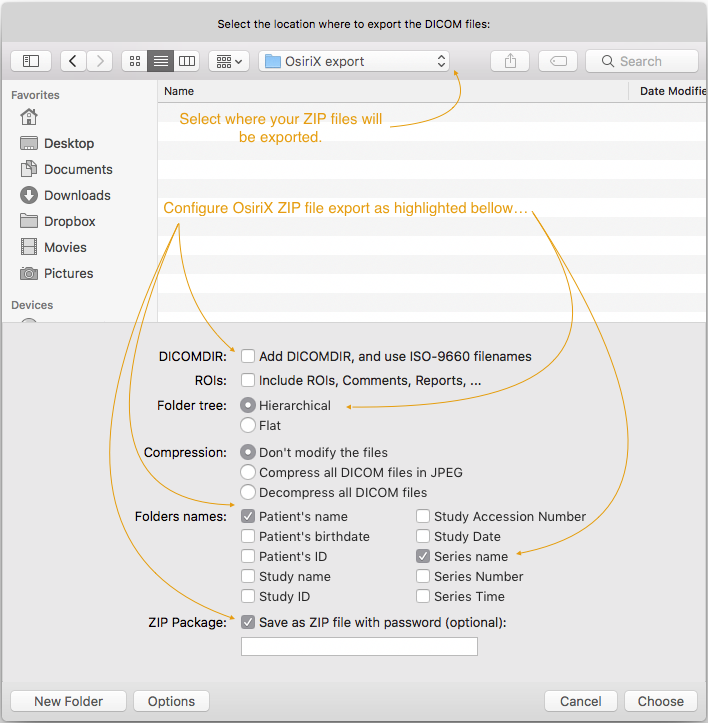...
All these 3 multi-slice DICOM formats can be uploaded to Practique when creating single Resource representing the DICOM image. When uploading DICOM images to Practique users need to use ZIP compression (create ZIP file) in order to be able to upload a DICOM image. Please see in the next section for descriptions of how the ZIP file structure should be for each of the file types above.
Preparing DICOM ZIP file
...
These 2 cases are simplest case of the ZIP file which can be uploaded to Practique. In the screenshot on the right the ZIP file structure would be is the same as for single-file-single-slice. →
User needs to produce ZIP file which:
- does not have any subfolders
- DICOM image can have any name and/or extension
...
In this case Practique requires the user to create a flat ZIP file containing just only the files with individual slices of one DICOM image. In the screenshot on the right the ZIP file structure would be the same as for multiple-file-multiple-slice. →
User needs to produce ZIP file which:
- does not have any subfolders
- DICOM image can have any name and/or extension
- Multiple slices are denoted by the increasing numeric filename (see multi-file-multi-slice case → )
...
User needs to use the same settings as shown bellow in order to successfully export DICOM images into format which Practique can import.
Once the user finishes settings & and then exports information from OsiriX they will have ZIP files (in our case 3) present in the chosen destination.
Filenames of the ZIP files will be the same as Patient name in OsiriX as shown in the bottom part of the screenshot bellowbelow.
When ZIP Files are extracted (as we did with each of them in the screenshot) it is apparent what structure OsiriX export achieved for various types of cases.
...